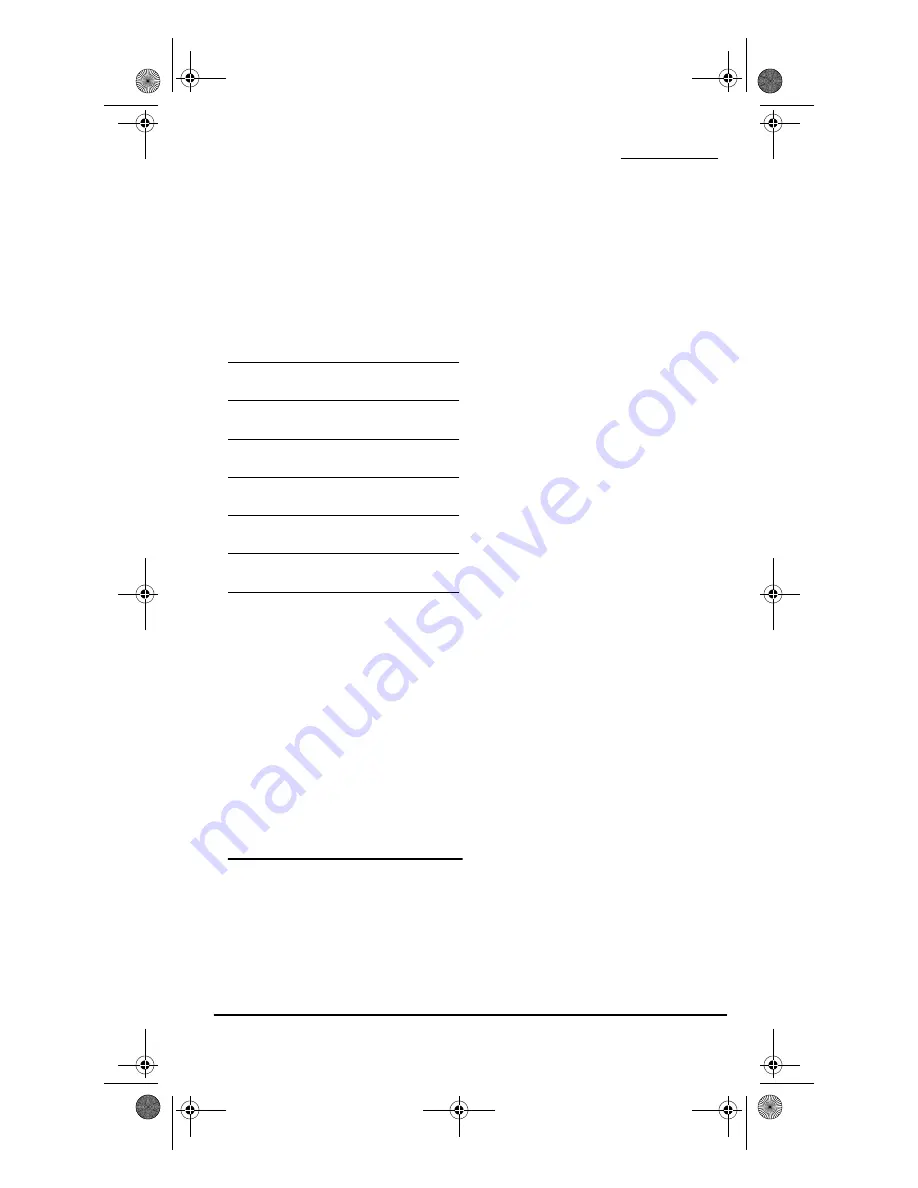
O
NE
F
OR
A
LL
8L U
NIVERSAL
R
EMOTE
C
ONTROL
WITH
L
EARNING
14 Using Keymover
4.
The
AUX
key is now ready to be
programmed for your second DVD. See
“Setting Up Your Components” on
page 7.
To re-assign other device keys to the
AUX
key, repeat steps 1 through 4 by substituting
the sequence from the below chart:
You can also re-assign another unused
device key by substituting an open key for
the
AUX
key in the above chart and
performing the sequence. For example, to
re-assign an unused
CBL/SAT
key as a 2nd
CD
key, perform
SET - 9 - 9 - 2 - CD -
CBL/SAT
. When a re-assignment is done, the
LED (red light) will blink twice to confirm
your choice. At that time, you will need to
program the remote control for the new
device (see “Setting Up Your Components”
on page 7).
USING KEYMOVER
The One For All 8L Universal Remote
Control with Learning (URC-8820 B00)
includes a Keymover feature that allows you
to map (or copy) keys from one mode (i.e.,
source mode) to another mode (i.e.,
destination mode).
NOTE:
The following keys cannot be used as a
source or destination:
TV
,
CBL/SAT
,
VCR
,
DVD
,
CD
,
PVR
,
AUD
,
AUX
,
FAV
, and
SET
.
P
ROGRAMMING
K
EYMOVER
For example, if your VCR does not have
volume control, you can map those keys
(i.e.,
VOL +
,
VOL -
, and
MUTE
) from the TV
mode to the VCR mode as follows:
1.
Press and hold
SET
until the LED (red
light) blinks twice, then release
SET
.
2.
Enter
9 9 4
. The LED will blink twice.
3.
For the source mode, press
TV
once.
4.
For the source key, press
VOL +
once.
5.
For the destination mode, press
VCR
once.
6.
For the destination key, press
VOL +
once.
7.
The LED will blink twice, indicating
the keymoved sequence is correct.
8.
Repeat steps 1 through 7 twice more to
map remaining volume control keys,
substituting
VOL -
and
MUTE
as source
and destination keys in steps 4 and 6.
Upon completion of the above procedure,
you can now use your One For All 8L
Universal Remote Control with Learning
(URC-8820 B00) to control the TV’s volume
and
MUTE
in the
VCR
mode, as well as in the
TV
mode.
R
ESTORING
K
EYMOVED
K
EYS
TO
D
EFAULT
S
ETTINGS
Restoring a Single Keymoved Key
1.
Press a device key that has a keymoved
key.
To Re-Assign
Device
Perform Sequence
AUX
as 2nd
TV
key:
SET - 9 - 9 - 2 - TV -
AUX
AUX
as 2nd
VCR
key:
SET - 9 - 9 - 2 -
VCR - AUX
AUX
as 2nd
CBL/SAT
key:
SET - 9 - 9 - 2 -
CBL/SAT - AUX
AUX
as 2nd
CD
key:
SET - 9 - 9 - 2 - CD -
AUX
AUX
as 2nd
PVR
key:
SET - 9 - 9 - 2 - PVR -
AUX
AUX
as 2nd
AUD
key:
SET - 9 - 9 - 2 - AUD -
AUX
OFA 8L with Learning Owners Manual.fm Page 14 Monday, January 24, 2005 10:04 AM
















































