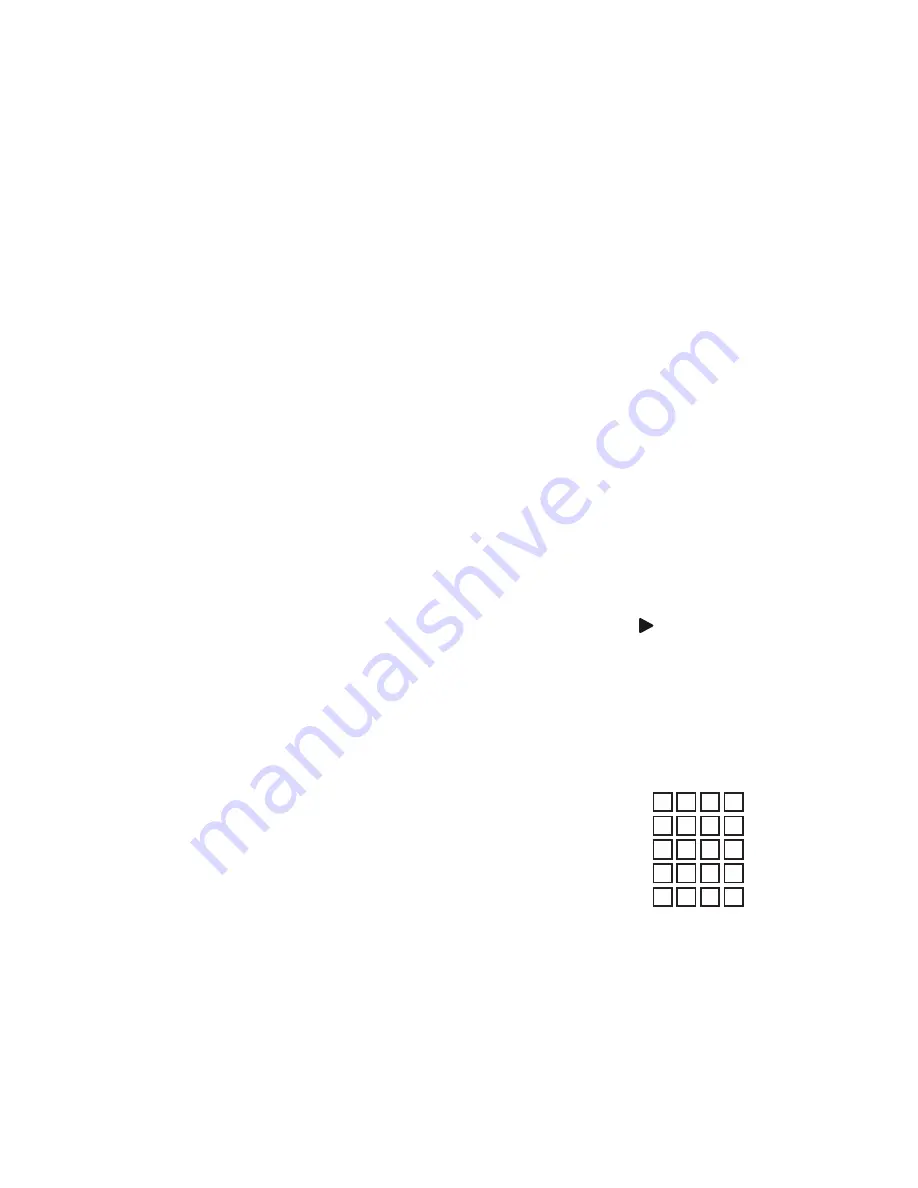
Programming Device Control
Before you can start using this remote, you must program it
to control your components.
NOTES:
The OARP05S Cable Replacement Remote is preprogrammed
to operate an RCA TV, a Toshiba DVD player, an RCA VCR, a
Pioneer audio receiver, and a Motorola cable box. If you own
these brands of these devices, test the remote with them.
If they work, you do not have to program the remote to
operate them.
For control of a Combo device (for example, a TV/VCR
combo), skip this section and perform the instructions in the
“Setting Up a Combo Unit” section. Also refer to the “Device
Table” to find out which devices can be programmed onto
each device key.
1. Turn on a device and, if applicable, insert video media,
EGCASSETTEORDISC
NOTE:
Please read steps 2 through 5 completely before
proceeding. Highlight or write down the codes and
device you wish to program before moving on to
step 2
.
/NTHEREMOTECONTROLPRESSADEVICEKEYONCEIE$6$
6#2$62!58!5$46OR#",3!4 ITWILLBLINKONCE
0RESSANDHOLD3%450UNTILTHESELECTEDMODEKEYBLINKS
TWICETHENRELEASE3%450
4. Use the codes in the accompanying code list to locate the
type of device and brand name and then enter the first
four-digit code for your device. If performed correctly,
the selected mode key will blink twice.
NOTE:
If the selected mode key emits a long blink,
the entry is invalid. Repeat steps 2 through 4 and try
entering the same code again.
!IMTHEREMOTECONTROLATTHEDEVICEANDPRESS0/7%2
once. The device should turn off. If it does not, repeat
steps 2 through 4, trying each code for your brand until
you find one that works. If it still does not respond,
TRYSEARCHINGFORTHECODESEETHEh3EARCHINGFOR9OUR
#ODEvSECTION
NOTE:
If the device does not have a POWER key (e.g.,
DVD and VCR), press the
Play) key.
6. Once you’ve found a code that turns your device on and
OFFTESTOTHERREMOTECOMMANDSFORTHATDEVICEEG
VOLUMECHANNELMENUETC
NOTE:
By default, the CH+/- keys change channels on the
CBL/SAT device regardless of what mode you’re in. So,
you should only use these keys to test for CBL/SAT device
codes at this point.
7. Repeat steps 1 through 6 for each device you want the
remote control to operate. For future reference, write
down each working device code in the boxes below.
$6$6#2#ODE
$62!58#ODE
!5$#ODE
#",3!4#ODE
46#ODE
Setting Up a Combo Unit
)FYOUOWNACOMBOUNITSUCHASA466#2#OMBOORA46$6$
Combo, you need to follow special steps to set it up. Perform
the following instructions to control combo device:
&ORA466#2#OMBOTURNONYOUR466#2#OMBOAND
INSERTAVIDEOCASSETTE&ORA46$6$#OMBOINSERTA
$6$
/NTHEREMOTECONTROLPRESS$6$6#2ONCEITWILLBLINK
ONCE4HENPRESSANDHOLD3%450UNTILTHE$6$6#2KEY
blinks twice.
3. Use the codes in the accompanying code list to locate the
brand name and enter the first four-digit code for your
COMBODEVICEFOREXAMPLE466#2 )FYOUPERFORMTHIS
PROCEDURECORRECTLYTHE$6$6#2KEYWILLBLINKTWICE
OK
CHOOSESOPTIONS006EVENTSANDTUNESTOPROGRAMS
from the program guide.
GUIDE
displays the program guide.
EXIT
LEAVESORCLEARS YOURDEVICESMENUORGUIDE
DAY +/-
MOVESADAYFORWARDORBACK ONYOURDEVICES
program guide.
PAGE +/-
moves up or down one screen at a time through
menu screens and the program guide.
A,B,C,D (red, green, yellow, blue)
access additional
features on your cable box, satellite receiver, or Blu-ray disc
PLAYERSEEYOURDEVICEMANUALFORDETAILS
VOL +/-
RAISESORLOWERS THEAUDIOVOLUME
ON DEMAND
ACCESSESYOURPROGRAMPROVIDERS6IDEOON
$EMANDSERVICES4HE/.$%-!.$KEYMAYNOTWORKWITH
your program provider. Test the key, and if it doesn’t take
YOUTOYOURPROGRAMPROVIDERS/N$EMANDSERVICEYOUCAN
PROGRAMTHE/.$%-!.$KEYTOACCESSTHESERVICE3EETHE
h0ROGRAMMING-ACRO+EYSvSECTIONLATERINTHISMANUALFOR
more information.
CH+
-
SELECTSTHENEXTHIGHERORLOWER CHANNEL&OR$6$
PLAYERSUSETHESEKEYSTOSKIPFORWARDORREVERSE THROUGH
CHAPTERS&ORAMPLIlERSRECEIVERSUSETHESEKEYSTOSELECT
THENEXTHIGHERORLOWER PRESETSTATION
NOTE:
By default, the CH+/- keys change channels on
the CBL/SAT device regardless of what mode you’re
in. To change the way the CH+/- keys work, see the
“Programming Channel Control Lock” section.
MUTE
turns the sound off or on.
FAV
cycles through your favorite channels on your cable
box or satellite receiver.
LAST
recalls the last channel.
Number keys
(1-9, and 0)
TUNEDIRECTLYTOCHANNELSEG
&ORAMPLIlERSRECEIVERSUSETHEKEYPADNUMBERSTO
select inputs 1 through 10.
–
ACCESSESDIGITALSUBCHANNELSFOREXAMPLEOR
ASPECT
changes the aspect ratio of the show you are
WATCHING.OTAVAILABLEONALLDEVICES
PIP
TURNSTHE0ICTURE)N0ICTUREFEATUREONOROFFIF
AVAILABLEONYOURDEVICE
SWAP
switches PIP images and sound between the main
and window pictures.
MOVE
moves the PIP window to different positions on your
46SCREEN
PIP CH +/-
are used to select the next higher or lower
channel and is displayed on your PIP window.
INPUT
IN#",3!4MODEISUSEDTOVIEWOTHERVIDEOSOURCES
!OR" )NOTHERMODESUSE).054TOSWITCHBETWEENTHE
source inputs on the device you are controlling.
MACRO1 and MACRO2
are reserved for use as macro keys
SEETHEh0ROGRAMMING-ACRO+EYSvSECTIONLATERINTHIS
MANUAL
Device Table
NOTE:
Please refer to the table below when performing
the instructions in the “Programming Device Control” or
“Setting Up a Combo Unit” sections.
After programming, the OARP05S Cable Replacement
Remote will be able to control the following types of devices:
TV
Television
DVR/AUX
$62062ORAUXILIARY46$6$PLAYER6#2
ORDIGITAL46CONVERTER
CBL/SAT
#ABLEBOXSATELLITERECEIVERORDIGITAL46
converter
DVD/VCR
$6$PLAYER6#2466#2COMBOOR46$6$
combo
AUD
Audio amplifier, tuner, or receiver

















