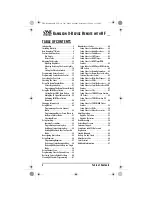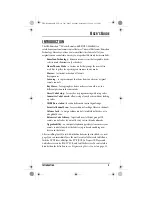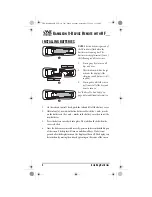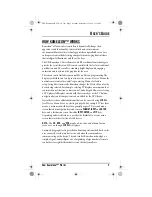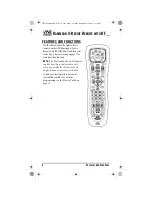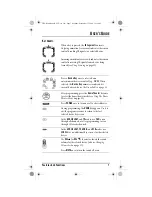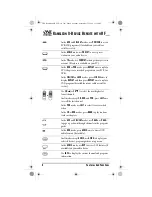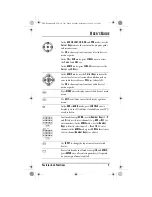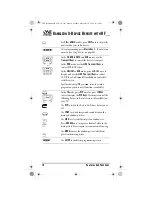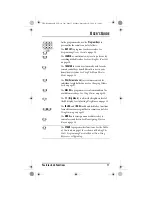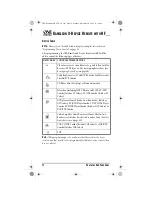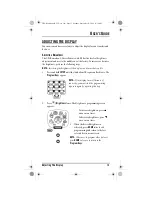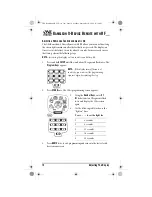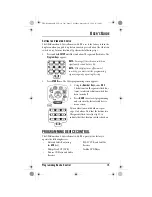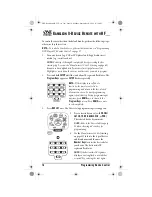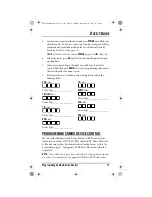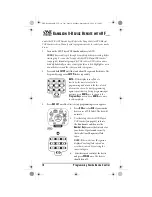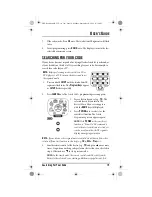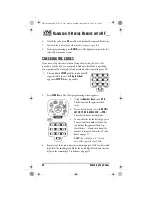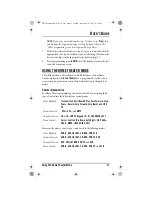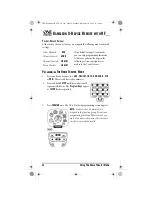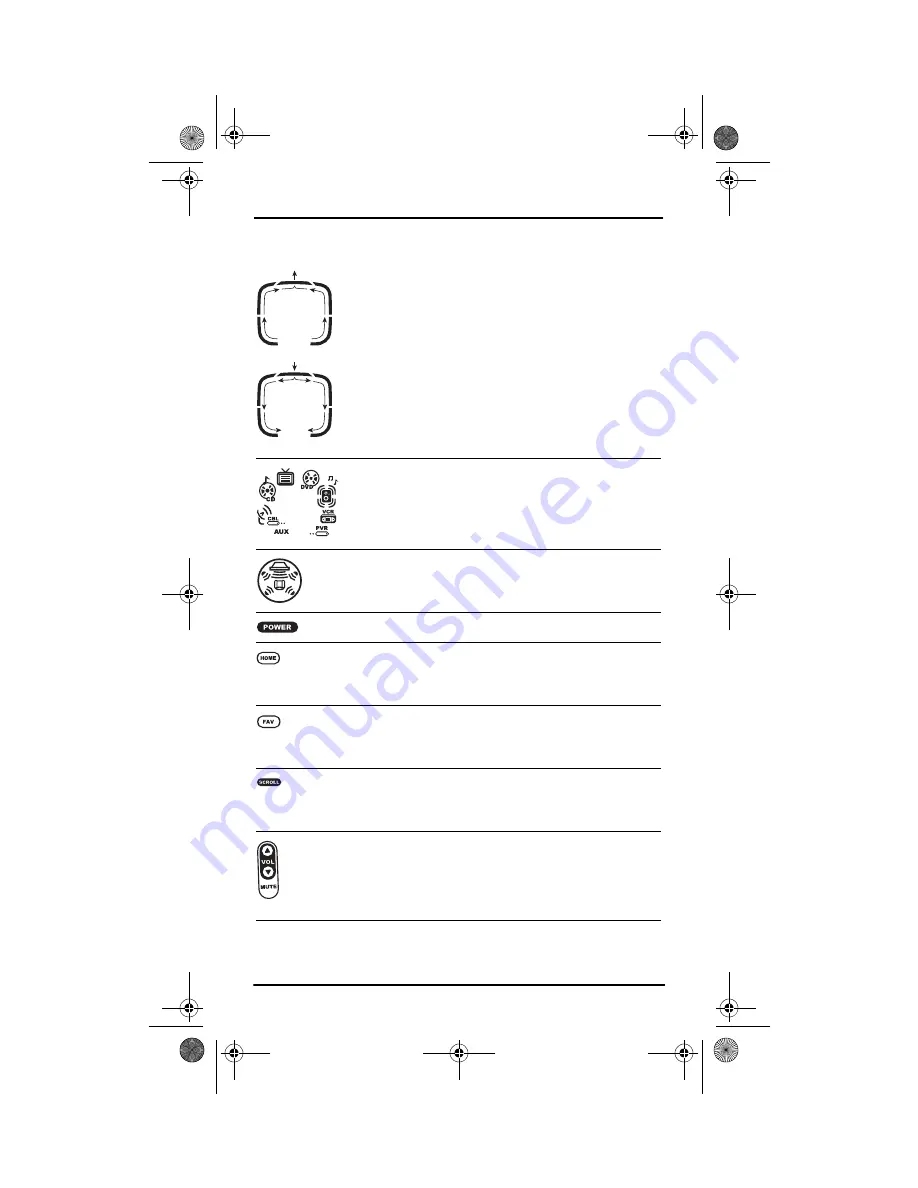
U
SER
’
S
G
UIDE
Features And Functions
7
K
EY
C
HARTS
.
When a key is pressed, the
IR Segments
animate.
Outgoing animation (see arrows) indicates the remote
control is sending IR signals to a selected device.
Incoming animation (see arrows) indicates the remote
control is receiving IR signals from a device being
learned (see
Using Learning
on page 32)
Press a
Device Key
once to select a home
entertainment device to control (e.g.,
DVD
).When
selected, the
Device Key
animates to indicate it is
currently active.Also see the
Device Table
on page 12.
After programming, press the
Home Theater
key once
to select the home theater mode (see
Using The Home
Theater Mode
on page 21).
Press
POWER
once to turn on or off a selected device.
During programming, the
HOME
key appears. Use it to
exit the program screen or to return to the last-
selected device key screen.
In the
AUX
,
CBL/SAT
, and
TV
modes, use
FAV
to scan
through all channels, or after programming, to scan
through 10 favorite channels.
In the
AUX
,
CBL/SAT, TV
,
AUDIO
, and
VCR
modes, use
SCROLL
to view additional key screens for the selected
device.
Use
VOL
(or
VOL
) to raise (or lower) the sound
volume for the selected device (also see
Changing
Volume Lock
on page 27).
Press
MUTE
once to turn the sound off or on.
OFA Kameleon wRF UG rev 3.fm Page 7 Monday, September 13, 2004 11:18 AM