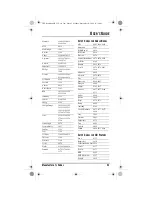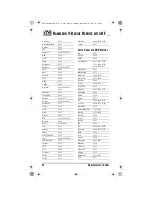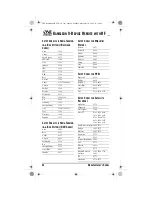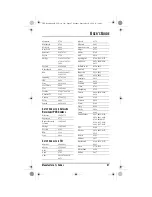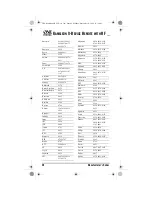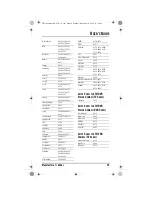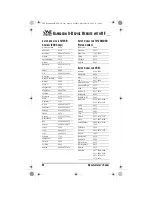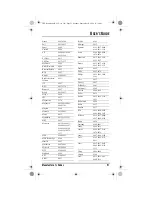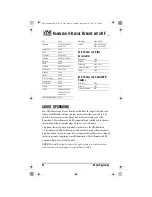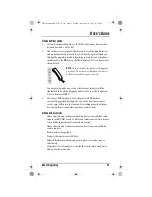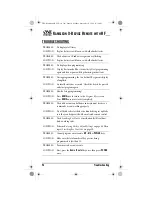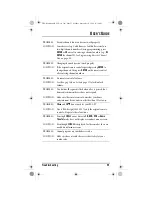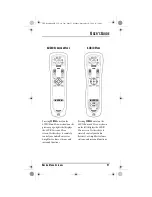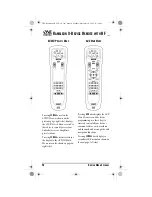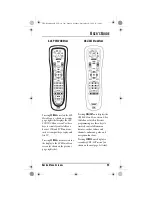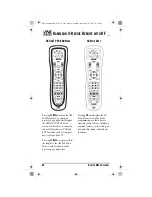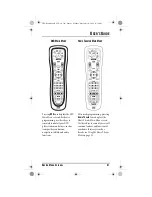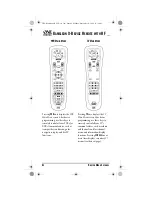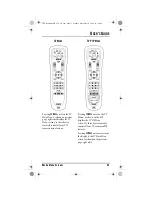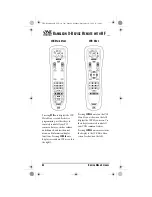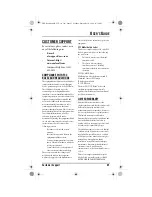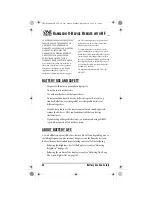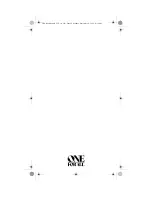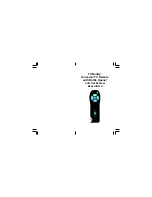U
SER
’
S
G
UIDE
Device Menu Screens
57
AUDIO S
URROUND
M
ENU
Pressing
SCROLL
once (on the
AUDIO Main Menu
, as shown on the
previous page, right side) displays
the
AUDIO Surround Menu
screen.Use these keys to remotely
control your Audio Receiver’s or
Amplifier’s volume, stations, and
surround functions.
AUDIO M
ENU
Pressing
SCROLL
once (on the
AUDIO Surround Menu
, as shown
on the left) displays the
AUDIO
Menu
screen.Use these keys to
remotely control your Audio
Receiver’s or Amplifier’s volume,
stations, and surround functions.
OFA Kameleon wRF UG rev 3.fm Page 57 Monday, September 13, 2004 11:18 AM