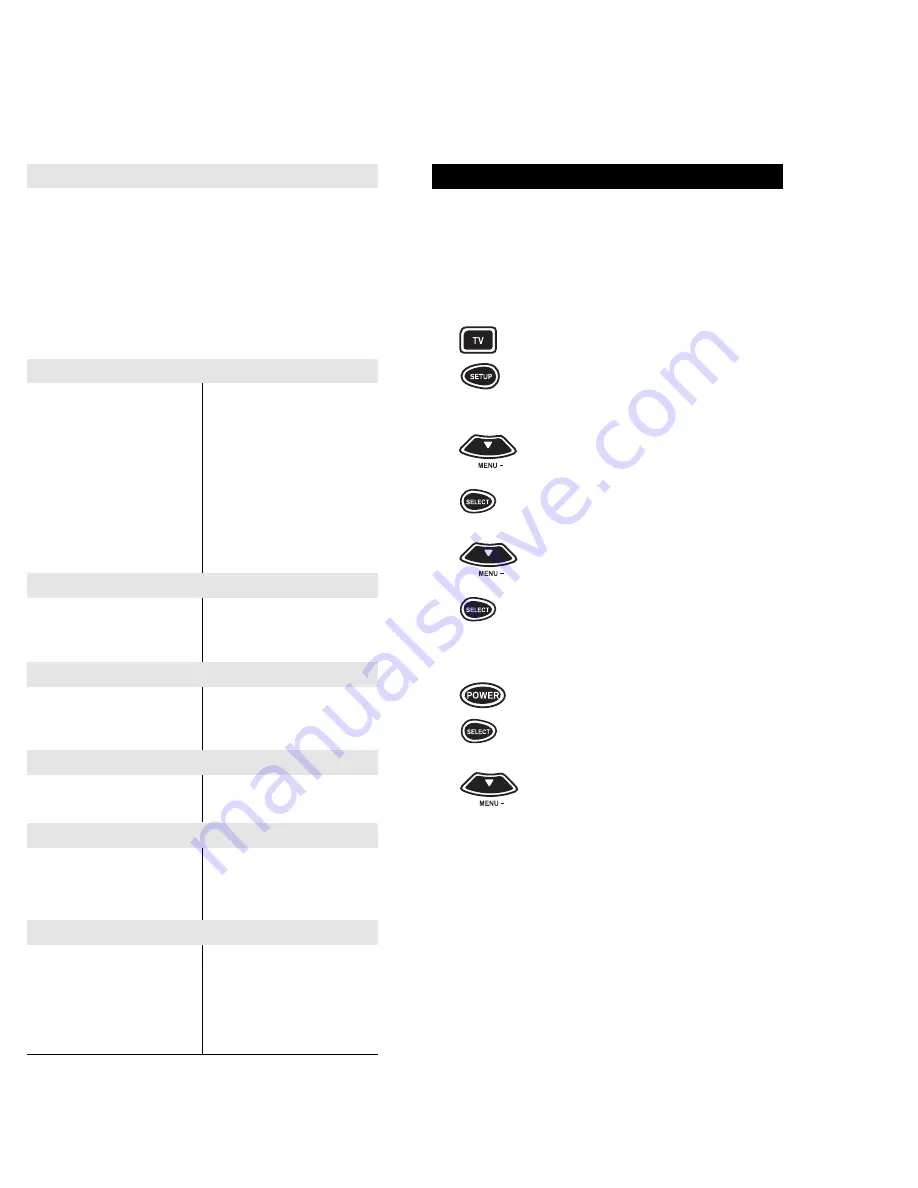
27
SEARCHING FOR YOUR CODE
If your components do not respond to the a/v
Producer after trying all of the codes listed for your
brand, or if your brand is not listed at all, try search-
ing for your code. For example, after trying all of the
codes for your brand of TV, you still cannot get the
a/v Producer to operate your TV, then:
1
Press and release the TV key.
2
Press and hold SETUP until the
display screen changes from
[TV and the TIME] to [TIMED SEQ].
3
Press the MENU – key one time.
The display screen will change to
[CODE SETUP]. Press SELECT.
The display will change to
[DEV SET UP].
4
Press the MENU – key another time.
The display screen will change to
[DEV SEARCH]. Press SELECT.
The display will change to
[TV and XXX].
NOTE: XXX represents the last three-digit code that was entered
prior to starting the search.
5
Press POWER. If your TV turns
OFF, press SELECT to lock in your
code and return the display to
[TV and the TIME]. If your TV does
or
not turn OFF, press MENU –. The
next available code will appear on
the display screen, then press
POWER again. Continue to press
POWER then MENU – until your TV
turns OFF. Once your TV turns OFF,
press SELECT to lock in your code
and return the display to
[TV and the TIME].
NOTE: If you are searching for your VCR, CD Player, DVD Player,
or LD Player code, use PLAY instead of POWER. Once your
component begins to play the tape or disc, press SELECT to lock
in the code.
26
Re-assigning Device Keys (cont.)
4 (Device Key) Press the device key you would like
to move. The display screen will
change to [COPY TO]. Press the
unused device key you would like to
replace. The display will change to
[DEVICE2 and the TIME]. Proceed
with programming the re-assigned
device key with the appropriate code.
Aiwa
0029, 0197, 0200
Akai 0283
Bang & Olufsen 0219
Carver
0029
Denon
0076
Fisher
0074
Garrard
0308, 0439
Harman/Kardon 0182, 0029
JVC
0244, 0273
Kenwood 0070,
0071
Magnavox
0029
Marantz
0029, 0009
Mitsubishi
0283
Onkyo
0135, 0136, 0282
Optimus
0027, 0220, 0337, 0439
Panasonic
0229
Philips
0029
Pioneer
0027, 0220, 0099
Revox
0190
Sansui
0029, 0009
Sherwood
0337
Sony
0243, 0170, 0291
Teac
0308
Technics 0229
Victor
0273
Wards
0027
Yamaha
0097, 0094
Set Up Codes for Cassette Decks
GE
0240
LiteTouch
0084
Lutron
0318
One For All
0167
Radio Shack
0240
Security System 0167
Universal X10
0167
X10
0167
Set Up Codes for Home Automation
Carver
0158
Denon
0031
Harman/Kardon 0158
Magnavox
0158
Marantz
0158
Philips
0158
Sony 0093
Set Up Codes for Digital Audio Tape
Archer 0160
GC Electronics 0160
Jebsee 0160
Magnavox
Web-TV
0818
Philips Web-TV 0818
RadioShack 0160
Sony Web-TV
0850
TeleCaption 0171
Set Up Codes for Video Accessories
Aiwa
0010, 0159, 0404
Fisher
0052
Harman/Kardon 0477
JBL
0477
JVC
0073
Jerrold
0459, 0520
Nikko
0376
Paramount Pict. 0317
RCA
0056
SSI
0317
Schneider
0376
Scientific Atlanta 0460
Sony
0010, 0159
Soundesign
0376
Starcom
0459
Yorx
0376
Set Up Codes for Miscellaneous Audio
Aiwa
0188
Carver
0188
Magnavox
0188
Marantz
0188
Philips
0188
Sony
0348
Set Up Codes for Turntables
Содержание 8800MAN
Страница 1: ...URC 8800 A V Producer User Guide ...
Страница 33: ...URC 8800 REV A a v Producer M8800 8 99 ...




































