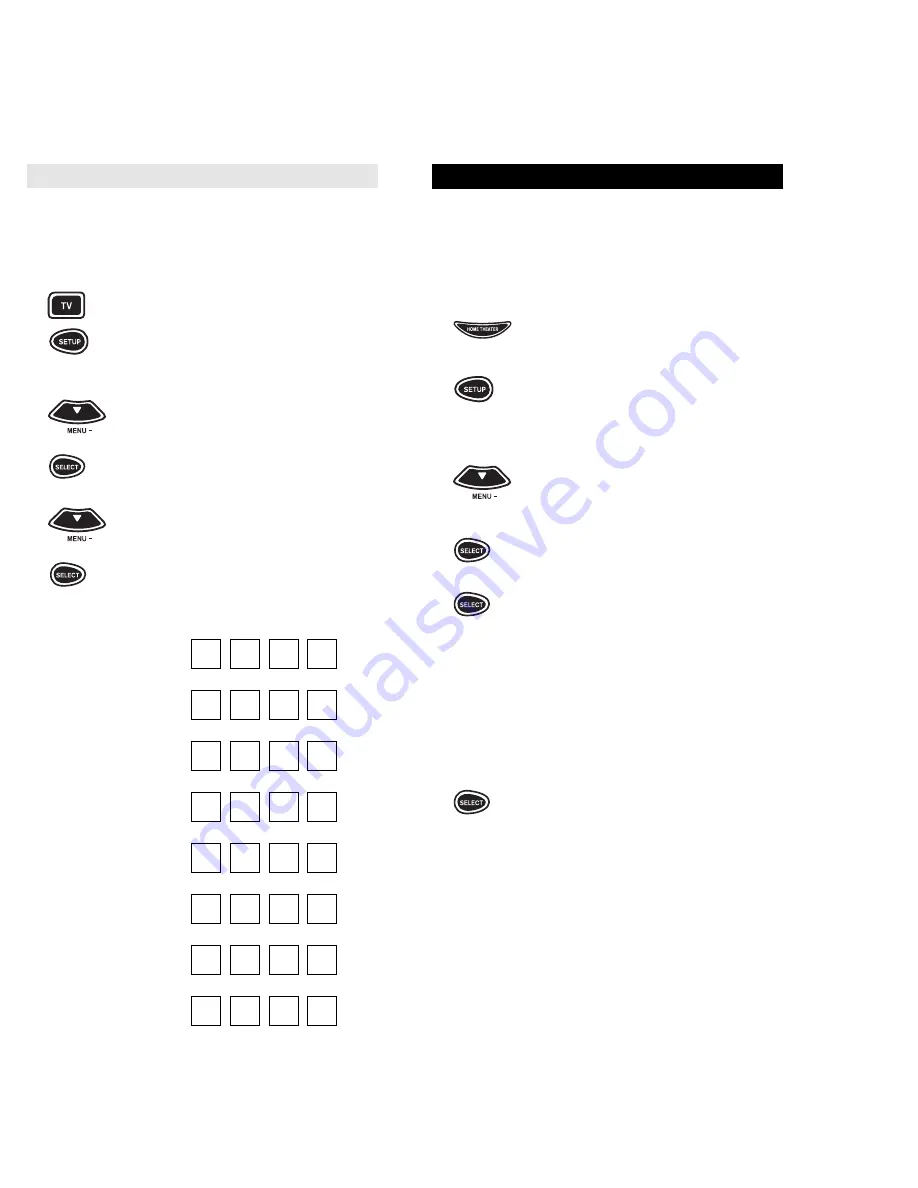
29
Finding Out Your Code
After you have set up your components using the
search, you may need to find out which four-digit
code is operating your components. For example, to
find out what four-digit code is operating your TV:
1
Press and release the TV key.
2
Press and hold SETUP until the
display screen changes from
[TV and the TIME] to [TIMED SEQ].
3
Press the MENU – key one time.
The display screen will change to
[CODE SETUP]. Press SELECT.
The display will change to
[DEV SET UP].
4
x 2 Press MENU – twice. The display
will change to [DEV NUMBER].
Press SELECT. The display will then
change to [TV and your code]. Write
down the code in the below boxes
and press ESC to return the display
to [TV and the TIME].
TV code:
VCR Code:
Cable Code:
Satellite Code:
Tuner Code:
Amplifier Code:
CD Player Code:
DVD/LD Player Code:
28
SETTING UP THE HOME THEATER KEY
The HOME THEATER mode key brings all of the
most commonly used home theater functions into
one mode of the a/v Producer. When setting up this
key, you will choose which components will
control your volume, channel changing, playback,
Picture-in-Picture and menu functions.
1
Press and release the HOME
THEATER mode key.
2
Press and hold SETUP until the
display screen changes from
[THEATER and the TIME] to
[TIMED SEQ].
3
x 2 Press the MENU – key twice, the
display will change to [CONFIGURE].
Press SELECT, the display will
change to [THEATR SEL], press
x 2
SELECT. The display will change
to [AUDIO].
4
Press SELECT. This will change the
display to [AMP] or, if you have
redefined the AMP key, the display
would read [TV2], [DVD2], [SAT2]
and so on. At this screen you will
select the device that will control
your Volume in the Home Theater
(Device Key) Mode. Use the device keys AMP,
TUNER, TV, CBL/SAT or DVD to
choose your AUDIO selection.
Once you choose the AUDIO
source, press SELECT. For
example, if your Tuner will control
your volume in the Home Theater
Mode, press TUNER + SELECT.
The display will change to [CHAN-
NEL]. This will allow you to choose
the device that will control your
channel changing.
(continued on next page)
Содержание 8800MAN
Страница 1: ...URC 8800 A V Producer User Guide ...
Страница 33: ...URC 8800 REV A a v Producer M8800 8 99 ...





































