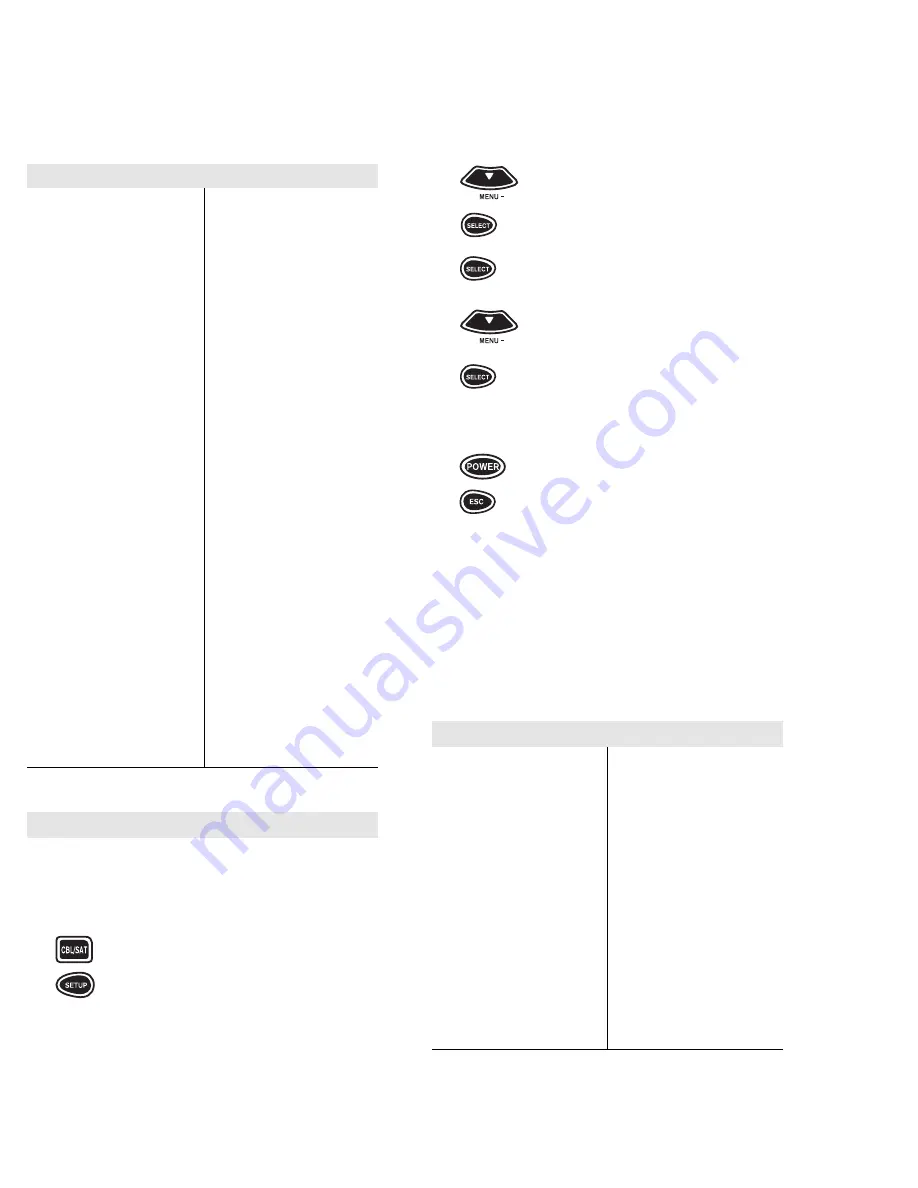
16
17
To Set Up Your DSS or Satellite Receiver:
NOTE: If the four-digit code for your device begins with a “0”, only
the last three numbers of your code will be displayed.
1
Turn on your DSS or Satellite
Receiver.
2
Press and release the CBL/SAT key.
3
Press and hold SETUP until the
display screen changes from
[CABLE and the TIME] to [TIMED
SEQ].
Philips
0153, 0025, 0027, 0031
Pioneer
0144, 0023, 0533
Popular
Mechanics
0400
Proscan
0021
Pulsar
0000
Quasar
0000
RCA
0021
Radio Shack
0015, 0315, 0797, 0883
Realistic
0207
Recoton 0400
Regal
0020, 0259
Regency
0002
Rembrandt
0011
Runco 0000
SL Marx
0040
Samsung
0144, 0040
Scientific
Atlanta
0008, 0477, 0017
Seam
0510
Signal
0015, 0040
Signature
0011
Sprucer
0021
Starcom
0003, 0015
Stargate
0015, 0040, 0797
Starquest
0015
Sylvania 0001
TFC
0310
TV86
0063
Tandy
0258
Teleview
0040
Texscan 0001
Timeless
0418
Tocom
0012, 0013
Toshiba
0000
Tusa
0015
Unika
0153, 0022, 0207
United Artists
0007
Universal
0153, 0022, 0056, 0191,
0207
Videoway
0250
Viewstar
0063, 0027, 0258
Zenith
0008, 0000, 0015, 0207,
0525
Zentek
0400
4
Press the MENU – key. The display
screen will change to [CODE SET
UP]. Press SELECT. The display
will change to [DEV SET UP].
5
Press SELECT and the display
screen will change to [CABLE].
6
Press the MENU – key. The display
screen will change to [SAT].
7
Enter the first Satellite code listed
for your brand in the “Set Up Codes
for Satellites” on page 17, then
press SELECT. Point the remote
control at the Satellite and press
POWER. Your Satellite should turn
OFF. If your Satellite turns OFF,
press the ESC key to return the dis-
play to [SAT and the TIME]. If your
Satellite does not turn OFF, enter
the next code in the code list then
press SELECT followed by POWER
again. Once the correct code is en-
tered, press the ESC key to return
the display to [SAT and the TIME].
For a detailed explanation of what function each key
will perform in the Satellite mode, please refer to
page 56 in the “Key Index”.
ABC
0003, 0008, 0014, 0017,
0007, 0011, 0001, 0013
Allegro
0153, 0315
Antronix
0022, 0207
Archer
0153, 0022, 0207, 0797
Belcor
0056
Bell & Howell
0014
Cable Star
0056
Cabletenna
0022
Cableview
0022
Century
0153
Citizen
0153, 0315
Colour Voice
0025, 0031
Comtronics
0040
Contec
0019
Digi
0637
Eastern
0002
Emerson
0797
Everquest
0015, 0040
Focus
0400
GC Electronics
0056, 0207
Garrard
0153
Gemini
0015
General
Instrument
0476, 0276, 0011, 0810
GoldStar
0144, 0040
Goodmind 0797
Hamlin
0020, 0259, 0009, 0034
Hitachi
0011
Hytex
0007
Jasco
0015, 0153, 0315
Jerrold
0003, 0012, 0476, 0276,
0014, 0015, 0011, 0810
Linsay
0440
Magnavox
0014, 0027
Memorex 0000
Movie Time
0063, 0156
NAP
0007
NSC
0063, 0156
Novaplex
0618
Oak
0019, 0007
Optimus
0021
Panasonic
0000, 0107, 0021
Panther
0637
Paragon
0000
Set Up Codes For Cable Boxes
Set Up Codes for DSS and Satellite Receivers
AlphaStar
0772
Astro Industries 0095
BSR
0095
Capetronic
0095
Channel Master 0018, 0212
Chaparral
0053, 0209, 0216
DX Antenn
0041
Drake
0018, 0064, 0149, 0245
Echosta
0775, 0148, 0159, 0269,
0280
Expressvu
0775
General
Instrument
0627, 0361, 0869
HTS
0775
Hitachi
0819
Homecable
0238
Hughes
Network Sys. 0749
Hytek
0095
IQ
0210
IQ Prism
0210
JVC
0775
Janeil
0152
Jerrold
0627, 0361
Legend
0269
Macom
0018
Magnavox
0724, 0722
Memorex
0724, 0269
Next Level
0869
Panasonic
0701, 0152
Philips
0724, 0722, 0200
President
0074
Primestar
0627, 0361
Proscan
0566
RCA
0566, 0143, 0392, 0855
Radio Shack
0566, 0869
Realistic
0052
STS
0041, 0210
Sony
0639
Star Choice
0869
Star Trak
0180
Toshiba
0790, 0082
Uniden
0724, 0722, 0052, 0074,
0076, 0238, 0370
Zenith
0064, 0245, 0856
Содержание 8800MAN
Страница 1: ...URC 8800 A V Producer User Guide ...
Страница 33: ...URC 8800 REV A a v Producer M8800 8 99 ...


























