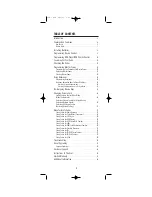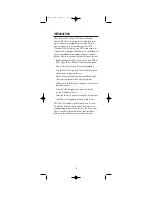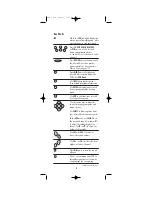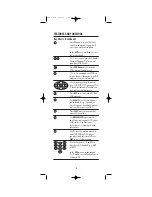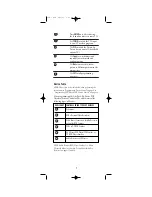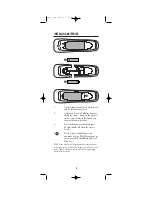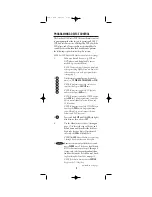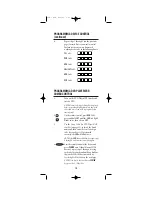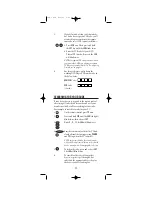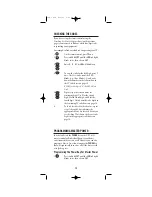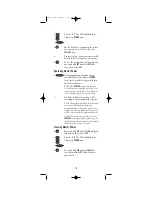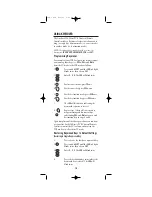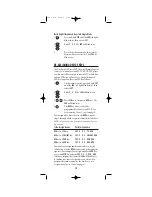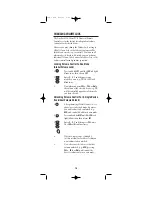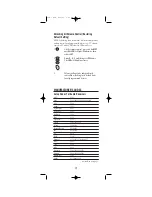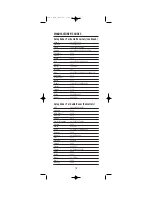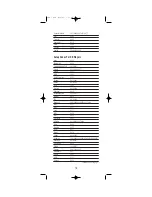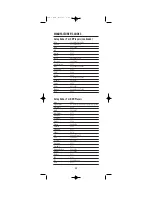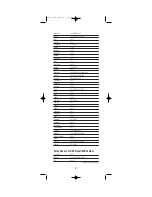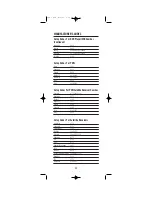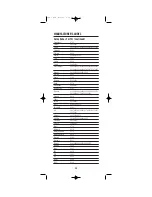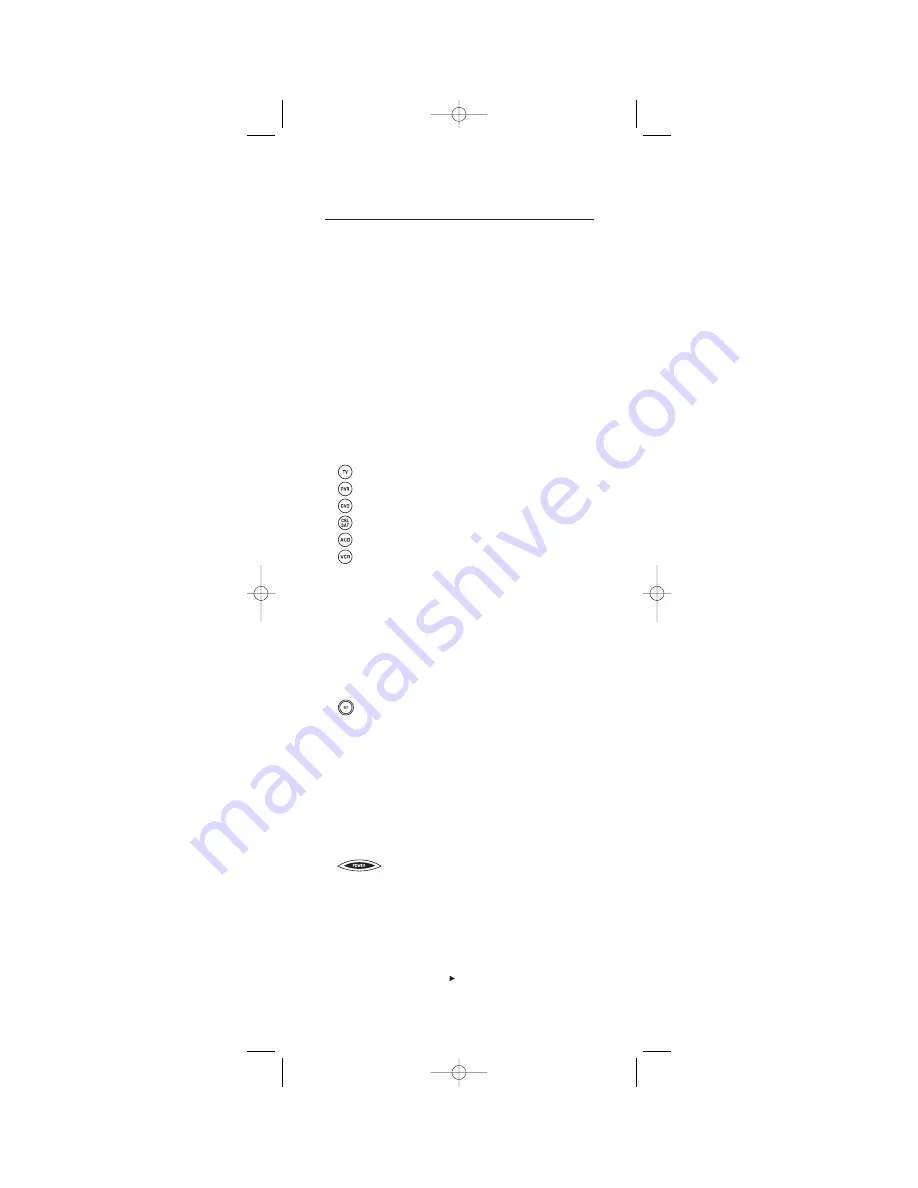
PROGRAMMING DEVICE CONTROL
The One For All 6-Device PVR Universal Remote Control
is preprogrammed at the factory to operate an RCA TV,
VCR, and satellite receiver, a Philips Tivo PVR, a Toshiba
DVD player, and a Pioneer audio receiver/amplifier. To
control devices other than the default brands, perform
the following steps; otherwise skip this section:
NOTE: For DVD Player/VCR Combo control, see the next page.
1.
Turn on a desired device (e.g.,VCR or
DVD player) and, if applicable, insert
media (e.g., cassette or disc).
NOTE: Please read steps 2 through 4 completely
before proceeding. Highlight or write down the
codes and device you wish to program before
starting step 2.
2.
On the remote control, press a device key
once (i.e.,
TV
,
PVR
,
DVD
,
CBL/SAT
,
AUD
, or
VCR
).
NOTE: To program control of a cable box or
satellite receiver, press
CBL/SAT
once.
NOTE: To program control of a CD player or
audio receiver, press
AUD
once.
NOTE: To program control of a TV/VCR Combo,
press
VCR
once. After programming, you will be
able to control channel selection, volume, and
VCR functions.
NOTE: To program control of a TV/DVD Player
Combo, press
DVD
once. After programming,
you will be able to control channel selection,
volume, and DVD functions.
3.
Press and hold
SET
until the
LED
(red light)
blinks twice, then release
SET
.
4.
Use the
Manufacturer’s Codes
(starting on
page 17) to locate the type of device and
brand name and then enter the first four-
digit code for your device. If performed
correctly, the
LED
will blink twice.
NOTE: If the
LED
did not blink twice, repeat steps
2 through 4 and enter the same code again.
5.
Aim the remote control at the device and
press
POWER
once. The device should turn
off. If it does not, repeat steps 2 through 5,
trying each code for your brand until you
find one that works. If it still doesn’t work,
try
Searching For Your Code
on page 11.
NOTE: If the device does not have a
POWER
key, press the
(Play) key.
continued on next page...
9
OFA 6 PVR 2/15/03 9:25 AM Page 9