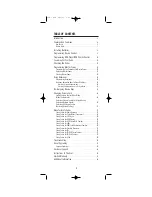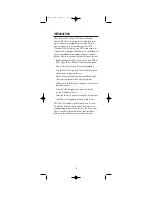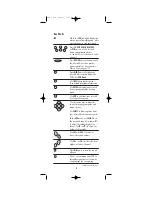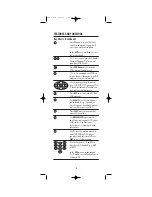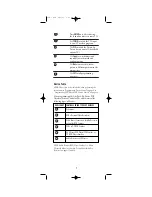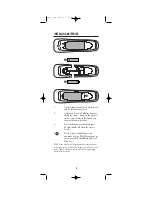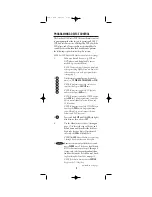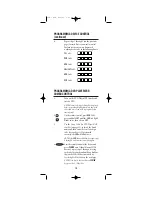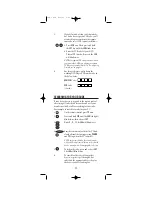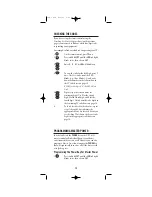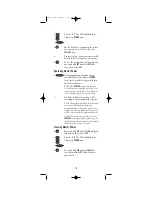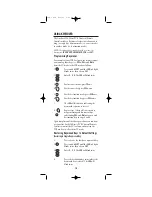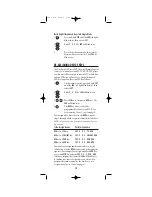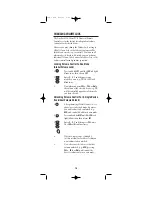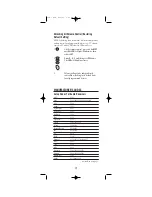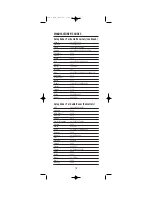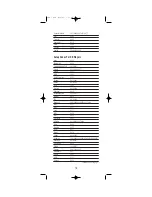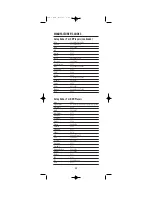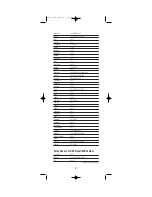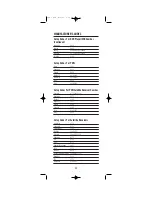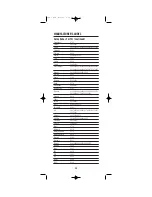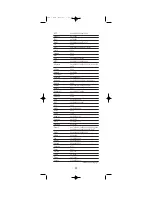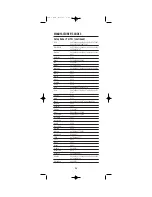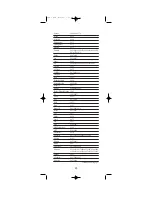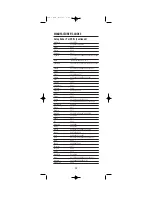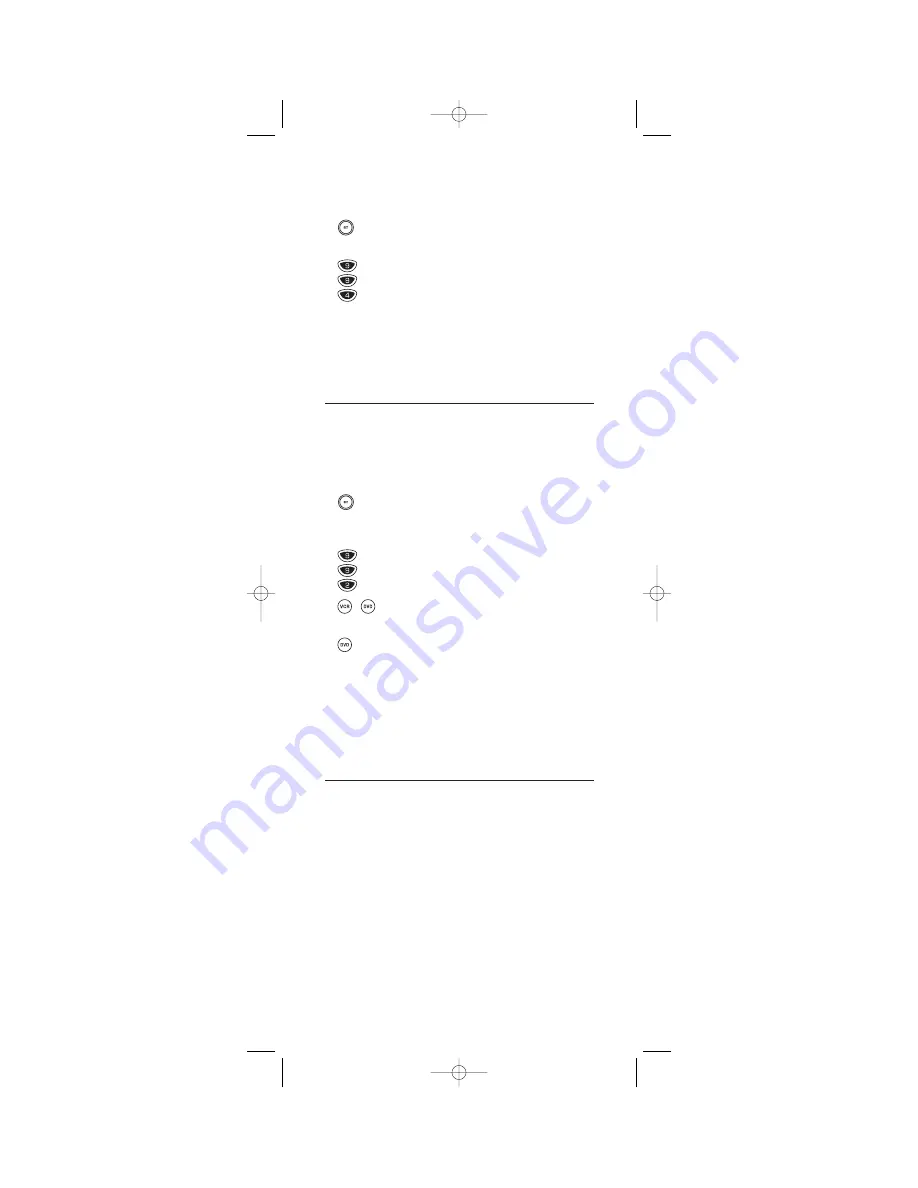
Restoring All Keymoved Keys In A Single Mode
1.
Press and hold
SET
until the
LED
(red light)
blinks twice, then release
SET
.
2.
Enter
9
-
9
-
4
. The
LED
will blink twice.
3.
Press the destination mode twice (where
keymoved keys are stored). The
LED
will
blink twice.
RE-ASSIGNING DEVICE KEYS
The One For All 6-Device PVR Universal Remote Control
can be set to control a second TV, PVR,VCR, DVD player,
or other device. For example, to control a TV, a cable box,
and two VCRs, you will need to re-assign the unused
DVD key to operate the second VCR as follows:
1.
On the remote control, press and hold
SET
until the
LED
(red light) blinks twice, then
release
SET
.
2.
Enter
9
-
9
-
2
. The
LED
will blink twice.
3.
Press
VCR
once, then press
DVD
once. The
LED
will blink twice.
4.
The
DVD
key is now ready to be
programmed for your second VCR. See
Programming Device Control
on page 9.
To re-assign other device keys to the
DVD
key, repeat
steps 1 through 4 with a sequence from the below chart:
NOTE: Only one device can be assigned to an unused device
key at a time.
To Re-Assign Device
Perform Sequence
DVD
as 2nd
TV
key:
SET
-
9
-
9
-
2
-
TV
-
DVD
DVD
as 2nd
CBL/SAT
key:
SET
-
9
-
9
-
2
-
CBL/SAT
-
DVD
DVD
as 2nd
PVR
key:
SET
-
9
-
9
-
2
-
PVR
-
DVD
DVD
as 2nd
AUD
key:
SET
-
9
-
9
-
2
-
AUD
-
DVD
You can also re-assign another unused device key by
substituting it for the
DVD
key above and performing the
sequence. For example, to re-assign an unused
AUD
key
as a second
VCR
key, perform
SET
-
9
-
9
-
2
-
VCR
-
AUD
.
When a re-assignment is done, the
LED
will blink twice
to confirm your choice.At that time, you will need to
program the remote control for the new device (see
Programming Device Control
on page 9).
15
OFA 6 PVR 2/15/03 9:25 AM Page 15