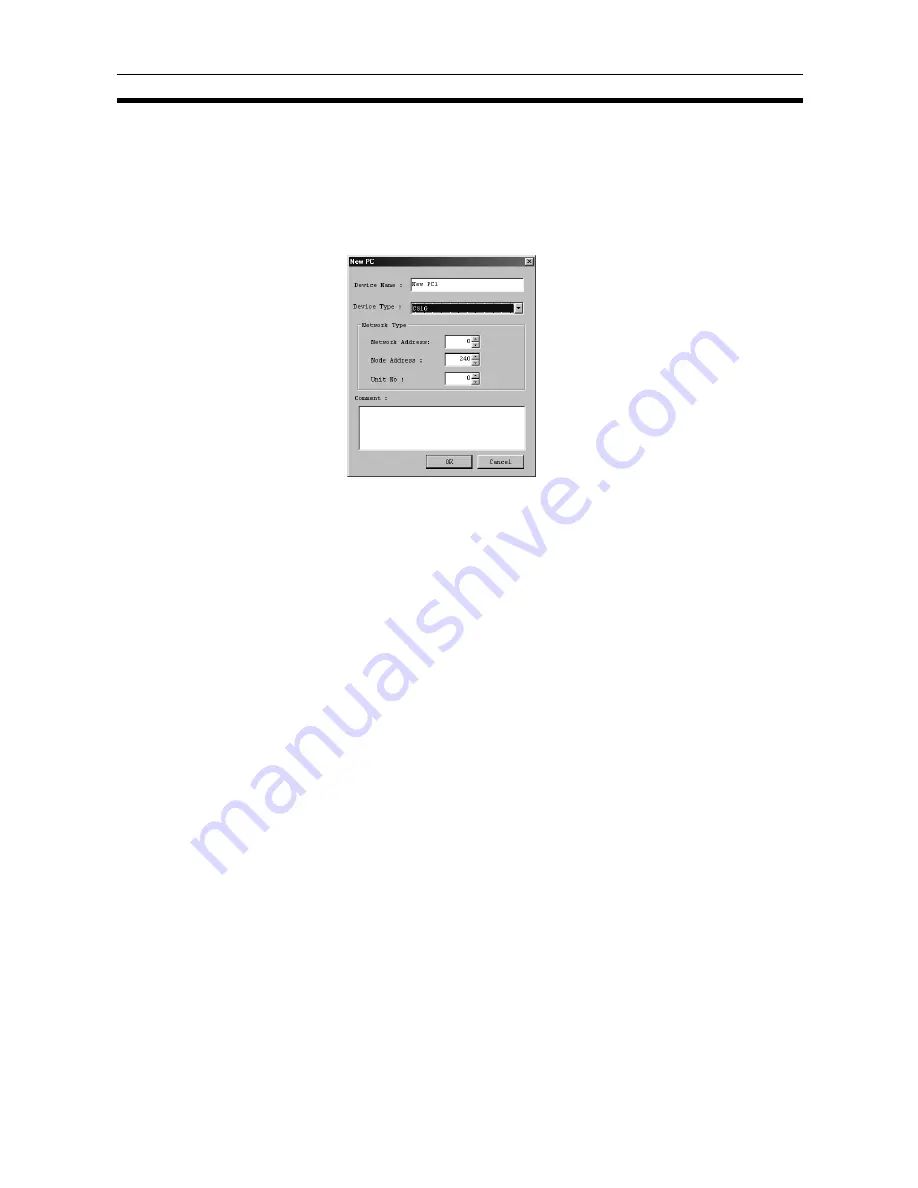
39
Adding and Deleting PCs
Section 3-2
3-2
Adding and Deleting PCs
3-2-1
Adding a PC
Use the following procedure to add a PC to a new or existing project.
1,2,3...
1.
Select the project from the project tree, and either select
Edit/New PC
or
right-click and select
New PC
from the pop-up menu.
2.
Enter the
Device Name. New PC
@
(where
@
= 1, 2 etc.) is the default
name.
3.
Set the
PC Device Type
by clicking on the
PC Device Type
drop-down list
and selecting the device type.
4.
Set the
Network Address
,
Node Address,
and
Unit No.
under
Network Type
for the applicable PC on the FINS network.
Before making the above settings, however, the FinsGateway settings
must be made. Match the
Network Type
settings to the FinsGateway set-
tings.
Use the following settings when connecting using Host Link (SYSWAY-CV)
and the default FinsGateway Serial Unit driver settings:
• Network Address: 0
• Node Address:
240 (default setting is 240, not 0)
• Unit No.:
0 (fixed setting)
Refer to
6-2 FinsGateway Configuration and Startup
for information on
FinsGateway settings.
Note When connecting using Host Link (SYSWAY-CV), the FinsGateway
Serial Unit driver node number setting shown in the following window
must match the
Node Address
set under the
Network Type
. The
Node Address
must be set to 240 to enable going online. Even if the
protocol is correctly set to SYSWAY-CV, online access will not be
possible with any other address because the FinsGateway Serial
Unit driver default node number setting (shown in the following win-
dow) is
240
. If CX-Position online operations are started with any oth-
















































