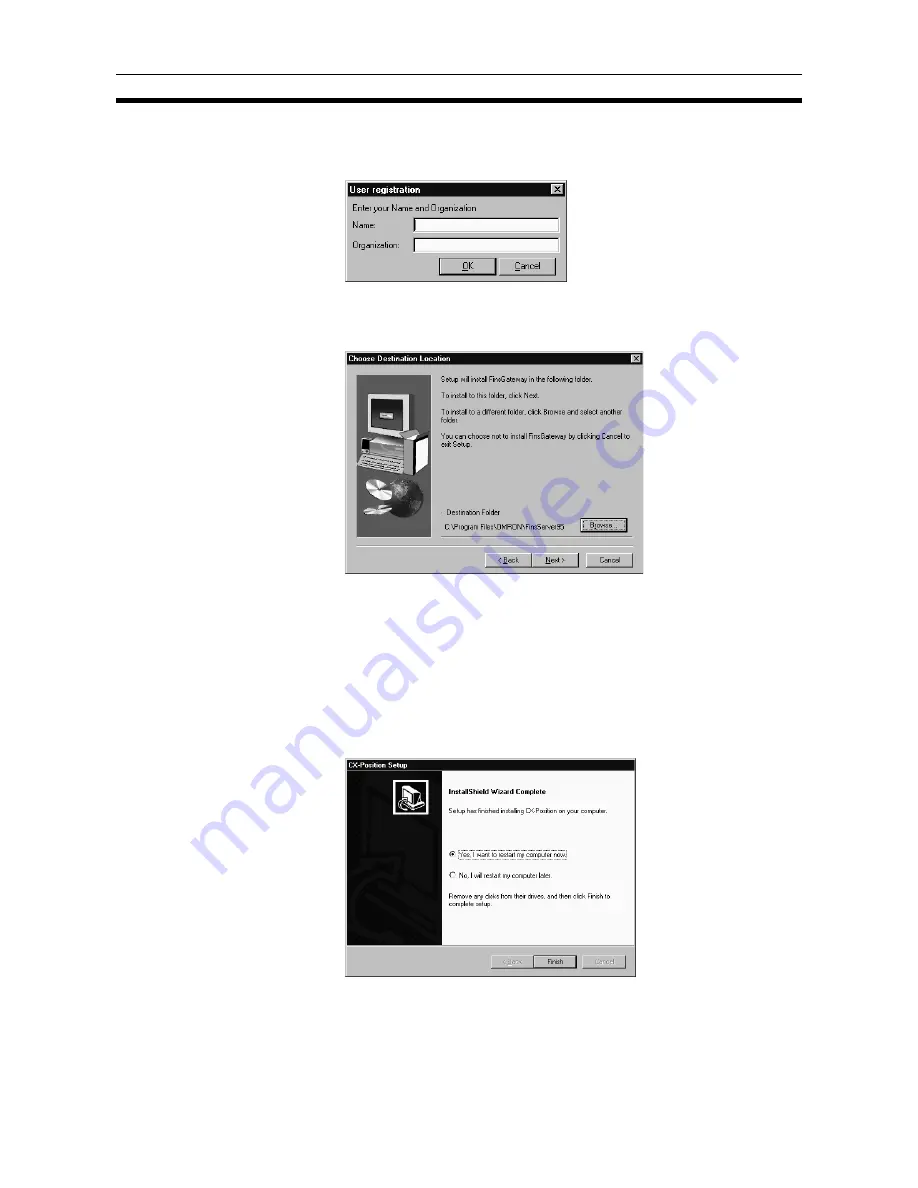
12
Installation
Section 2-1
8.
Click
Next.
The FinsGateway and ETN_UNIT Driver Installation Window
will be displayed.
9.
Click
Next
. The User Registration Dialog Box will be displayed.
10. Enter your name and organization, and click
OK
. A confirmation will be dis-
played.
11. Click
Next
. The Destination Location Dialog Box will be displayed.
12. Specify the drive and folder to which FinsGateway is to be installed. The
default destination is C:\Program Files\OMRON\FinsServer95.
No changes are required to install in the folder that is displayed. To install
in a different folder, click
Browse
and select the desired drive and folder.
13. Click
Next
. The Program Folder Dialog Box will be displayed. Select the
desired program folder. The default program folder is FinsGateway.
No changes are required to install in the folder that is displayed. To install
in a different folder, click
Browse
and select the desired drive and folder.
14. Click
Next
. FinsGateway has been installed.
15. Click
Finish
.
Note
Do not turn OFF or reset the power to the computer during installation. Com-
puter data may be damaged.
















































