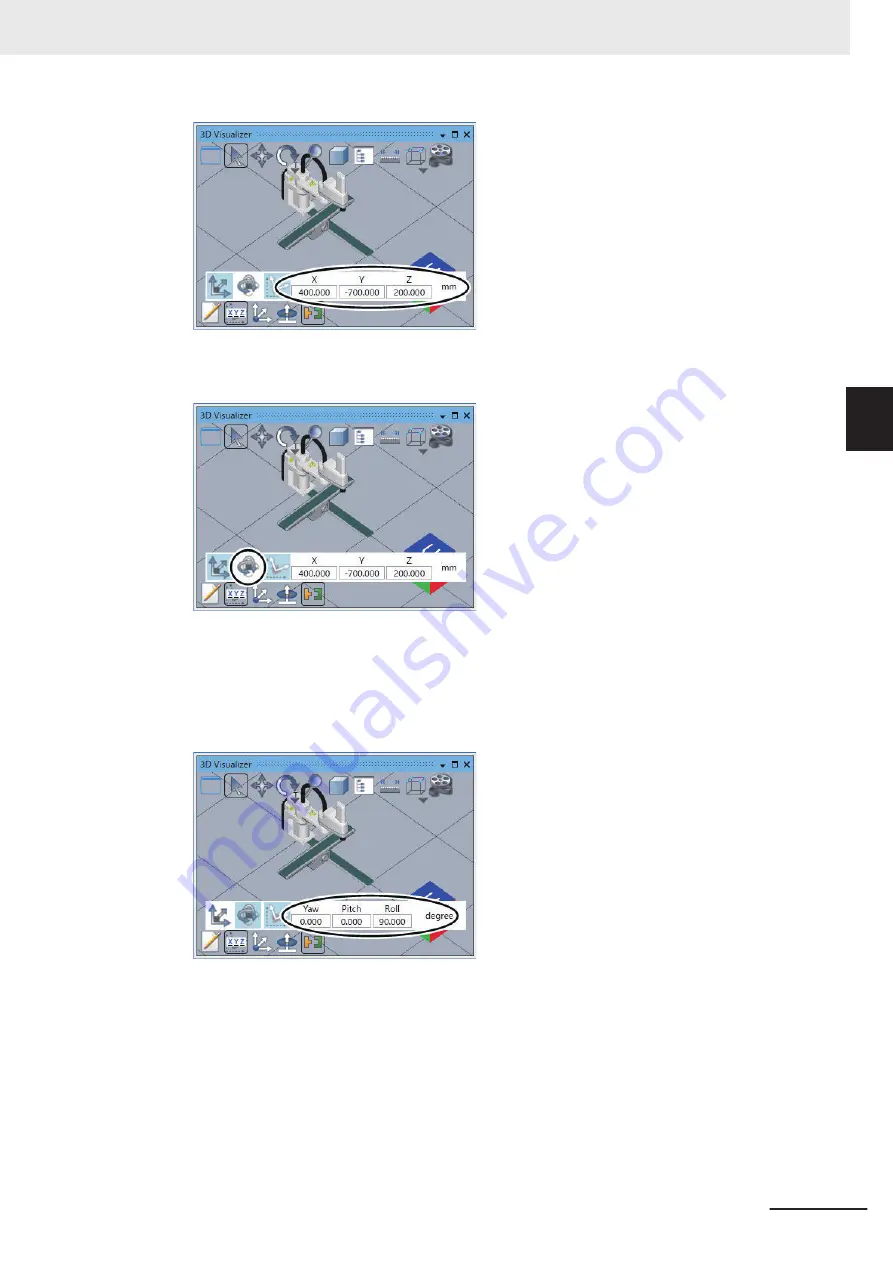
15
Click the
Edit Workspace Orientation
icon.
The input fields for editing the orientation of the 3D shape data is displayed.
16
Enter values in degree in the input fields for Yaw, Pitch, and Roll to adjust the orientation of the
3D shape data.
The orientation of the 3D shape data changes according to the input values.
17
In the 3D Visualizer, right-click the 3D shape data that you adjusted the position and orienta-
tion.
The menu commands are displayed.
18
Select
Direct Position Edit
from the menu to clear the selection.
3 Implementation Example of Static Pick-and-place Equipment
3-47
NJ-series Robot Integrated System Startup Guide (O049)
3-3 Programming and Simulation Procedures
3
3-3-5
Placing 3D Shape Data
Содержание RL4 Series
Страница 4: ...AC1 152000 Introduction 2 NJ series Robot Integrated System Startup Guide O049 ...
Страница 12: ...A 3 Using Troubleshooting Functions A 22 CONTENTS 10 NJ series Robot Integrated System Startup Guide O049 ...
Страница 23: ...Outline View Detailed View Versions 21 NJ series Robot Integrated System Startup Guide O049 ...
Страница 30: ...Revision History 28 NJ series Robot Integrated System Startup Guide O049 ...
Страница 42: ...1 Overview 1 12 NJ series Robot Integrated System Startup Guide O049 ...
Страница 50: ...2 Before You Begin 2 8 NJ series Robot Integrated System Startup Guide O049 ...
Страница 144: ...3 Implementation Example of Static Pick and place Equipment 3 94 NJ series Robot Integrated System Startup Guide O049 ...
Страница 162: ...Appendices A 18 NJ series Robot Integrated System Startup Guide O049 ...
Страница 164: ...Appendices A 20 NJ series Robot Integrated System Startup Guide O049 ...
Страница 167: ......






























