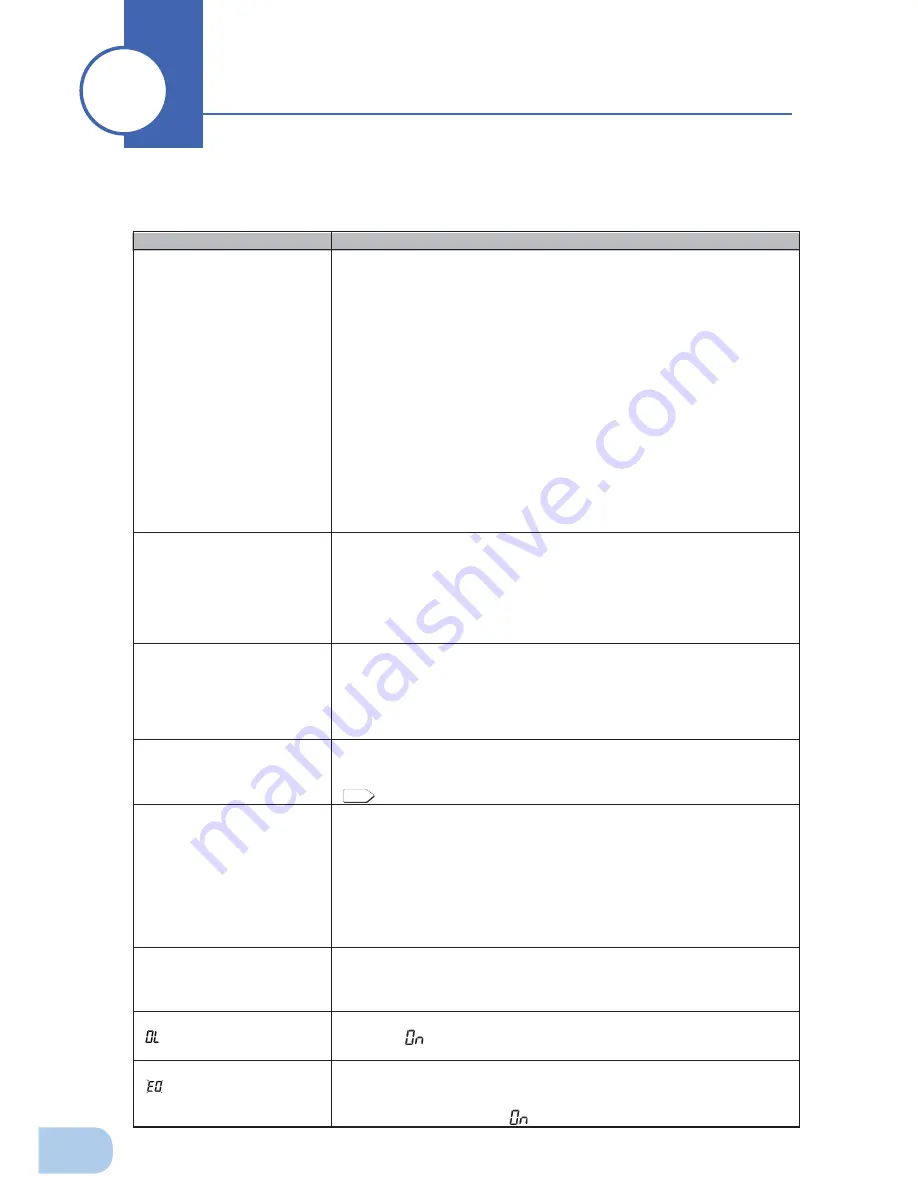
82
Perform the checks shown below if the unit is operating abnormally.
If the unit continues to operate abnormally, please contact our Electronic Systems & Equipments
customer support center at _____.
Troubleshooting
10
10
Problem
Check and remedy
The LED does not appear when
the BU75RW/BU100RW AC
input plug is connected to com-
mercial power and the power
switch is turned ON.
The LED display does not
appear when the BU200RW/
BU300RW is connected to
commercial power, the INPUT
PROTECTION switch (input
overcurrent protection switch)
on the back of the unit is turned
ON, and the power switch is
turned ON.
1. For the BU75RW/BU100RW, make sure the AC input is securely connected
to commercial power.
• For the BU200RW/BU300RW, make sure the AC input plug is securely
connected to commercial power, and that the INPUT PROTECTION switch
(overcurrent protection switch) on the back of the unit is turned ON.
2. TAC input overcurrent protection is activated and power is cut.
• BU75RW/BU100RW: If the black INPUT PROTECTION button pops up,
there are too many connected devices or there was a short-circuit with the
connected devices. Disconnect all the connected devices, press the black
INPUT PROTECTION switch (overcurrent protection switch), and turn on
the power switch.
• BU200RW/BU300RW: There may be too many devices connected or a
short-circuit may have occurred with the connected devices while the AC
overcurrent protection switch was OFF. Turn ON the AC input overcurrent
protection switch on the back of the unit and turn the power switch back
ON. If the status indicator does not display properly after you perform the
above operation, there is a problem with the unit.
(See “Interpreting beeps and displays” on page 30.)
Backup is not possible.
The computer stops when a
power failure occurs.
Is charging insuf
fi
cient?
Perform the test after charging the battery for at least 8 hours. (When an addi-
tional battery is connected, the charging time is 24 hours.)
(BU75RW/BU100RW: The battery can be charged by connecting the AC input
plug to a wall outlet. BU200RW/BU300RW: The battery can be charged once
the AC input is connected to commercial power and the AC overcurrent protec-
tion switch is turned ON.)
Backup is performed too fre-
quently.
Frequent switching is performed
although a power failure does
not occur.
You hear the sound of switching.
Variations (decrease) in the input power occur frequently. Or, noise is included
that signi
fi
cantly distorts the voltage waveform of the input power.
●
Try connecting the unit to a different wall outlet (commercial power) located
some distance away from the device consuming a large amount of power.
●
This problem may occur also when you connect many devices to a plug strip
or extension cord connected to the UPS if it is a long or thin cable.
Does not turn ON when power
switch is pressed.
The unit does not start up when the input power supply voltage/frequency is ab-
normal. (The status indicator displays “H-”, “-H”, “L-”, “-L”, “HH” or “LL”.) Check
the voltage and frequency of the input power supply.
See also
A. Speci
fi
cations Input Allowable voltage range, frequency see Page 83
The display is abnormal.
●
The display is unstable.
●
White lines occur.
●
Noise increases.
The probable cause is noise that occurs inside the UPS.
●
Ground all devices connected to the UPS. Connect them to a wall outlet
(commercial power) for 3-pin plugs or connect their Grounding Terminal to the
Grounding Terminal of a wall outlet.
●
This problem may occur when power cords are long or placed closely or
when the UPS and devices to be backed up are placed closely. Rearrange
them.
●
If the UPS or devices connected to the UPS are contained in a metal rack, at-
tempt to ground the rack itself.
The battery replacement lamp
blinks and the beeper sounds at
2-second intervals.
The auto battery test or self-diagnostic test determined that the battery is dead.
If deterioration is detected in the self-diagnostic test, this is an indication that
the deterioration is signi
fi
cant. Therefore, replacement needs to be performed
as soon as possible.
The status indicator shows
“ ”, and the beeper sounds at
0.5-second intervals.
There are too many connected devices. Reduce the number of connected de-
vices until “
” is displayed on the status indicator.
The status indicator blinks
“
”, and the beeper sounds
continuously.
Output stopped due to exceeded connection capacity.
Turn OFF all power to the unit and connected devices, and reduce the number
of connected devices. Then, turn the power to the unit and connected devices
back ON and check whether "
" is displayed on the status indicator.




















