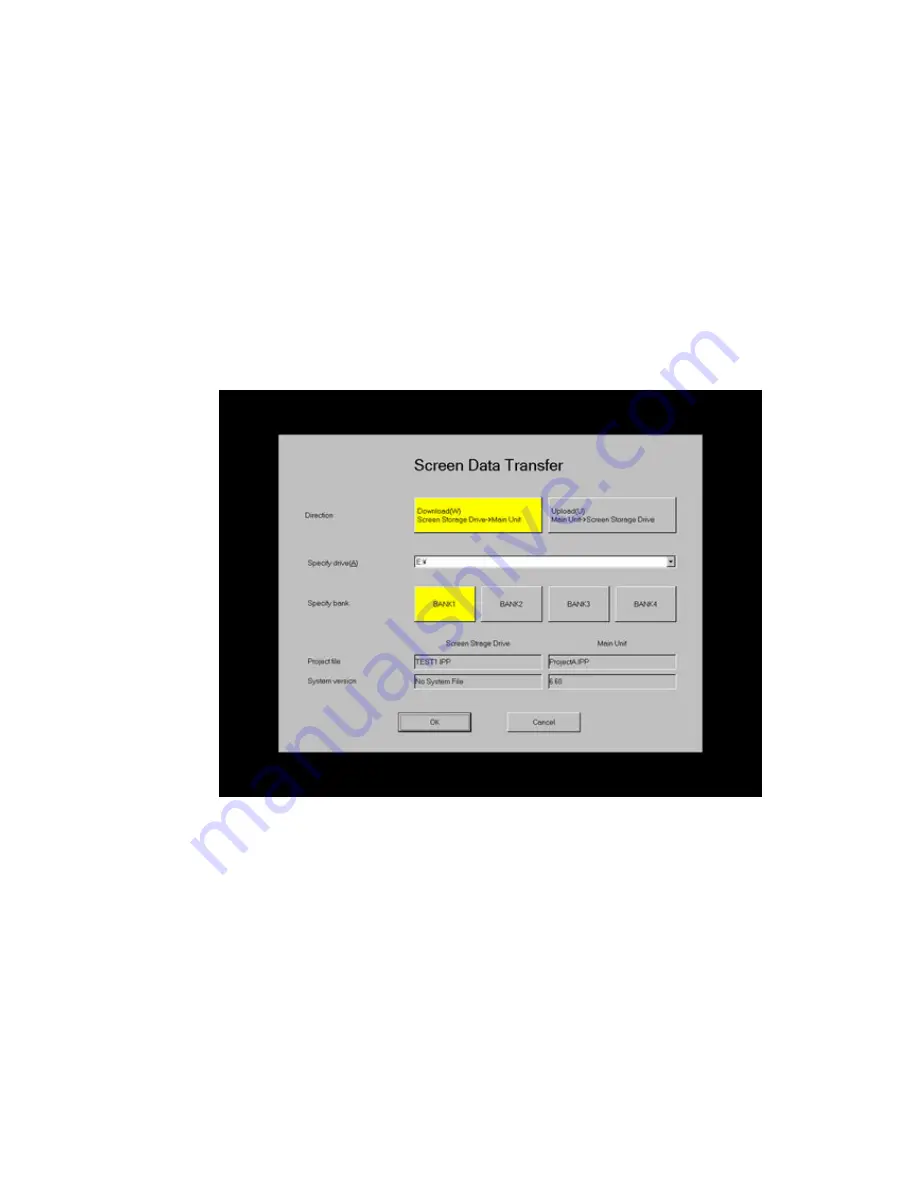
6-2 Transferring Data Using a Memory Card
6-5
5. Transfer the project data by any of the following ways.
-
PT
Menu –
Transfer
–
Quick Transfer [To PT]
Menu.
(Use this method when the project data has been transferred already and you want to
send only changed data to the NS-Runtime.)
-
PT
Menu –
Transfer
–
Transfer [To PT]
(Use this method to send all project data to NS-Runtime.)
-Screen data Transfer Program (
PT
Menu
– Transfer
–
Transfer Program
)
6. Insert the memory card that has project data in an NS-Runtime environment.
7. If the NS-Runtime has already started up, start up the transfer screen from the Screen
Transfer in the System menu. (A confirmation message will be displayed to ask whether to
exit the NS-Runtime. Click the
OK
Button and end the NS-Runtime.)
If the NS-Runtime is not started up, start up the transfer screen from the Windows as
follows.
(Windows
Start
–
All Programs
–
OMRON
–
NS-Runtime
–
DriveTrans
)
8. The following screen will be displayed.
9. Select the
Download
from the Direction.
Specify a drive with the Specify drive. (A memory card must be inserted in the drive.)
Specify a bank that has project data with the Specify bank.
The Project file field and the System version field show the project information that is
stored in specified bank of the memory card and in the NS-Runtime. Check the
information and click the
OK
button.
Содержание NS-RUNTIME - SOFTWARE
Страница 1: ...NS Runtime Software USER S MANUAL Cat No V093 E1 04...
Страница 2: ......
Страница 28: ...1 4 Comparison between the NS Series and the NS Runtime 1 14...
Страница 38: ...2 6 User Interface 2 10...
Страница 56: ...3 5 Converting Projects 3 18...
Страница 84: ...4 5 Macros 4 28...
Страница 136: ...5 11 Window Size 5 52...
Страница 154: ...7 3 Error Messages and Countermeasures 7 6...
Страница 156: ......
Страница 157: ......






























