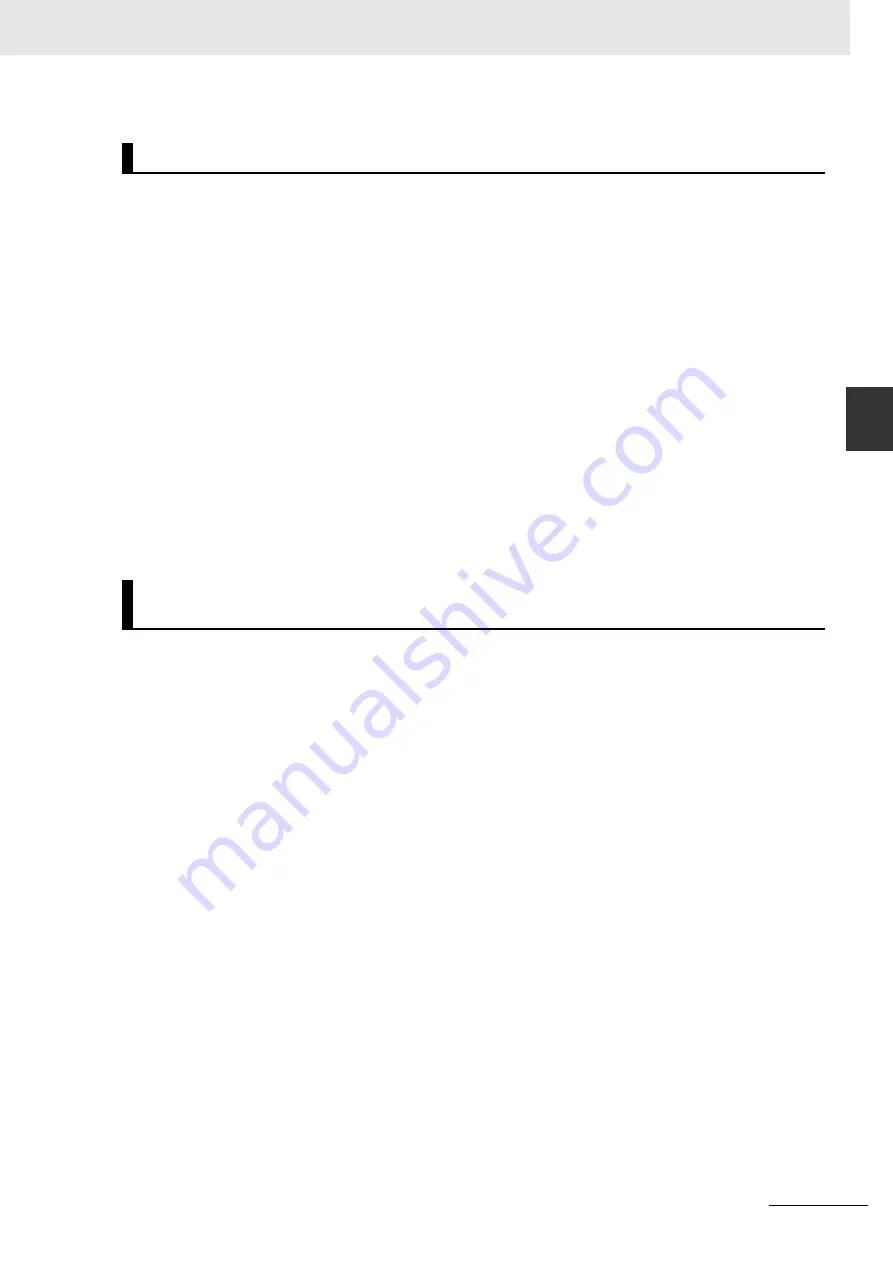
D-3
Appendices
MicroHAWK F320-F / F330-F / F420-F / F430-F Smart Camera User Manual
D
Gets value of a global tag.
The tagname must correspond to one of the supported tags within the device. Use the
INFO
command to
get a full list of tags and services, as well as attributes of the tag and list of subtags.
The command is terminated by a carriage return and/or line feed character.
Include an index to get a single value from an array such as
GET int1
. If the index is omitted, the full array
of values will be returned in a comma-separated list of values.
Send
Get {tagname|service.tagname|service}
to get the value of a tag within the global data service.
To get the value of a tag within another service, prefix the tagname with the service name. For example,
a
GET <service.tagname>
command such as
GET eip.input
for the EIP input assembly.
The AVP service allows retrieval of step and datum information from the job tree using forward slash ‘
/
’ in the
symbolic name path.
GET avp/insp1/snapshot1/status
paths are not case-sensitive and do not need
to be fully qualified if unique.
GET avp/snapshot1/status
will return the same result if there is only one inspection.
When issued against a step,
GET avp/snapshot1
will return the values for all datums.
Success Return:
On success will return the value stored in the tag.
For example: ABCD
Fail Return:
On failure will return !ERROR followed by the reason for the failure.
For example: !ERROR Tag matchstring66 not found
Important:
This command only functions when the camera is ONLINE.
Initiates serial transfer of inspection image.
Note:
This command always returns the last (most recent) image.
Important:
JOBDOWNLOAD only supports FTP on the HAWK MV-4000.
-transfer=ymodem
is currently not optional - only Ymodem protocol is supported.
-format={jpg|png|raw|tif|bmp}
specifies the format of the image. If omitted, the image format is JPG.
Note:
For monochrome cameras, the only formats available are TIF, PNG, and JPG. For color cameras,
the only formats available are RAW, PNG, and BMP.
Note:
If BMP is selected, the system will return a PNG file.
Note:
All image file types return complete file information that can be saved directly to disk except the
RAW file type, which requires explicit conversion.
-quality=
n
specifies a JPG compression quality of
n
less than or equal to 100. The default quality is 80
if not specified. This setting is only supported for the JPG file type.
Note: PNG
,
RAW
,
TIF
, and
BMP
formats provide lossless image compression. If
format
is set to
PNG
,
RAW
,
TIF
, or
BMP
, the
quality
setting does not apply.
woi=left,top,right,bottom
specifies a rectangular area of the image to be included in the output image.
If omitted, the full image buffer is returned.
-inspection=
n
specifies the inspection from which to retrieve an image. The image will be from the first
snapshot within that inspection. If not specified, the image will be from the first inspection that contains
a snapshot.
The following example will retrieve an image from the camera with these settings:
Protocol:
ymodem;
Format:
png;
Quality:
N/A;
Inspection:
second inspection.
GETIMAGE –transfer=ymodem –format=png –inspection=2
The following example will retrieve an image from the camera with these settings:
Protocol:
ymodem;
Format:
jpg (default);
Quality:
50;
Inspection:
first inspection (default).
GETIMAGE –transfer=ymodem –quality=50
Important:
This command only functions when the camera is ONLINE.
GET {tagname|service|service.tagname}
GETIMAGE <-transfer=ymodem> [-format={jpg|png|tif|raw|bmp}] [-quality
={0-100}] [-woi=left,top,right,bottom] [-inspection=n]
Содержание MicroHAWK F320-F
Страница 1: ...Z433 E 02 84 9000402 02 User Manual MicroHAWK F320 F F330 F F420 F F430 F Smart Camera...
Страница 35: ...1 Introduction 1 20 MicroHAWK F320 F F330 F F420 F F430 F Smart Camera User Manual...
Страница 65: ...2 System Components 2 30 MicroHAWK F320 F F330 F F420 F F430 F Smart Camera User Manual PNP...
Страница 71: ...2 System Components 2 36 MicroHAWK F320 F F330 F F420 F F430 F Smart Camera User Manual...
Страница 79: ...3 Getting Started with AutoVISION 3 8 MicroHAWK F320 F F330 F F420 F F430 F Smart Camera User Manual...
Страница 91: ...4 Optics and Lighting 4 12 MicroHAWK F320 F F330 F F420 F F430 F Smart Camera User Manual...
Страница 128: ...C 7 Appendices MicroHAWK F320 F F330 F F420 F F430 F Smart Camera User Manual C MicroHAWK Cable Specifications continued...
Страница 129: ...Appendices C 8 MicroHAWK F320 F F330 F F420 F F430 F Smart Camera User Manual MicroHAWK Cable Specifications continued...
Страница 130: ...C 9 Appendices MicroHAWK F320 F F330 F F420 F F430 F Smart Camera User Manual C MicroHAWK Accessory Specifications...
Страница 143: ...Appendices E 4 MicroHAWK F320 F F330 F F420 F F430 F Smart Camera User Manual...













































