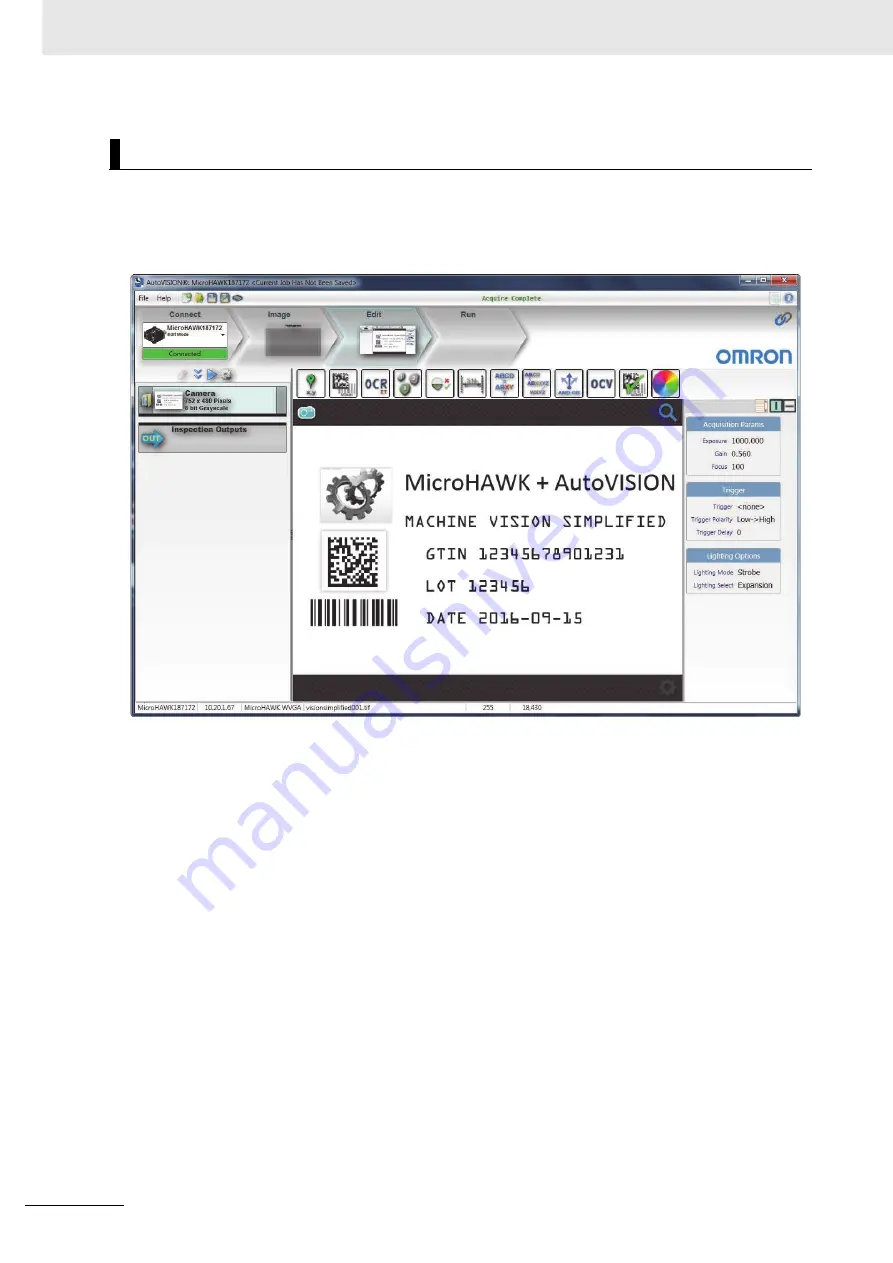
3 Getting Started with AutoVISION
3-6
MicroHAWK F320-F / F330-F / F420-F / F430-F Smart Camera User Manual
After you have created a new job, loaded a job from your PC, or uploaded a job from the camera, you
will proceed to the
Edit
view to refine your machine vision job. The Camera parameters below the
captured image allow you to set Gain, Exposure, Focus, Trigger, and Lighting. Inspection Outputs
options allow you to connect your job to the outside world. This is also the view where you can add
multiple tools to the job. The tool icons are located above the main view area.
3. Edit the Job in AutoVISION
Содержание MicroHAWK F320-F
Страница 1: ...Z433 E 02 84 9000402 02 User Manual MicroHAWK F320 F F330 F F420 F F430 F Smart Camera...
Страница 35: ...1 Introduction 1 20 MicroHAWK F320 F F330 F F420 F F430 F Smart Camera User Manual...
Страница 65: ...2 System Components 2 30 MicroHAWK F320 F F330 F F420 F F430 F Smart Camera User Manual PNP...
Страница 71: ...2 System Components 2 36 MicroHAWK F320 F F330 F F420 F F430 F Smart Camera User Manual...
Страница 79: ...3 Getting Started with AutoVISION 3 8 MicroHAWK F320 F F330 F F420 F F430 F Smart Camera User Manual...
Страница 91: ...4 Optics and Lighting 4 12 MicroHAWK F320 F F330 F F420 F F430 F Smart Camera User Manual...
Страница 128: ...C 7 Appendices MicroHAWK F320 F F330 F F420 F F430 F Smart Camera User Manual C MicroHAWK Cable Specifications continued...
Страница 129: ...Appendices C 8 MicroHAWK F320 F F330 F F420 F F430 F Smart Camera User Manual MicroHAWK Cable Specifications continued...
Страница 130: ...C 9 Appendices MicroHAWK F320 F F330 F F420 F F430 F Smart Camera User Manual C MicroHAWK Accessory Specifications...
Страница 143: ...Appendices E 4 MicroHAWK F320 F F330 F F420 F F430 F Smart Camera User Manual...















































