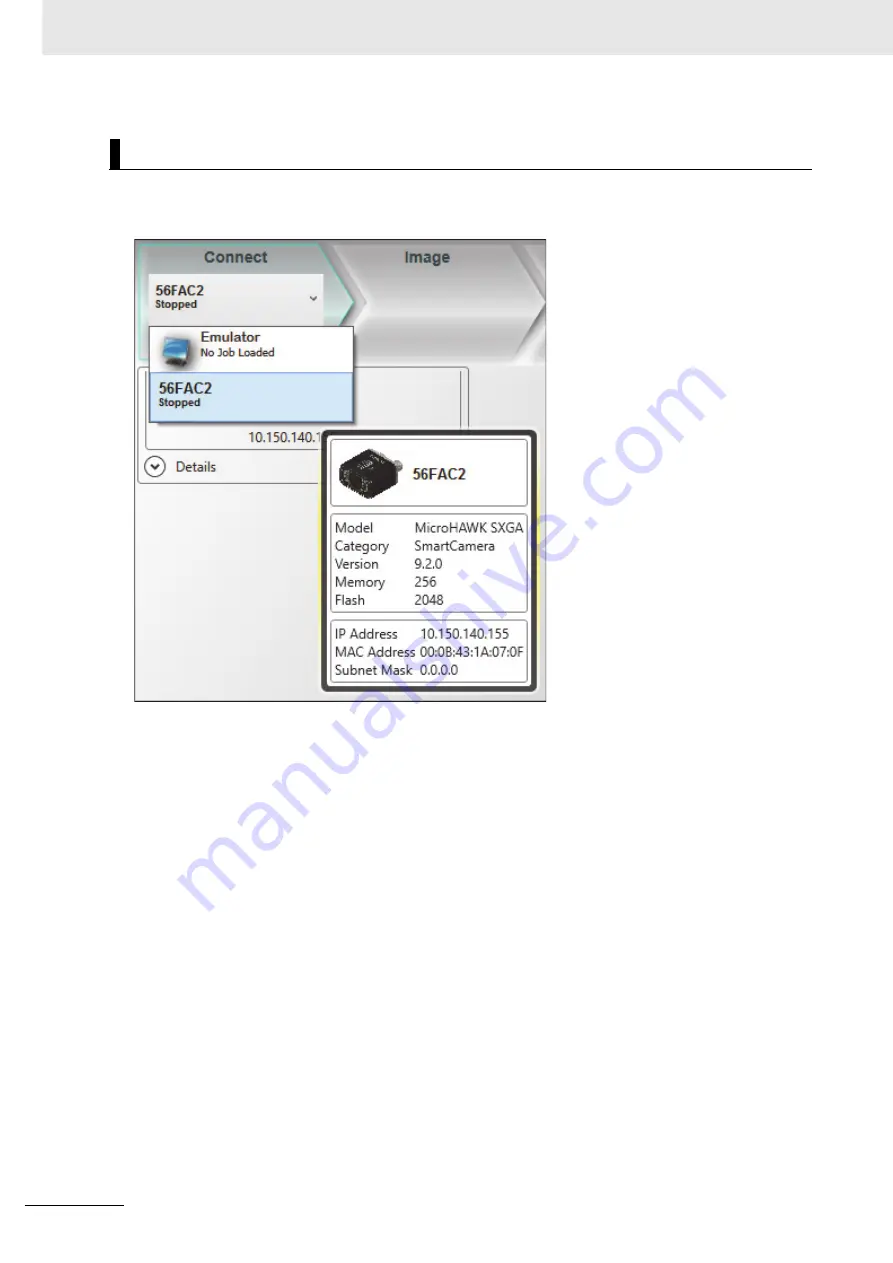
3 Getting Started with AutoVISION
3-4
MicroHAWK F320-F / F330-F / F420-F / F430-F Smart Camera User Manual
AutoVISION's
Connect
view allows you to select your device and configure its settings, and to create a
new job. The
Select Device
drop down menu provides a list of available devices. Hover the mouse
over a device to see its details.
Click the lock icon to take control of the camera. When you have control of the camera, the
Modify
button will appear beneath the camera settings. Click the Modify button to adjust camera settings.
2. Select in Connect View; Create a Job; Adjust Camera Settings
Содержание MicroHAWK F320-F
Страница 1: ...Z433 E 02 84 9000402 02 User Manual MicroHAWK F320 F F330 F F420 F F430 F Smart Camera...
Страница 35: ...1 Introduction 1 20 MicroHAWK F320 F F330 F F420 F F430 F Smart Camera User Manual...
Страница 65: ...2 System Components 2 30 MicroHAWK F320 F F330 F F420 F F430 F Smart Camera User Manual PNP...
Страница 71: ...2 System Components 2 36 MicroHAWK F320 F F330 F F420 F F430 F Smart Camera User Manual...
Страница 79: ...3 Getting Started with AutoVISION 3 8 MicroHAWK F320 F F330 F F420 F F430 F Smart Camera User Manual...
Страница 91: ...4 Optics and Lighting 4 12 MicroHAWK F320 F F330 F F420 F F430 F Smart Camera User Manual...
Страница 128: ...C 7 Appendices MicroHAWK F320 F F330 F F420 F F430 F Smart Camera User Manual C MicroHAWK Cable Specifications continued...
Страница 129: ...Appendices C 8 MicroHAWK F320 F F330 F F420 F F430 F Smart Camera User Manual MicroHAWK Cable Specifications continued...
Страница 130: ...C 9 Appendices MicroHAWK F320 F F330 F F420 F F430 F Smart Camera User Manual C MicroHAWK Accessory Specifications...
Страница 143: ...Appendices E 4 MicroHAWK F320 F F330 F F420 F F430 F Smart Camera User Manual...






























