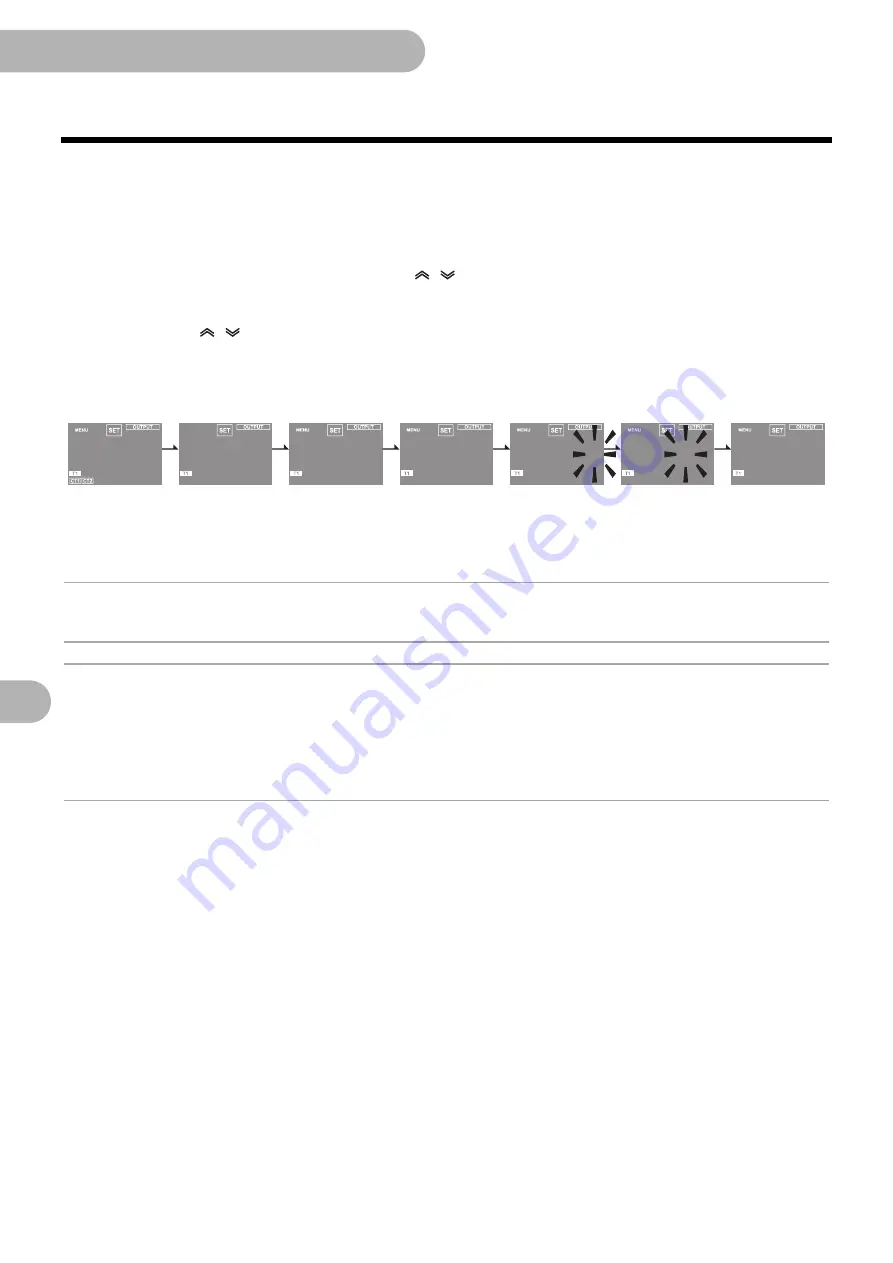
66
5.
Other Functions
5.3 Display unit conversion (continued)
■
Set the conversion display units (Ex.: set to
_KG
)
If a measured value is displayed, press and hold the [<</MODE] key and enter your password to switch to the setting
mode.
1
Press the [<</MODE] key to move to the common settings "CMMN" category display screen.
2
From the common setting items, press the [
][
] keys to move to "Conversion display units (MENU 08)".
3
Press the [ENTER] key to enter the setting mode. The rightmost value of the setting value in the main
display flashes.
4
Press the [
][
] keys to change the value to "_KG".
– Press the [<</MODE] key to move one place to the left.
– If you press the [<</MODE] key on the end at the left, the cursor moves to the right end.
5
Press the [ENTER] key to confirm your change.
Caution
• Use 3 characters, being alphanumeric characters or symbols, for the conversion display units.
Information
• If a space is required for the displayed units, you can use the underscore (_) instead.
• You can enter the following characters in each of the places in the conversion display unit setting.
Numbers: 0 to 9, alphabet: A to Z, symbols: - (hyphen), _ (underscore), and / (slash)
• If lower case letters are set from the host device by communication, they are automatically changed to upper case.
• Refer to
for the ASCII codes for each of the characters.
L
C
T
R
P
F
P
M
o
C
0
0
R
A
H
C
2
O
C
8
0
R
A
H
C
2
o
C
8
0
R
A
H
C
G
K
_
8
0
R
A
H
C
g
K
_
8
0
n
m
m
C
E
R
I
W
W
3
P
1
1
A
1
Automatic transition
2
4
3
5






























