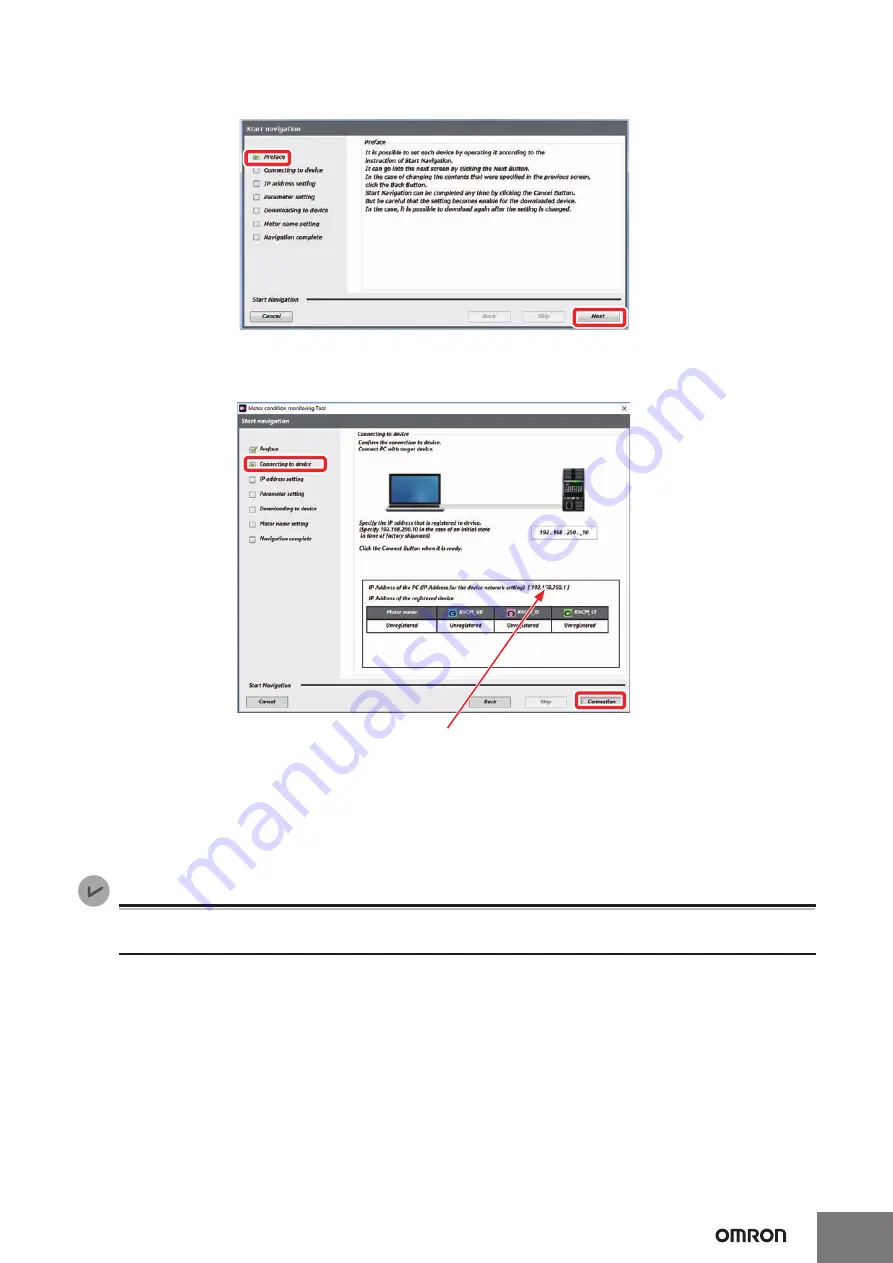
17
The [Preface] wizard screen of the following [Start navigation] Dialog Box is displayed.
Click the [Next] Button.
The following [Connecting to device] wizard screen will be displayed.
Click the [connection] Button.
The IP address selected in the [Port Properties] Dialog Box is
displayed on the screen displayed by selecting [Device setting]
on the startup screen.
If IP address selection is incomplete (i.e., Network port parame-
ter is "Do not use"), "0.0.0.0" is displayed. If "0.0.0.0" is
displayed, you can connect to the device if you set the connec-
tion method to "Auto connection" in step 5, but if you set "Fixed
IP connection" you cannot connect to the device.
Version Information
With software tool version 1.2.0.0 or later, the column for displaying the IP addresses of your PC and registered
devices are displayed.






























