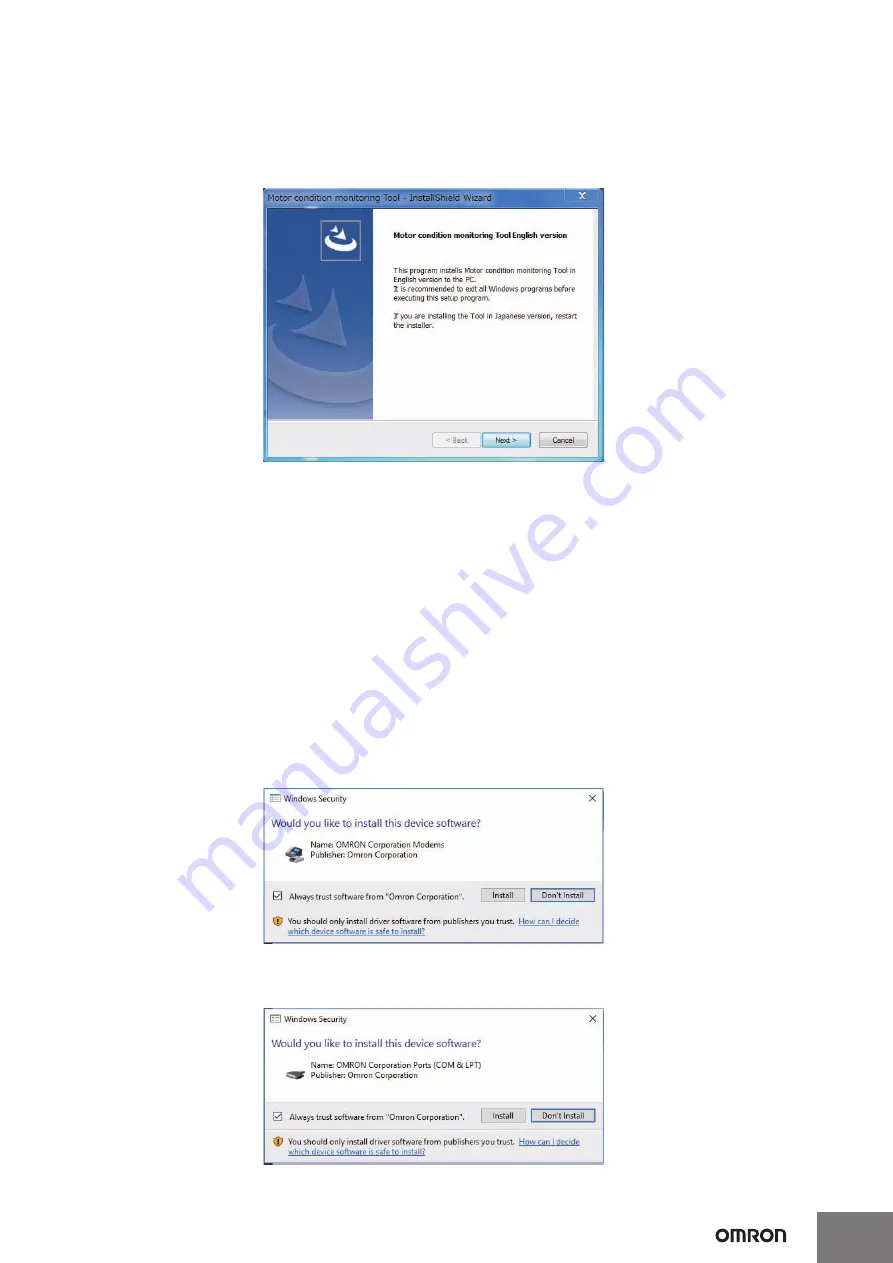
11
(2) Select "Japanese" or "English" and click the [Next] Button.
The following Dialog Box will be displayed.
* After installation, you cannot change the language of the software tool. If you want to change the language, reinstall
the software tool.
* If you select Japanese on your PC with other than Japanese OS, depending on the environment of your PC, the
characters during installation may not be displayed correctly, or the software tool may not work properly.
(3) Click the [Next] Button.
The License Agreement Dialog Box appears.
(4) Please read "License Agreement" carefully and check "I accept the terms of the license agreement" and click the [Next]
Button if you can agree to all the terms.
The [User Information] Dialog Box appears.
(5) Click the "Install" Button.
Installation of the Motor condition monitoring Tool starts.
(6)
Install the Communications Middleware. Select the language to display in the installation.
If an old version of the Communications Middlware is already installed, select whether to update Communications
Middlware.
If a new version of the Communications Middlware is already installed, go to step (15).
(7)
While the installation wizard is running, the [Windows Security] Dialog Box will be displayed.
Click the [Install] Button.
"OMRON Corporation Modems" is installed and the following [Windows Security] Dialog Box will be displayed.
(8) Click the [Install] Button.
"OMRON Corporation Ports (COM & LPT)" is installed.


























