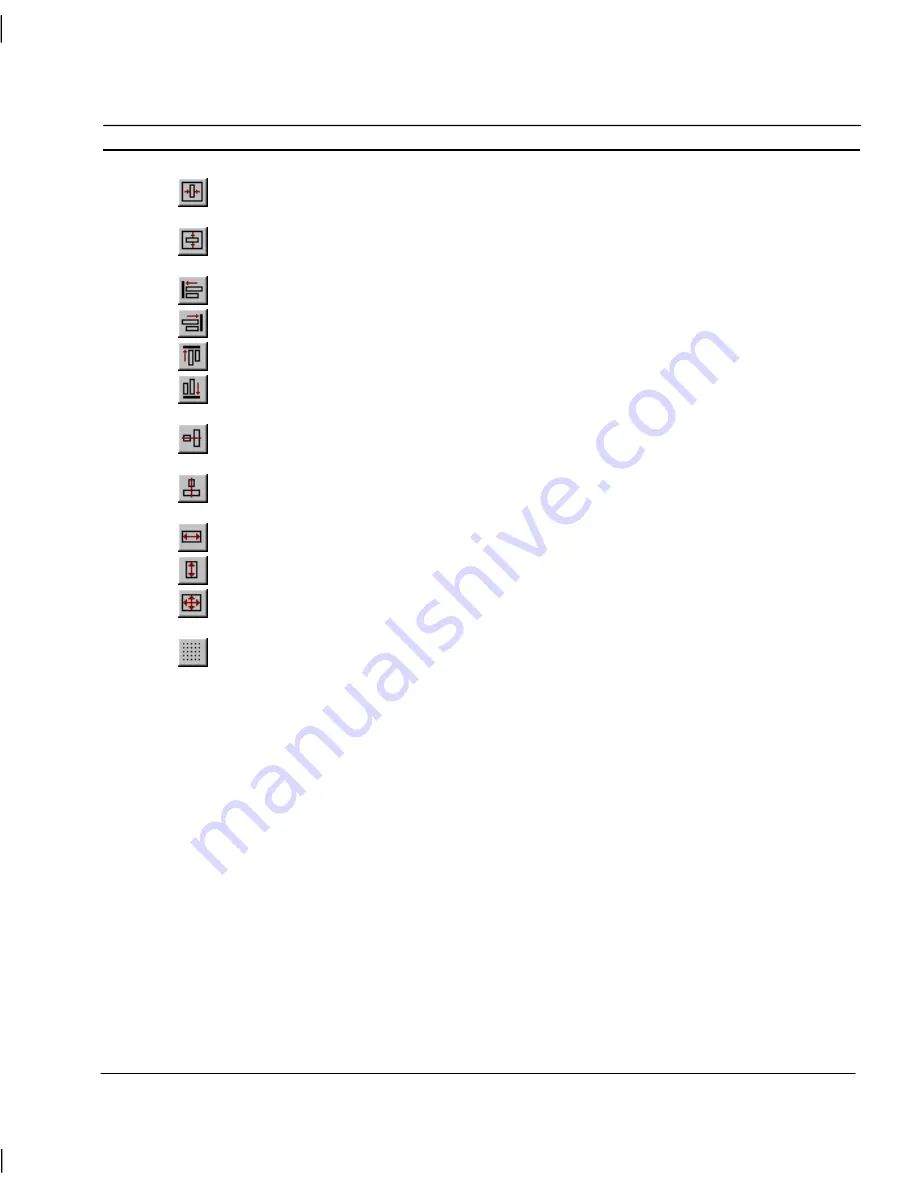
OMRON
CHAPTER 4 – Objects
Release 2.0
Page 67
Click the
Centre Horizontally on Page
button from the toolbar to centre objects on a page
horizontally.
Click the
Centre Vertically on Page
button from the toolbar to centre objects on a page
vertically.
Click the
Left Alignment
button from the toolbar to align objects along their left edge.
Click the
Right Alignment
button from the toolbar to align objects along their right edge.
Click the
Top Alignment
button from the toolbar to align objects along their top edge.
Click the
Bottom Alignment
button from the toolbar to align objects along their bottom
edge.
Click the
Centre Align Horizontal
button from the toolbar to align objects on their
horizontal centres.
Click the
Centre Align Vertical
button from the toolbar to align objects on their vertical
centres.
Click the
Make Same Width
button from the toolbar to make objects the same width
Click the
Make Same Height
button from the toolbar to make objects the same height.
Click the
Make Same Height and Width
button from the toolbar to make objects the same
width and height.
Click the
Align to Grid
button from the toolbar to align objects to the grid.
When performing alignment operations, the Master Object determines how the other objects are
aligned. The Master Object, i.e. the last object clicked on, has green sizing handles.
To align objects:
1, 2, 3…
1.
Select the objects to be aligned.
2.
Ensure the correct master object is selected.
3.
Choose the appropriate tool from the Alignment toolbar.
The alignment operations available at any one time vary according to the number of objects selected.
Zoom
It is often useful to be able to view an object in more detail. The Zoom option allows selected objects
to be magnified up to four times their normal size.
To enlarge an area of the screen, choose the
View
menu and select
Zoom.
Then select the required
magnification factor:
Off, 2
×
or
4
.
A specific object can be zoomed in on by selecting that object and then performing the procedures
described above.
Содержание CX-SUPERVISOR - V2.0
Страница 2: ...CX Supervisor User Manual Software Release 2 0...
Страница 3: ......
Страница 5: ...CX Supervisor User Manual OMRON Page ii Revision 2 0...
Страница 7: ...CX Supervisor User Manual OMRON Page iv Revision 2 0...
Страница 11: ...CX Supervisor User Manual OMRON Page viii Revision 2 0...
Страница 13: ...CX Supervisor User Manual OMRON Page x Revision 2 0...
Страница 15: ...CX Supervisor User Manual OMRON Page xii Revision 2 0...
Страница 17: ...CX Supervisor User Manual OMRON Page xiv Revision 2 0...
Страница 19: ...CX Supervisor User Manual OMRON Page xvi Revision 2 0...
Страница 21: ...CX Supervisor User Manual OMRON Page xviii Revision 2 0...
Страница 23: ......
Страница 67: ......
Страница 97: ......
Страница 137: ...CHAPTER 7 Graphics Library OMRON Page 114 Release 2 0...
Страница 183: ...CHAPTER 9 Animation OMRON Page 160 Release 2 0...
Страница 215: ......
Страница 263: ......
Страница 269: ......
Страница 274: ...OMRON CHAPTER 16 Connecting to Omron Industrial Components Release 2 0 Page 251...
Страница 275: ......
Страница 285: ......
Страница 319: ......
Страница 331: ......
Страница 351: ......
Страница 359: ...GLOSSARY OF TERMS CX Supervisor User Manual OMRON Page 336 Release 2 0...






























