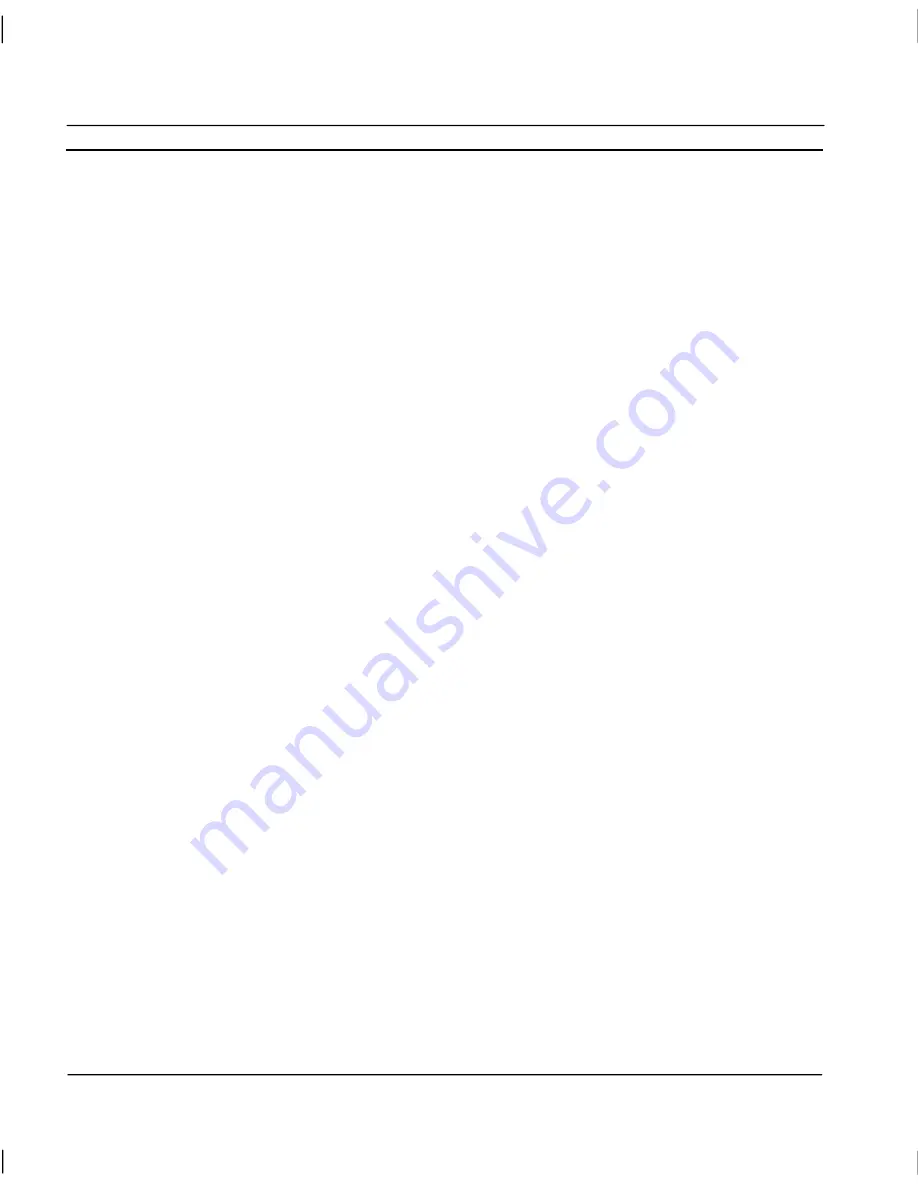
CHAPTER 6 – Projects
OMRON
Page 88
Release 2.0
♦
Simulating a Left Mouse Button Click
. Objects that have scripts attached (such as a pushbutton)
or objects that perform a particular action when clicked (such as toggle buttons) can be executed
by using the <Enter> key.
♦
Slider Operation
. When a slider object is selected, the plus (+) and minus (-) keys can be used to
increment or decrement its value respectively. This also applies to the sliders on trend graphs.
♦
Obtaining the Runtime Floating Menu
. To display the Runtime Floating menu, use either the
<Shift>+<F10> key combination or use the Windows right mouse button key, which is next to
the <Ctrl> key on the right hand side of the keyboard.
♦
Standard Windows Keys
. Some standard Windows key combinations are as follows:
<Alt>+<-> (hyphen)
Used to access the child window control box at the top left
hand side of the dialog.
<Alt>+<Spacebar>
Used to access the main window control box at the top left
hand side of the dialog.
<Alt>+<F4>
Used to close down the current application.
♦
Using Runtime Alarm, Error and Recipe Viewer
. These can be invoked from the Runtime
Floating menu (see above). To access their functionality use the <Tab>
key to move from
toolbar button to toolbar button, and <Enter> to press a button. The up and down cursor keys
can be used to scroll the displayed list. To close them (or to move or resize them) use the
standard <Alt>+<-> (hyphen) key combination to access their menus.
♦
Other Notes
. In Project level scripts, it is possible to define ‘OnKeyPress’ scripts, which are
attached to the cursor keys. If Keyboard Only operation is set, then it is not possible to execute a
script attached to one of the cursor keys, since they are being used for navigating around the
selectable objects on the page. Alternative additional keys have been added to compensate for
this. They are the number pad cursor keys (i.e. 2, 4, 6, and 8). However, these can only be used
when the <Num Lock> key is on.
Target Settings
The project target can be changed between Machine Edition and PLUS with this dialog:
Содержание CX-SUPERVISOR - V2.0
Страница 2: ...CX Supervisor User Manual Software Release 2 0...
Страница 3: ......
Страница 5: ...CX Supervisor User Manual OMRON Page ii Revision 2 0...
Страница 7: ...CX Supervisor User Manual OMRON Page iv Revision 2 0...
Страница 11: ...CX Supervisor User Manual OMRON Page viii Revision 2 0...
Страница 13: ...CX Supervisor User Manual OMRON Page x Revision 2 0...
Страница 15: ...CX Supervisor User Manual OMRON Page xii Revision 2 0...
Страница 17: ...CX Supervisor User Manual OMRON Page xiv Revision 2 0...
Страница 19: ...CX Supervisor User Manual OMRON Page xvi Revision 2 0...
Страница 21: ...CX Supervisor User Manual OMRON Page xviii Revision 2 0...
Страница 23: ......
Страница 67: ......
Страница 97: ......
Страница 137: ...CHAPTER 7 Graphics Library OMRON Page 114 Release 2 0...
Страница 183: ...CHAPTER 9 Animation OMRON Page 160 Release 2 0...
Страница 215: ......
Страница 263: ......
Страница 269: ......
Страница 274: ...OMRON CHAPTER 16 Connecting to Omron Industrial Components Release 2 0 Page 251...
Страница 275: ......
Страница 285: ......
Страница 319: ......
Страница 331: ......
Страница 351: ......
Страница 359: ...GLOSSARY OF TERMS CX Supervisor User Manual OMRON Page 336 Release 2 0...






























