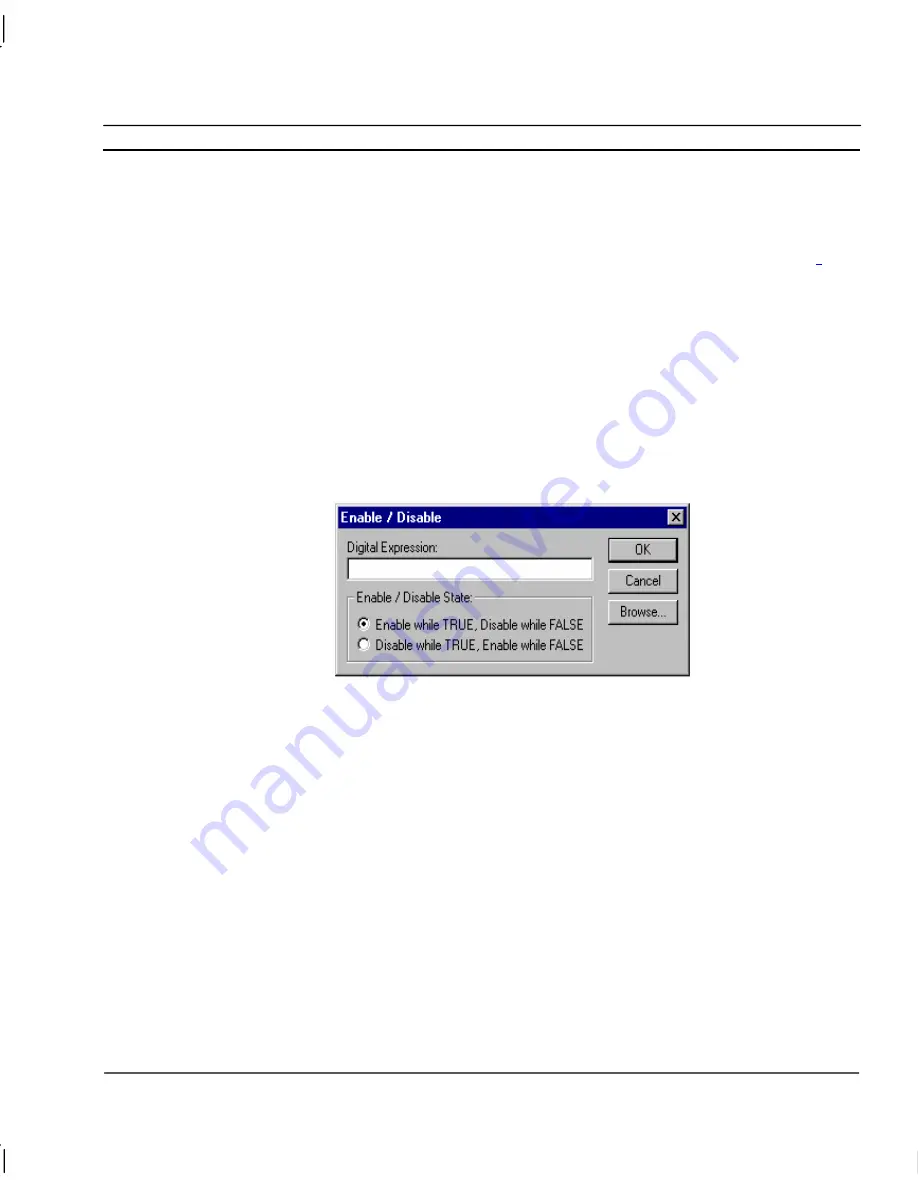
OMRON
CHAPTER 9 – Animation
Release 2.0
Page 149
On selection of a colour in the Colour Change (Digital) dialog, the Colour Palette dialog is displayed.
The Colour Palette dialog is described in chapter 9, Common Colour Palette.
To abort the Colour Change (Digital) edit, click the
Cancel
pushbutton. By clicking the
Browse
pushbutton, a point may be directly specified, as described in chapter 9, Runtime Actions.
Once
completed, click the
OK
pushbutton. If invalid data has been inserted into any field, a descriptive
error message is displayed.
Enable/Disable
Objects can be enabled or disabled. This is achieved using the Enable/Disable dialog.
To access the Enable/Disable dialog to add an action, select
Enable/Disable
from the animation list
and click the
Add Action
button on the toolbar. To access the Enable/Disable dialog to modify an
action, select
Enable/Disable
from the animation list and click the
Modify Action
button on the
toolbar. For a list of the objects to which this action is applicable refer to chapter 9, Objects.
On selection of the
Enable/Disable
action, the Enable/Disable dialog is displayed:
To specify a change in the enabled/disabled state of an object, enter a Boolean expression in the
Digital Expression:
field. Non-Boolean expressions may be entered as long as the result is ‘TRUE’
or ‘FALSE’. Whether the object is enabled or disabled when the expression is ‘TRUE’ is chosen
with the
Enable/Disable State
settings.
Once completed, click the
OK
pushbutton. To abort the
Enable/Disable
operation, click the
Cancel
pushbutton. If invalid data has been inserted into any field, a descriptive error message is displayed.
By clicking the
Browse
pushbutton, a point may be directly specified, as described in chapter 9,
Runtime Actions.
Rotate
An object can be rotated about its centre. Specify this using the Rotate dialog.
To access the Rotate dialog to add an action, select
Rotate
from the animation list and click the
Add
Action
button on the toolbar. To access the Rotate dialog to modify an action, select
Rotate
from the
animation list and click the
Modify Action
button on the toolbar. For a list of the objects to which
this action is applicable refer to chapter 9, Objects.
Содержание CX-SUPERVISOR - V2.0
Страница 2: ...CX Supervisor User Manual Software Release 2 0...
Страница 3: ......
Страница 5: ...CX Supervisor User Manual OMRON Page ii Revision 2 0...
Страница 7: ...CX Supervisor User Manual OMRON Page iv Revision 2 0...
Страница 11: ...CX Supervisor User Manual OMRON Page viii Revision 2 0...
Страница 13: ...CX Supervisor User Manual OMRON Page x Revision 2 0...
Страница 15: ...CX Supervisor User Manual OMRON Page xii Revision 2 0...
Страница 17: ...CX Supervisor User Manual OMRON Page xiv Revision 2 0...
Страница 19: ...CX Supervisor User Manual OMRON Page xvi Revision 2 0...
Страница 21: ...CX Supervisor User Manual OMRON Page xviii Revision 2 0...
Страница 23: ......
Страница 67: ......
Страница 97: ......
Страница 137: ...CHAPTER 7 Graphics Library OMRON Page 114 Release 2 0...
Страница 183: ...CHAPTER 9 Animation OMRON Page 160 Release 2 0...
Страница 215: ......
Страница 263: ......
Страница 269: ......
Страница 274: ...OMRON CHAPTER 16 Connecting to Omron Industrial Components Release 2 0 Page 251...
Страница 275: ......
Страница 285: ......
Страница 319: ......
Страница 331: ......
Страница 351: ......
Страница 359: ...GLOSSARY OF TERMS CX Supervisor User Manual OMRON Page 336 Release 2 0...






























