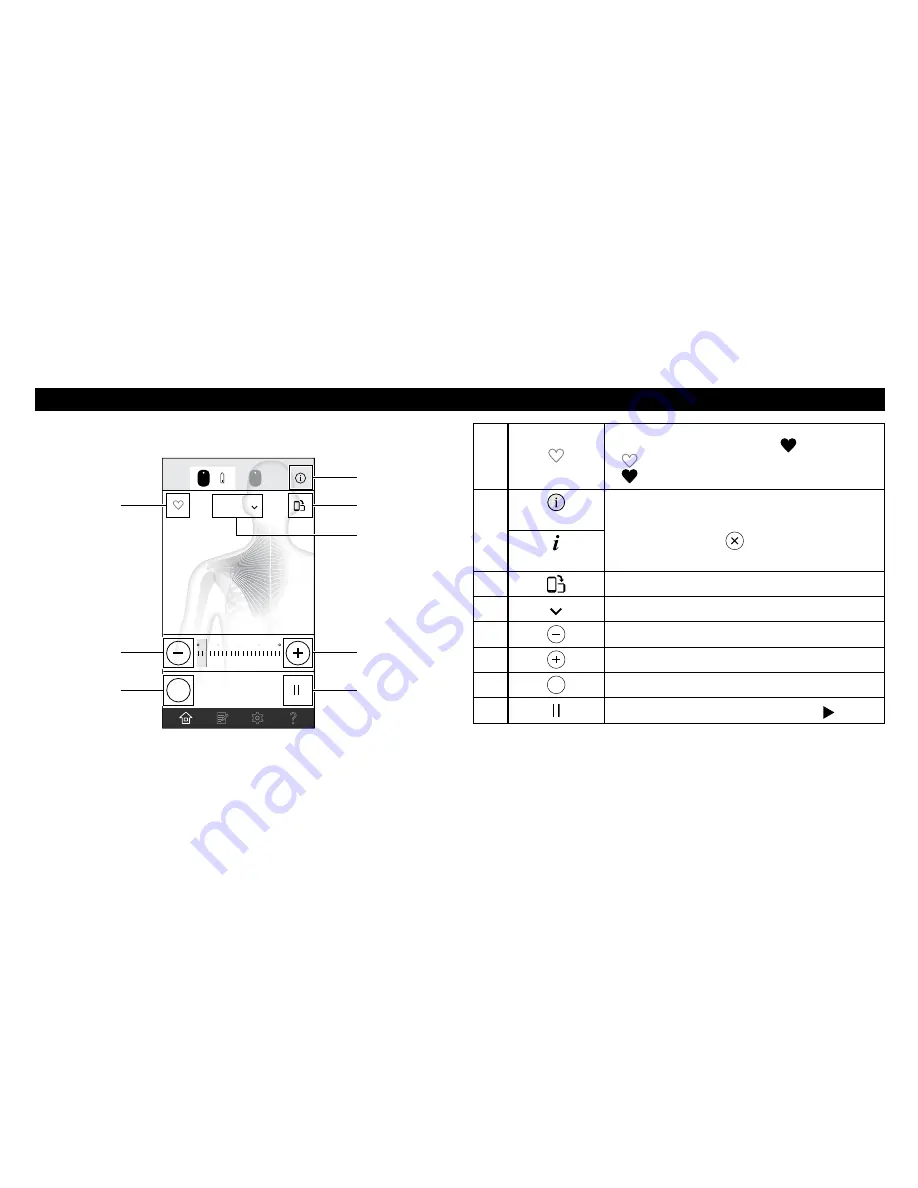
15
pArT NAmES ANd FuNCTIONS OF THE OmrON TENS App
Session Screen
1
Tap to save your favorite therapy setting.
When tapped, it will change to “ ”.
“ ” indicates that this setting is not favorite.
“ ” indicates that this setting is favorite.
2
(For iPhone)
Tap to show the caption for app’s display.
To close caption, tap “
”.
(For Android)
3
Tap to switch view orientation.
4
Tap to change the mode.
5
Tap to decrease intensity.
6
Tap to increase intensity.
7
QUIT
Tap to quit the session.
8
Tap to pause the session. To restart, tap “ ”.
A
B
STEADY
0
10
20
29:41
QUIT
3
1
5
7
6
8
2
Screen design may be changed. View of the screen may be slightly
different depending on the smartphone type.
4
















































