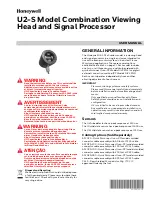7
Chapter-
2: Getting To Know Your
Omnia ONE
The Omnia ONE User Interface
Now that your Omnia ONE is rack-mounted, connected to a program audio source, and turned on, you’re ready to
learn how to operate it! This chapter covers the Front Panel User Interface, your window into the
Omnia ONE
processor.
A front panel jog-wheel with int
egral push switch, LED bargraph peak
-
reading level meters and a backlit LCD
display that is switchable between menu and AGC/Limiter metering screens make up the primary Omnia ONE User
Interface. The front panel menu access may be password protected to prevent unauthorized tampering with
processing or presets.
Omnia ONE
Key Front Panel Features
Headphone Jack
Headphone Level Control
Jog Wheel
Main Menu / G/R Metering LCD Display
Level Meters
Headphone Level Control
A standard ¼" TRS stereo headphone jack is located at the left side of the front panel and allows the processed
signal to be monitored. The Headphone volume level control is physically located to the right of the headphone jack.
The headphone amplifier itself is a high-
headroom design and is driven by its own high quality D/A converter that is
independent of the analog XLR outputs. Therefore level changes in either output will not affect the other.
Level Meters & Processing Bargraphs
The top two of the three horizontal meters show digital sample-accurate peak representations of the left and right
channel input or output levels. Whether these bargraphs are displaying Input, Analog Output, AES/EBU Output or
Livewire Output levels is selectable from within the
Input/Output
menu. A front panel indicator confirms which
level view has been selected, Input or Output.
The bottom horizontal meter (marked “comp / aux”) displays the composite MPX level from the stereo generator
before the output level controls. (Active on
FM Style Only)