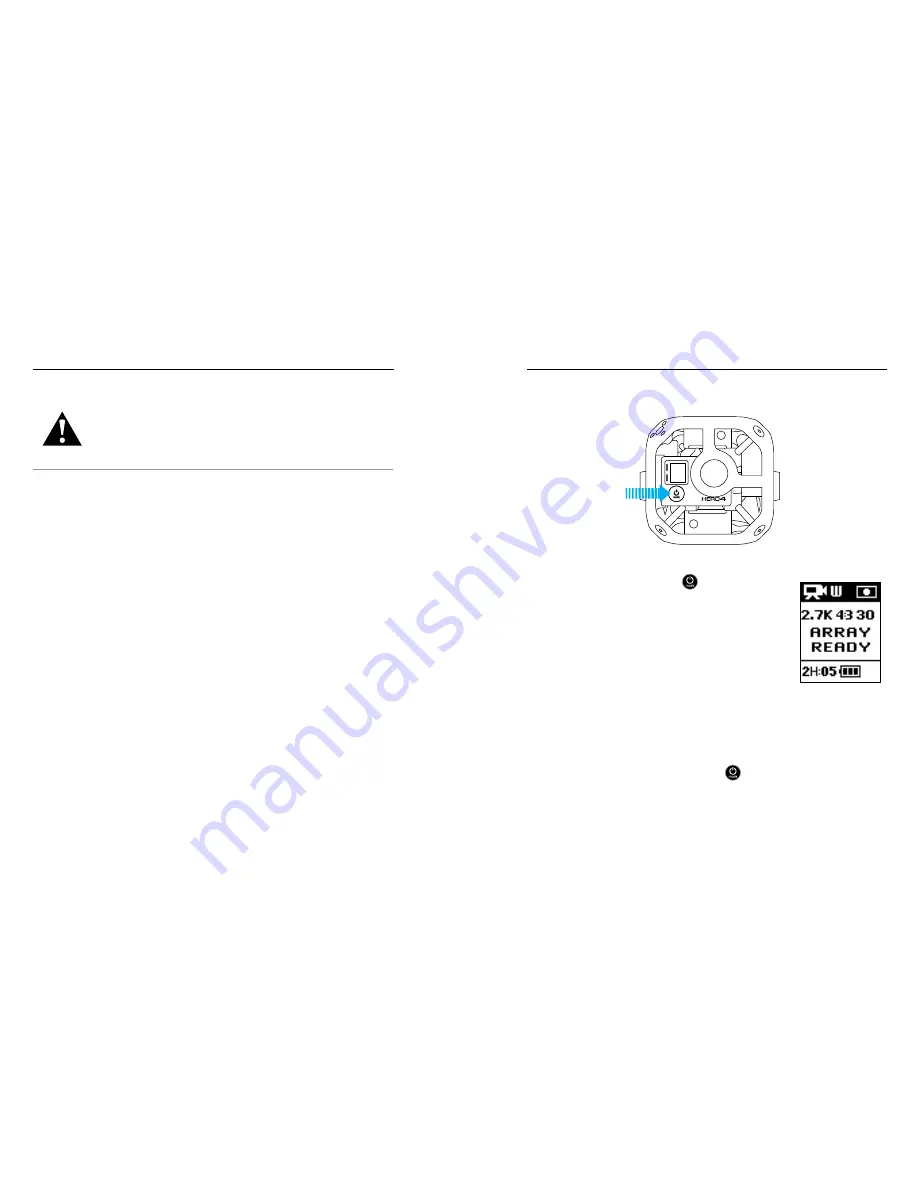
14
15
GETTING STARTED
GETTING STARTED
WARNING: Use caution when using your GoPro as part of your
active lifestyle. Always be aware of your surroundings to avoid
injury to yourself and others.
Abide by all local laws when using your GoPro and related mounts
and accessories, including all privacy laws, which may restrict
recording in certain areas.
MOUNTING OMNI
1. If you want to use the top 1/4-20 threaded insert, unscrew the
corner cap.
2. Use a 1/4”-20 screw with the threaded insert on the top or bottom of
the rig (near the power connector) to attach Omni to a monopod or
other suitable mounting solution.
NOTICE:
When removing Omni from a monopod or other mounting
solution, disconnect the power connector first to avoid damaging the
connection.
POWERING ON + OFF
ALL CAMERAS IN THE ARRAY
To Power On All Cameras:
Press the
Power/Mode
button [
] on the
primary camera. The camera status lights flash three
times and the sound indicator emits three beeps.
The primary camera powers up, followed by the
secondary cameras. When
Array Ready
disappears,
you can begin capturing video or photos.
The array is properly configured if the camera mode
icon and
AR
alternate in the upper left of the camera
status screen.
If
Array Error
appears on the primary camera’s status screen, see
Array
Error
(page 11).
To Power Off All Cameras:
Press and hold the
Power/Mode
button [
] on the primary camera for
three seconds. The camera status lights flash several times and the sound
indicator emits seven beeps.
Содержание HERO4
Страница 1: ...1 USER MANUAL...
Страница 10: ...18 19 CAMERA MENUS CAMERA MENUS...























