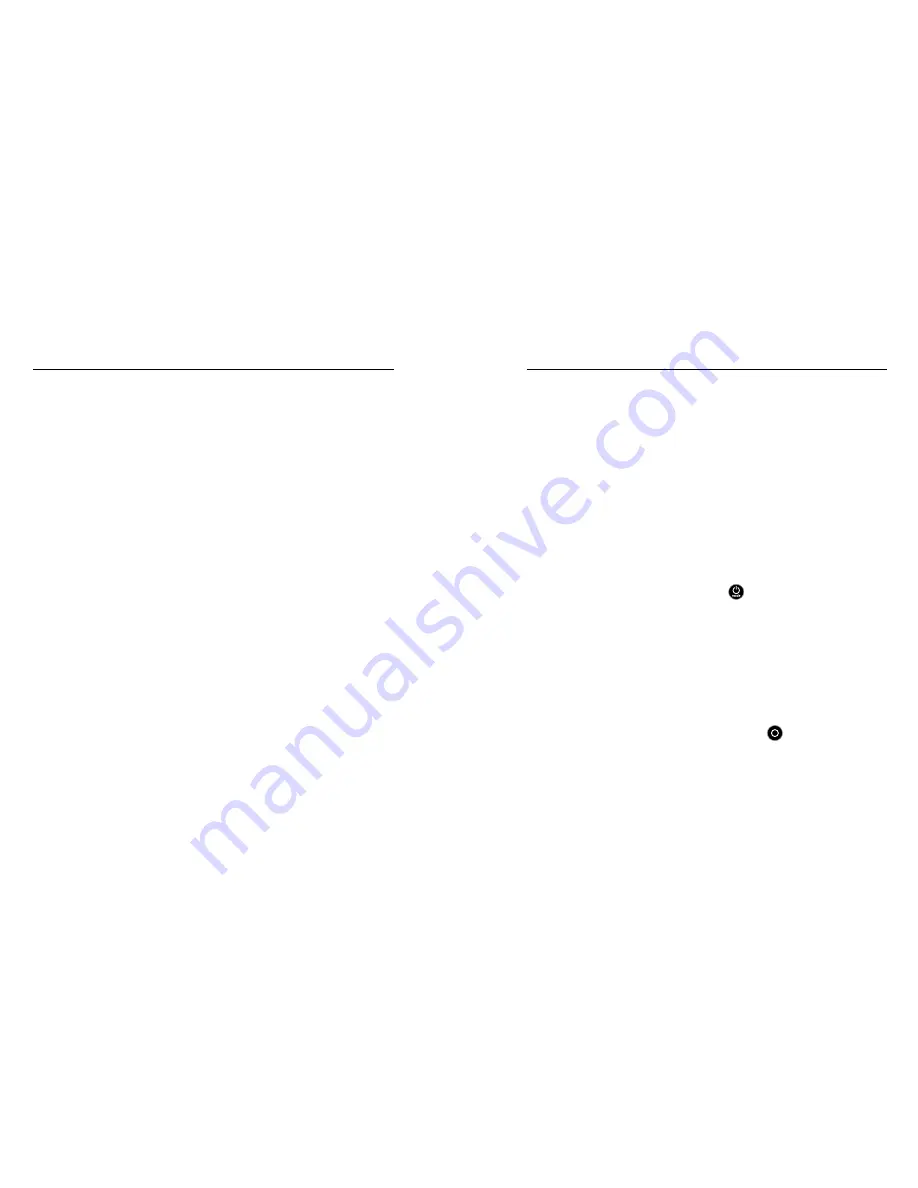
46
47
MY GOPRO WON’T POWER ON
Make sure the camera’s battery is charged or the array is connected to an
external power supply.
OMNI UNEXPECTEDLY POWERS OFF
Omni might unexpectedly power off for a number of reasons:
• Insufficient power to the array from an external power supply
• Insufficient power to the array from the camera batteries
• Insufficient, incorrect, or excessive voltage/amperage from an external
power supply
• Missing camera from the array
• Camera without array camera firmware
• Fully depleted or nearly depleted camera battery
• Full microSD cards (no action was taken when
SD CARD FULL
message
appeared on a camera)
CAMERAS IN OMNI WON’T RECORD
Check the cameras for errors:
• If the primary camera has a problem, the camera status screen
displays a message describing the problem. For more information,
see
Important Messages
(page 11).
• If one of the secondary cameras has a problem, the primary camera
displays
Array Error
and the camera status light on the primary camera
flashes rapidly. For more information, see
Array Error
(page 11).
MY OMNI ISN’T BEHAVING AS EXPECTED
This issue is often caused by switching from one power source to another
when the camera is powered on. To switch from camera batteries to
external power (or external power to batteries), you must first power off
the camera.
Omni takes a moment to recognize the external voltage being supplied.
• Without camera batteries installed, Omni might not respond to a
rapid attempt to power up, if the external power supply was not yet
recognized.
• With camera batteries, a rapid power up might lead to the camera
batteries initially powering up the Omni and then switching over to the
external power.
To prevent these situations, wait a moment after connecting the external
power before powering up Omni.
Note: When camera batteries are installed, check the camera status lights to determine
if the external power is recognized. Unless the camera batteries are fully charged, the
status lights illuminate after the external power is recognized.
MY GOPRO WON’T RESPOND WHEN I PRESS A BUTTON
Press and hold the
Power/Mode
button [
] for 8 seconds to reset your
camera. This reset saves all of your content and settings, and powers off
your camera.
I WANT TO RESET MY GOPRO SETTINGS TO THE DEFAULTS
In
Setup
mode, select Camera Reset, and then select Reset Defaults.
This option does not reset the Date/Time.
I POWERED OFF MY GOPRO, BUT THE BLUE LIGHT IS
STILL BLINKING
The blue light indicates that Wireless is on. To turn off Wireless, go to
Setup
mode. Press the
Shutter/Select
button [
] to select Wirleless,
then press it again to turn Wireless off.
For more answers to commonly asked questions, see
gopro.com/help
.
TROUBLESHOOTING
TROUBLESHOOTING
Содержание HERO4
Страница 1: ...1 USER MANUAL...
Страница 10: ...18 19 CAMERA MENUS CAMERA MENUS...
















