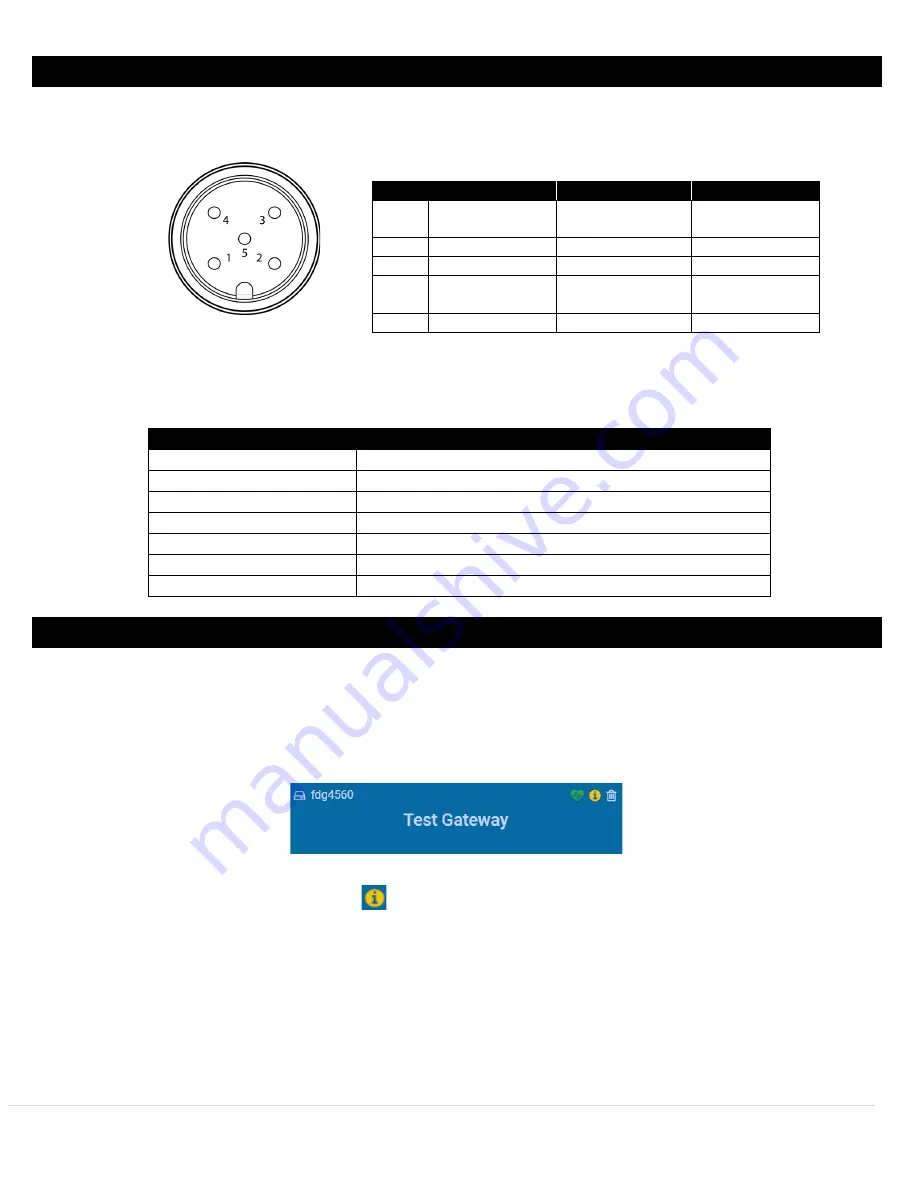
4
Hardware Setup
4.1
Digital and Process Input Wiring
The Layer N SS-015 accepts digital and process inputs through its M12 5-Pin connector. Users connecting wires
directly to the SS-015 may refer to the wiring diagram provided below:
The table below denotes the LED flashing and color patterns of the Layer N SS-015 LED indicator.
LED Color
Status
Amber (solid)
SS-015 powered on; not connected to the Gateway
Green (blinking repeatedly) SS-015 is in Pairing Mode
Amber (blinking repeatedly) SS-015 is paired and is reconnecting to the paired Gateway
Green (flash periodically)
SS-015 is communicating to the Gateway
Green (solid)
SS-015 is performing a radio firmware update
Red (solid)
Reset button has been held for Gateway radio factor reset
No Light
SS-015 is asleep or the battery is drained
5
Layer N Cloud Account and Gateway Registration
Before setting up the SS-015, ensure that a Layer N Cloud account has been created and that a Layer N Gateway has been
registered to that account. Refer to the Layer N Gateway supporting documentation to complete this process.
Important:
If you are adding an SS-015 to a previously registered Layer N Gateway, it is required to update the
Gateway to the latest firmware to ensure the Gateway and SS-015 communicate and operate correctly. Follow the
steps below to update the Gateway.
Figure 3: Layer N Cloud Interface Gateway
Step 2:
Click
Update Firmware
.
Step 3:
Click
Confirm Update
.
Once the Gateway update is complete, it will be ready to pair to the SS-015.
Important:
During the update process, the Gateway will not be able to send or receive readings until the update
process is complete.
Pin
Process/Analog
Digital
Mixed Mode
Pin 1
Excitation Power
(3.3 V
DC
, 100 mA)
Excitation Power
(3.3 V
DC
, 100 mA)
Excitation Power
(3.3 V
DC
, 100 mA)
Pin 2
Process 0
DIN 0 / Pulse A
DIN 0 / Pulse A
Pin 3
Ground Reference
Ground Reference
Ground Reference
Pin 4
Process 2
DIN 2 / Enable /
Direction / Pulse B
Process 0
Pin 5
Process 1
DIN 1 / Reset
DIN 1 / Reset
Figure 2: M12 5-pin female
connector front view
8
|
P a g e























