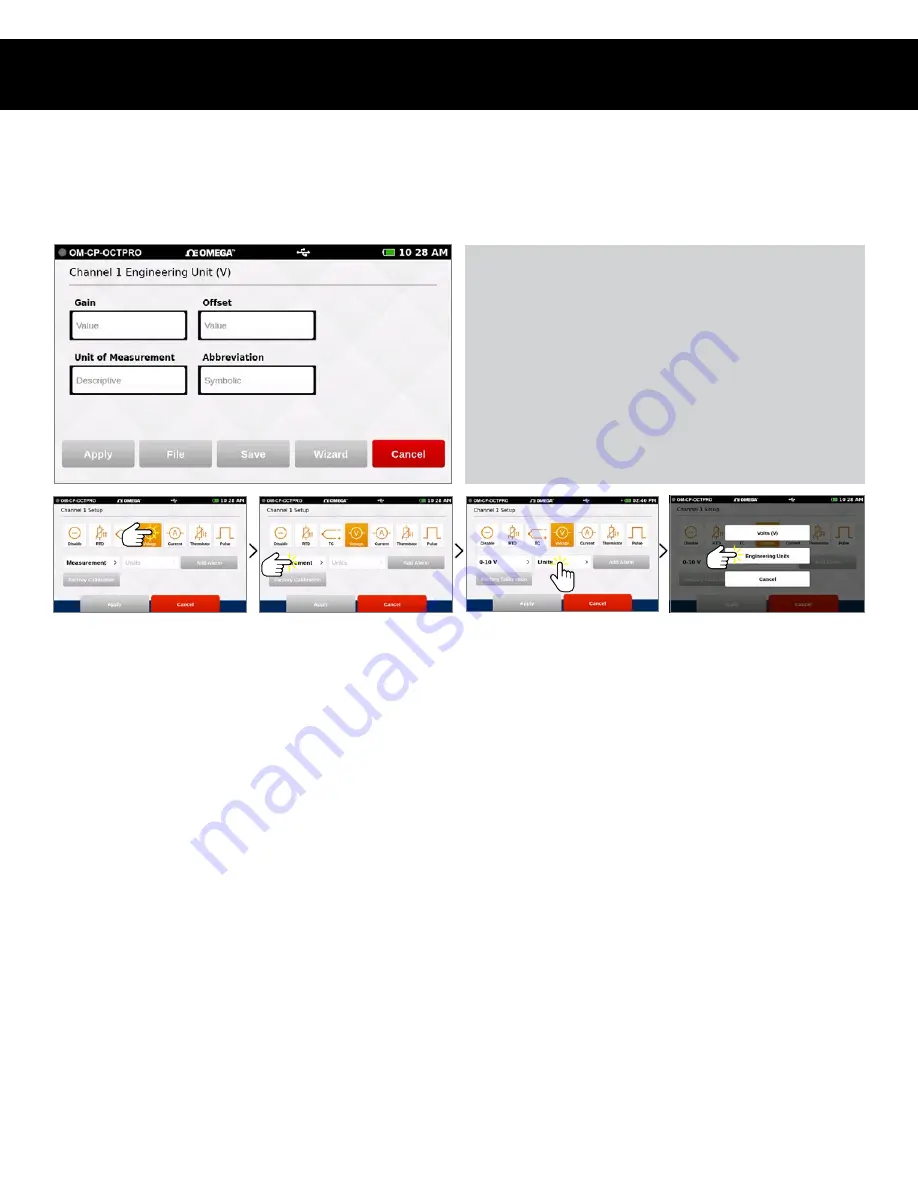
Product User Guide | 9
OM-CP-OCTPRO
USER INTERFACE
Engineering Units
Engineering Units can be applied to any channel measuring Voltage, Frequency or Pulse to display readings in a user selected custom
unit of measure.
Select Measurement Parameter
Select Measurement Units
Select Engineering Units
• Gain:
User selected gain value.
• Offset:
User selected offset value.
• Units Label:
User selected label to display.
• Apply:
Saves the settings.
• File:
Retrieves a previously saved Engineering Unit setting.
• Save:
Saves the Engineering Unit setting for future use.
• Wizard:
Allows the user to set up units by entering the
input and output values for low and high scale points. The
unit will automatically calculate the gain and offset the
from these values.
• Cancel:
Returns the user to the Channel Configuration screen.
Select Measurement Type










































