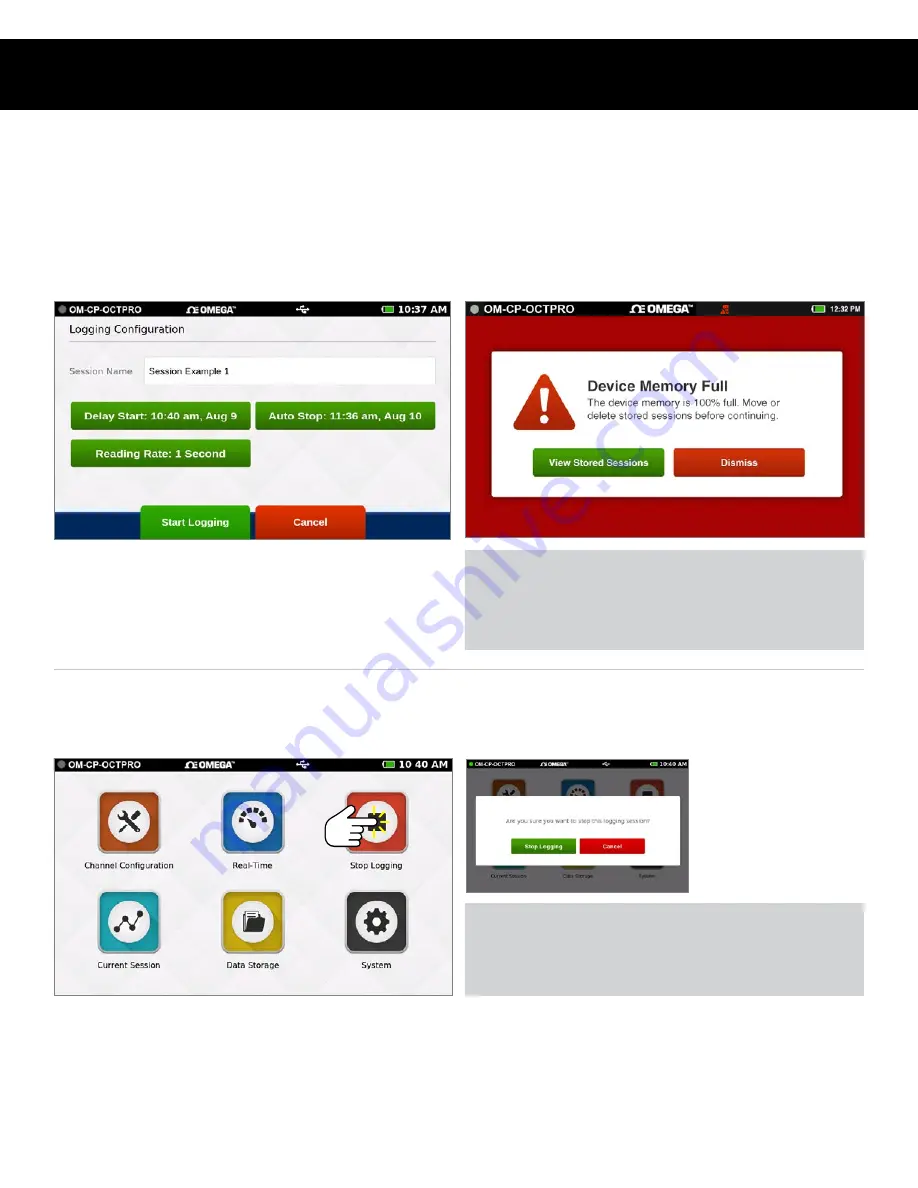
Product User Guide | 16
OM-CP-OCTPRO
Stop Logging
To manually stop a logging session, the user will select the Stop Logging button from the Home screen.
Note:
Access the Home screen
at any time by pressing the Home button.
Review Session Details and Start Logging
Once the user selects a Session Name, Start Time, Stop Time and
Reading Rate, the screen will look similar as it does below. Once
the settings are complete, the user will select Start Logging to
begin Logging Mode. After selecting Start Logging, the user will be
brought to the Home screen.
• Stop Logging:
Ends the current logging session.
• Cancel:
Continues logging and returns the user to the
Home screen.
• View Stored Sessions:
Takes the user to the Data Storage
screen to delete or remove stored data from the device.
• Dismiss:
Returns the user back to the Home screen and
logging will not start.
Stop Logging
Confirmation
When the user selects
Stop Logging, a pop-
up screen will emerge
prompting the user to
confirm the action.
Device Memory Warning
After selecting Start Logging, if the internal memory of the device
is 100% full, the user will be notified with a pop-up warning
message and two options to choose from. This warning will
also appear if the internal memory of the device reaches 100%
capacity while actively logging.
LOGGING DATA





























