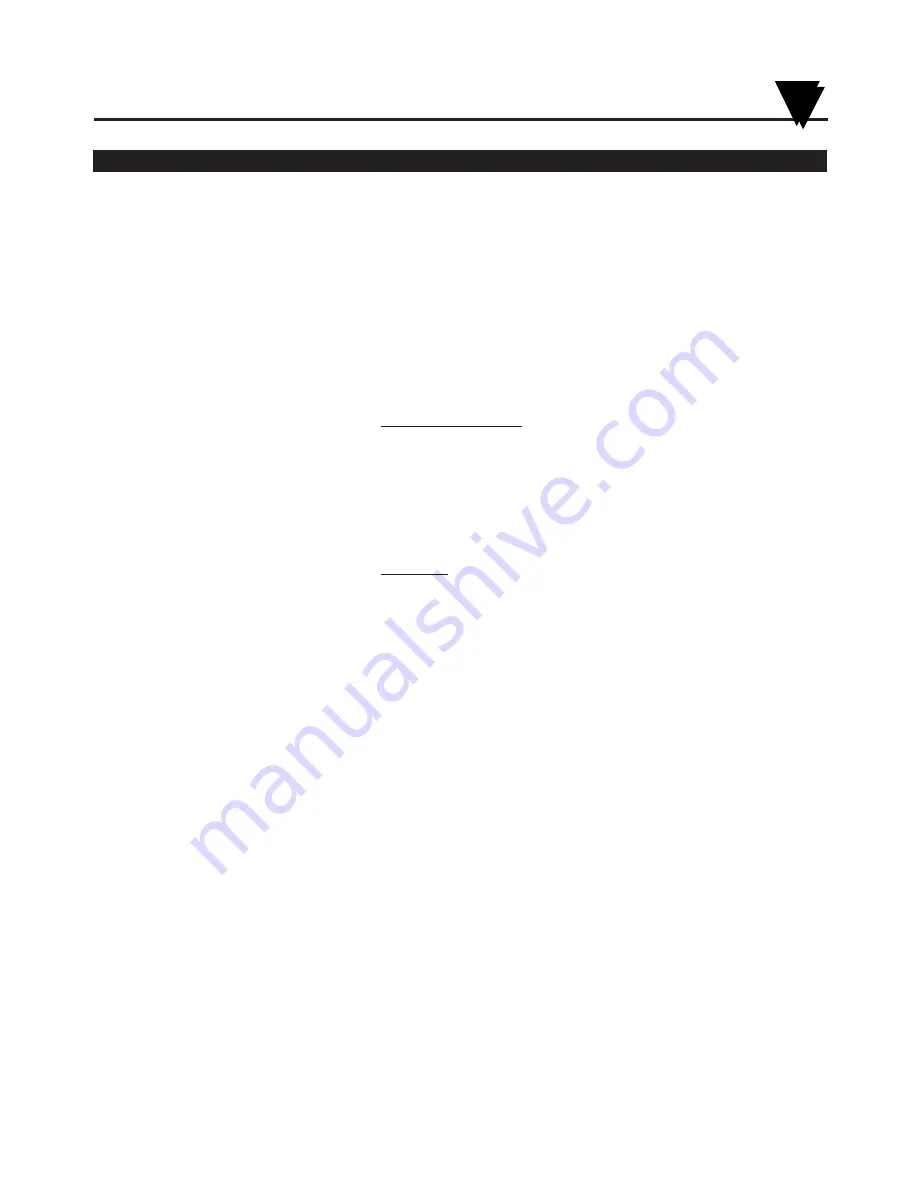
Item
Description
Function
6
ac Power Jack
Allows the unit to be powered from ac power using the ac adaptor
(110Vac stepped down to 9Vdc) supplied.
7
Power Switch
Turns unit ON (|) or OFF (O).
8
°C/°F Mode Switch
Selects °C or °F chart operation. Note the following :
When switching from °C to °F, ONLY the humidity pen will move. The
humidity zero point and scaling are different on C° and °F paper, causing the
humidity pen to move when switching from °C to °F. The temperature zero
point and scaling are the same on °C and °F paper (only the units change).
Therefore, the temperature pen will not move.
9
1/7/32 Day Mode Switch
Selects chart type, 1, 7, or 32 day operation.
10
Alarm Display Buttons
These buttons are accessible behind the control panel door.
(HIGH, SET, LOW)
High and Low buttons:
1.
Selects and changes calibration codes.
2.
Chooses the high/low alarm limit (for either °F, °C or %RH).
3.
Selects and changes the alarm limits.
4.
Checks alarm limits in operating mode.
5.
Low button only: when pressed during power up, disables the
alarm function.
Set button:
1.
Activates calibration mode when pressed during power up.
2.
Enters calibration codes in memory.
3.
Activates alarm limits.
4.
Enters alarm limits in memory.
5.
Disables the sounding of the alarm (and activation of the relay)
for 10 seconds.
11
LCD Display
Displays temperature and humidity values (depending on the setting of
Display Selection Switch.
12
Display Selection Switch
Allows the user to select display of the current relative humidity, or
ambient temperature in either °C or °F. Refer also to item #10.
13
Temperature/Humidity Sensor
Houses the electronic sensors which measure ambient temperature and
relative humidity.
14
Sensor Holder (clip)
Holds the temperature/humidity sensor to the side of the recorder.
15
Pen Arm and Holder (2 each)
Holds and moves the temperature and humidity pens.
16
Latch Button
Releases and secures the recorder’s door.
17
Control Panel Door Lock
Locks or unlocks the control panel door.
18
Decorative Foot Cover
Stays in place for wall-mounting the recorder. The cover must be
removed for upright bench-top use (otherwise the recorder topples over)!
19
Control Panel Door
Covers the alarm display buttons (High, Set, and Low), power switch,
1/7/32 day mode switch, and °F/°C mode switch.
20
Light Bulb/Display Backlighting
Turns the light bulbs and LCD Backlighting on and off
Push Button
Introduction
1
1-3
Содержание CT485B-110V-G-AL
Страница 23: ...Setting Up the Recorder 2 2 14 Notes...
Страница 27: ...Powering Up the Recorder 3 3 4 Notes...
Страница 33: ...Alarm Operation 4 4 6 Notes...
Страница 43: ...Using the Cal Lock Kit 6 6 2 Notes...
Страница 45: ...Using the Voltage Input Adapter Optional 7 7 2 Notes...
Страница 49: ...8 4 Notes Maintaining the Recorder 8...
Страница 57: ...Specifications 11 11 4 Notes Notes...
Страница 59: ...CE Approval 12 Notes 12 2...









































