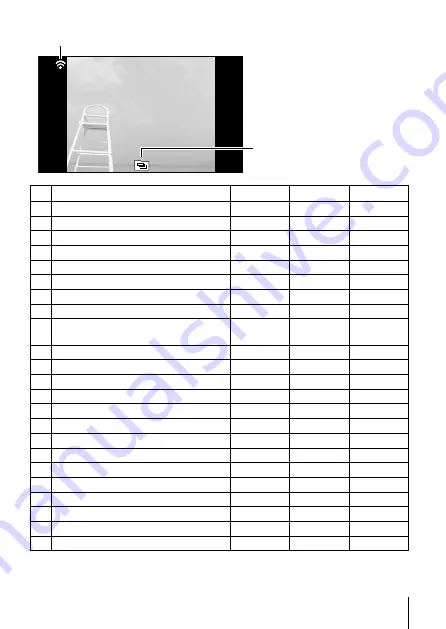
19
EN
• No information
23
2
Switching the
displays
The displays change in
the order of Normal
→
Detailed
→
No info. each
time
F
(arrow pad) is
pressed.
No.
Name
Normal
Detailed
No info.
1
Battery check
–
R
–
2
Eye-Fi transfer data/Wi-Fi
R
R
R
3
Protect
R
R
–
4
Adding sound
R
R
–
5
Share Order
R
R
–
6
Print reservation/number of prints
R
R
–
7
Longitude
–
R
–
8
Current memory
R
R
–
9
Frame number/
total number of images
R
R
–
10 Direction information
–
R
–
11 Compression/Image size (movies)
–
R
–
12 Shutter speed
–
R
–
13 Shooting mode
–
R
–
14 ISO sensitivity
–
R
–
15 Aperture value
–
R
–
16 Histogram
–
R
–
17 Exposure compensation
–
R
–
18 Picture mode/sub mode
–
R
–
19 White balance
–
R
–
20 Image size (still images)
–
R
–
21 File name
–
R
–
22 Recording date and time
R
R
–
23 Grouped images
R
R
R
Содержание STYLUS TG-870
Страница 124: ......
Страница 125: ...WD025001 date of issue 2015 11...
















































