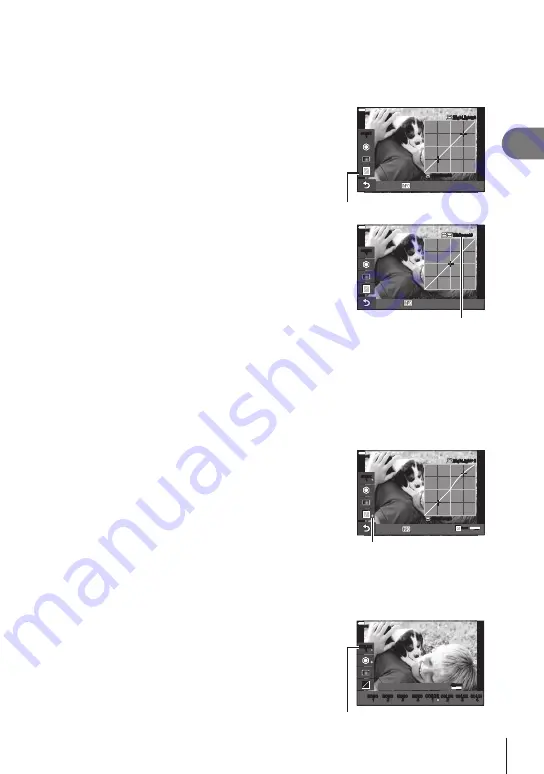
Shooting
2
53
EN
Highlight&Shadow Control
Adjust brightness separately for highlights, mid-tones, and shadows. You gain greater
control over exposure than you would with exposure compensation alone. You can
selectively make highlights darker or shadows brighter.
1
Choose Highlight&Shadow Control using
FG
on the profile control screen.
• Press and hold the
Q
button to restore the default
highlight&shadow.
Shadow±0
HighLight±0
COLOR
1
COLOR
1
Midtone
Highlight&Shadow Control
2
Press the
INFO
button to choose the desired
tone range.
• The tone range changes each time the button is
pressed.
Midtone±0
COLOR
1
COLOR
1
Hi. & Sh.
Selected tone range
3
Rotate the dials to choose the desired setting.
•
[Hi. & Sh.] (Highlight&Shadow) selected
Adjust highlights using the front dial and shadows
using the rear dial.
•
[Midtone] selected
Use the front or rear dial.
• When a setting is changed, “*” is displayed to the right
of the option icon.
•
The settings are saved as the current profile ([Color1]
to [Color4]).
Reset
Reset
OK
Hold
OK
Hold
Shadow±0
Hi2
COLOR
1
COLOR
1
Midtone
*
%
•
In addition to Color Profile/Shading/Highlight&Shadow, you can also adjust the sharpness
and/or contrast of the image.
Sharpness (P. 106)/Contrast (P. 106)
•
When you choose a profile on the profile control screen
using
FG
and press and hold the
Q
button, the Color
Profile (P. 52)/Shading (P. 52)/Highlight&Shadow
(P. 53) settings for the selected profile ([Color1/2/3/4])
reset to the default values. The following settings also
reset to the default values at the same time.
Sharpness (P. 106)/Contrast (P. 106)
COLOR
1
COLOR
1
MONO
1
MONO
1
MONO
2
MONO
2
MONO
3
MONO
3
MONO
4
MONO
4
COLOR
1
COLOR
1
COLOR
2
COLOR
2
COLOR
3
COLOR
3
COLOR
4
COLOR
4
Color Profile 1
ALLReset
ALLReset
OK
Hold
OK
Hold
Profile






























