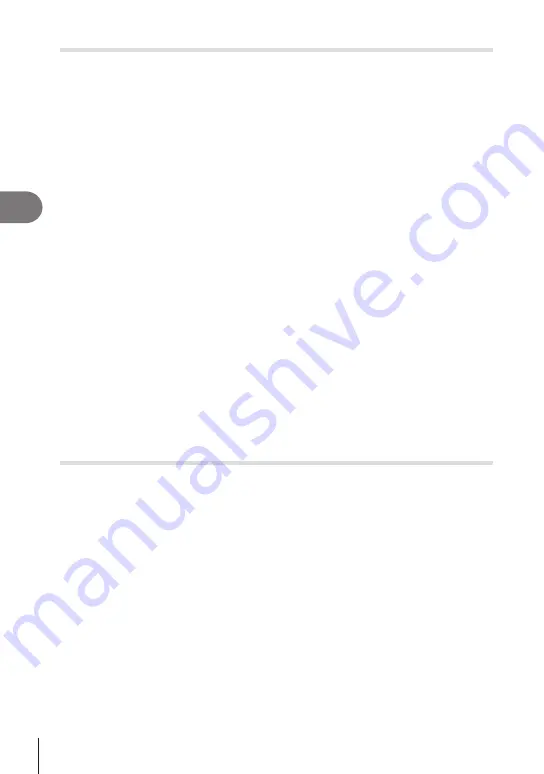
Menu functions (Playback menu)
4
142
EN
Trimming movies
(Movie Trimming)
Cut selected footage from movies. Movies can be trimmed repeatedly to create files
containing only footage you want to preserve.
• This option is available only with movies recorded with the camera.
1
Select [Edit] in the
q
Playback Menu and press
I
.
2
Use
FG
to select [Sel. Image] and press the
Q
button.
3
Use
HI
to select a movie and press the
Q
button.
4
Select [Movie Edit] and press the
Q
button.
5
Use
FG
to select [Movie Trimming] and press the
Q
button.
6
Select [Overwrite] or [New File] and press the
Q
button.
• If the image is protected, you cannot select [Overwrite].
7
Choose whether the section to be deleted begins with the first frame or ends
with the last frame, using
HI
to highlight the desired option and pressing
the
Q
button to select.
8
Use
HI
to choose the section to be deleted.
• The section to be deleted is shown in red.
9
Press the
Q
button.
10
Select [Yes] and press the
Q
button.
•
The date of recording of the still may differ from that of the original movie.
$
• We recommend using the latest version of Olympus Workspace to edit movies on a
computer.
Removing Protection from All Pictures
(Reset Protect)
Protections of multiple images can be canceled at a time.
1
Select [Reset Protect] in the
q
Playback Menu and press
I
.
2
Select [Yes] and press the
Q
button.






























