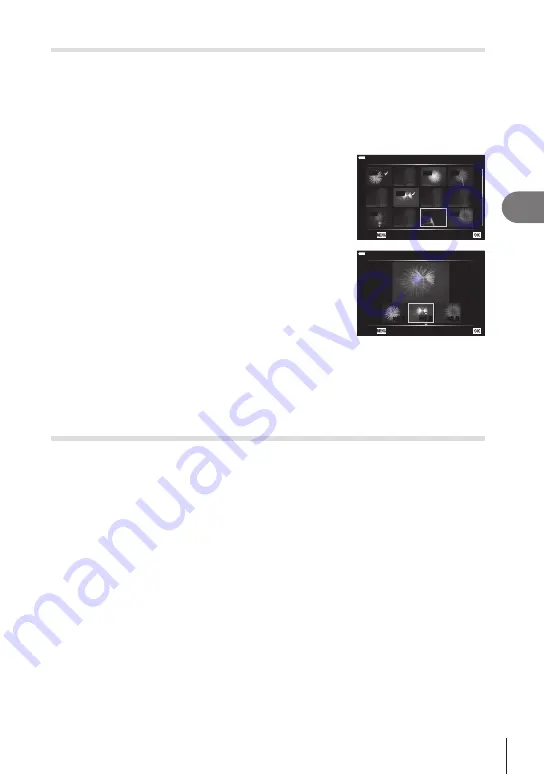
Menu functions (Playback menu)
4
141
EN
Combining Pictures
(Image Overlay)
Overlay existing RAW photos and to create a new picture. Up to 3 pictures can be
included in the overlay.
1
Select [Edit] in the
q
Playback Menu and press
I
.
2
Use
FG
to select [Image Overlay] and press the
Q
button.
3
Select the number of images to be overlaid and press the
Q
button.
4
Use
FGHI
to select the RAW images and press
the
Q
button to add them to the overlay.
• The overlaid image will be displayed if images of the
number specified in step 3 are selected.
5
Adjust the gain for each image to be overlaid.
• Use
HI
to select an image and
FG
to adjust gain.
•
Gain can be adjusted in the range 0.1 – 2.0. Check the
results in the monitor.
6
Press the
Q
button to display the confirmation
dialog. Select [Yes] and press the
Q
button.
RAW
RAW
RAW
RAW
RAW
RAW
RAW
Image Overlay
Back
Set
×1.5
×1.5
×0.3
×0.5
Image Overlay
Back
Set
$
• The overlay is saved in the format currently selected for image quality. Overlays created
with [RAW] selected for image quality are saved in the RAW+JPEG format (P. 148).
• Overlays saved in RAW format can in turn be combined with other RAW images to create
overlays containing 4 or more pictures.
Creating Movie Stills
(In-Movie Image Capture)
Save a still copy of a selected frame.
• This option is available only with [4K] movies recorded with the camera.
1
Select [Edit] in the
q
Playback Menu and press
I
.
2
Use
FG
to select [Sel. Image] and press the
Q
button.
3
Use
HI
to select a movie and press the
Q
button.
4
Select [Movie Edit] and press the
Q
button.
5
Use
FG
to select [In-Movie Image Capture] and press the
Q
button.
6
Use
HI
to select a frame to be saved as a still image and press the
Q
button.
• Use
FG
or to skip multiple frames.
•
The date of recording of the still may differ from that of the original movie.
$
• We recommend using the latest version of Olympus Workspace to edit movies on a
computer.






























