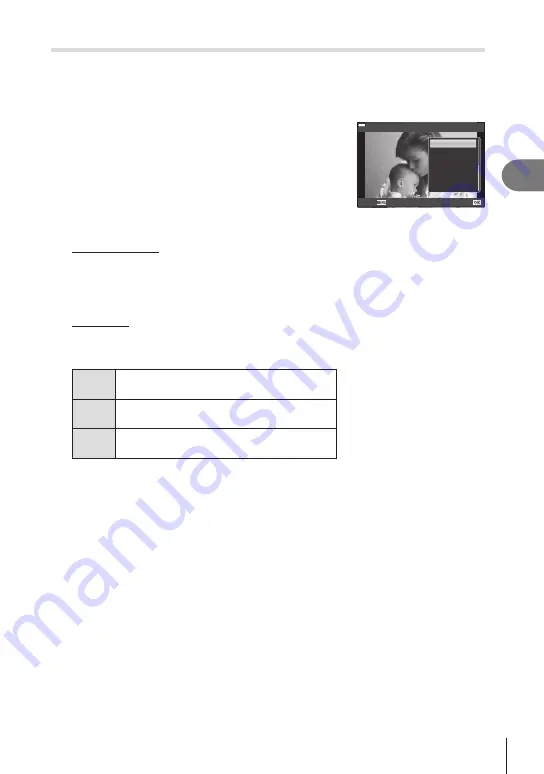
Playback
3
123
EN
Creating a print order
(DPOF)
You can select pictures for printing and choose the number of copies and the
information printed on each picture. The pictures can be printed at print shops that
support the Digital Print Order Format (DPOF). A digital print order is stored on the
memory card.
1
Press the
Q
button in the playback display.
2
Select [
<
(Print Order)] and press the
Q
button.
<
Erase
JPEG
Back
Set
3
Select [
<
] or [
<
ALL] and press the
Q
button.
Individual picture
Press
HI
to select the frame that you want to set as print reservation, then press
FG
to set the number of prints.
• To set print reservation for several pictures, repeat this step. Press the
Q
button
when all the desired pictures have been selected.
All pictures
Select [
<
ALL] and press the
Q
button.
4
Select the date and time format and press the
Q
button.
No
The pictures are printed without the date and
time.
Date
The pictures are printed with the shooting
date.
Time
The pictures are printed with the shooting
time.
• When printing images, the setting cannot be changed between the images.
5
Select [Set] and press the
Q
button.
• The setting will be applied to the images saved on the card being used for playback.
• The camera cannot be used to modify print orders created with other devices. Creating a
new print order deletes any existing print orders created with other devices.
• Print orders cannot include RAW images or movies.
$
• Pictures can also be marked for printing using the
h
(
R
) button. If the
h
(
R
) button is
currently assigned a role other than [
], assign it the [
] role using the [
q
R
Function]






























