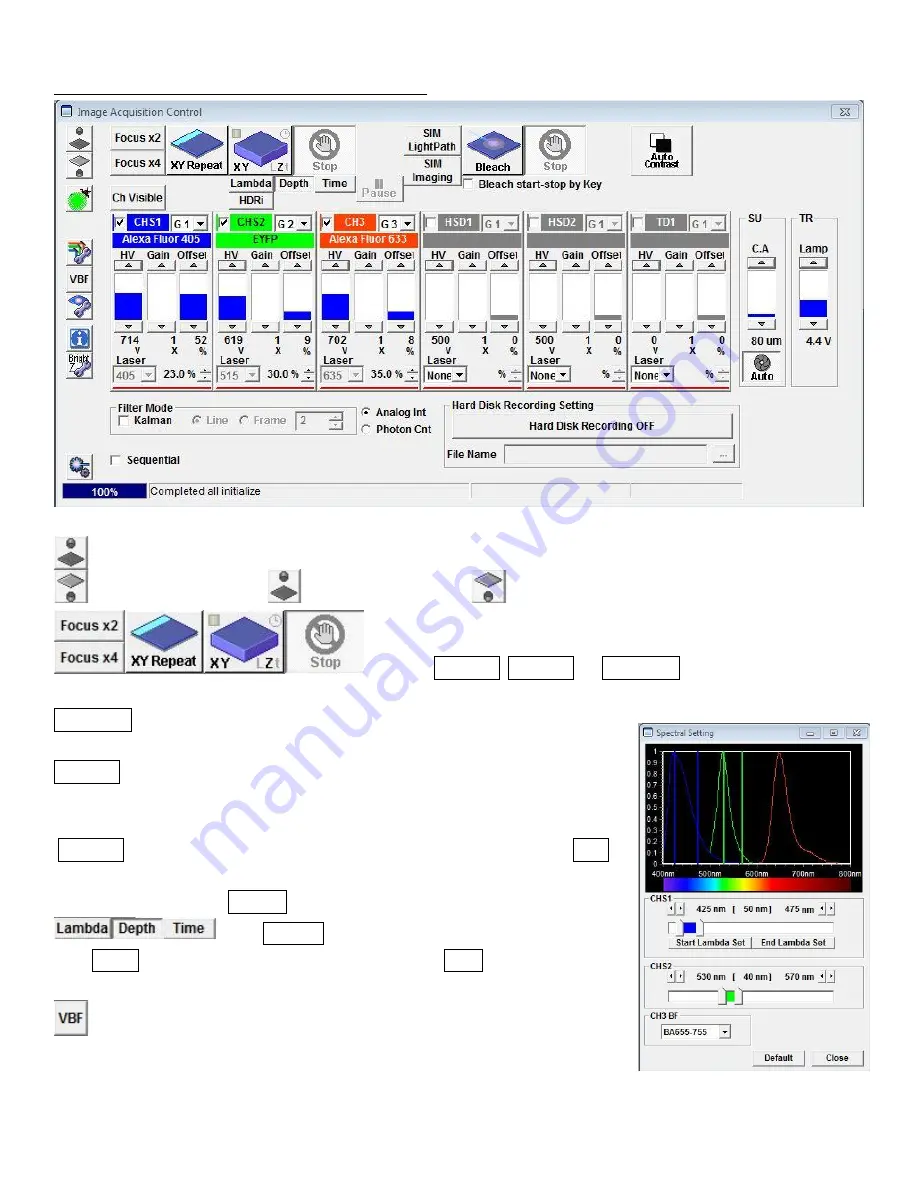
Olympus FV1200 User guide
June 23, 2015
D. Overview of Image Acquisition Control window
: Click Transmission light
or Epifluorescent light
to turn it on and off.
: Click on
Focus x2, Focus x4,
or
XY Repeat
begins scanning without
image acquisition.
XY Repeat
scans at the imaging speed that you set with scan speed on Mode
panel.
Focus x2
automatically scans the sample at 2us/pixel – because of its fast
display refreshing rate, this will be good for focusing and searching for ROIs
without bleaching your sample.
Focus x4
will be faster, but the display quality may be too rough. Click
Stop
scanning.
To acquire image, click
XY (LZt)
.
: Click
Lambda
to acquire lambda scan imaging (XYL).
Click
Depth
for z-series image acquisition (XYZ). Click
Time
for time-lapse
image series (XYt).
: Click on this will open the
Spectral Setting
window, where the range of
emission wavelength can be adjusted to prevent overlap between
fluorescences.












