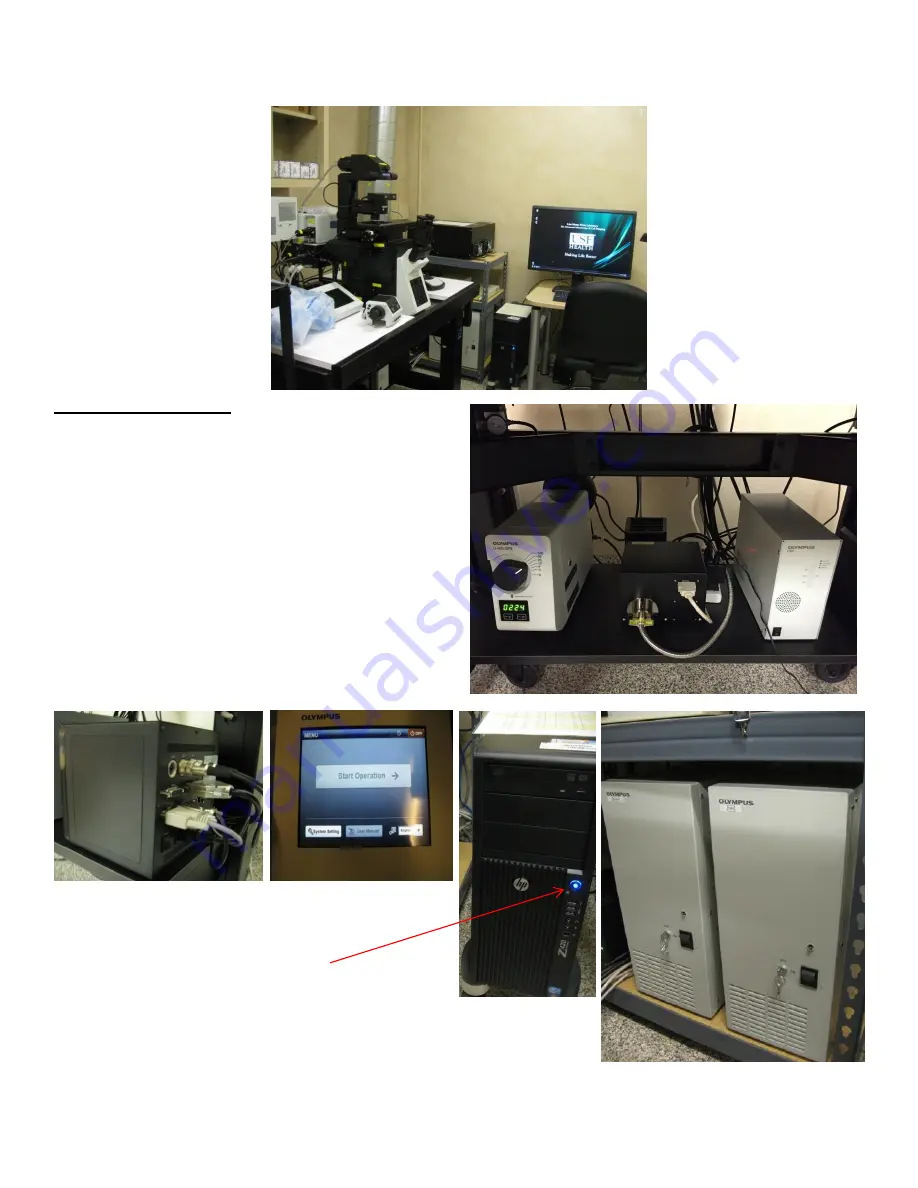
Olympus FV1200 User guide
June 23, 2015
Olympus FV1200 MPE Microscope User Guide
A. Microscope Start Up
1.
Sign-in to the log book with the start time.
2.
Turn on mercury lamp power supply
by pushing the
ON/OFF button and releasing it (The light should lights
up in
Blue
).
3.
Turn on microscope controller
and XY stage
controller
.
4.
Turn on the touch panel controller
and touch “Start
Operation”.
5.
Turn on both scanner controllers (MAIN and SIM)
;
switch ON and then turn the key ON.
6.
Turn on the computer if it is not on.
7.
Enter user name/password to log on to Windows7.












