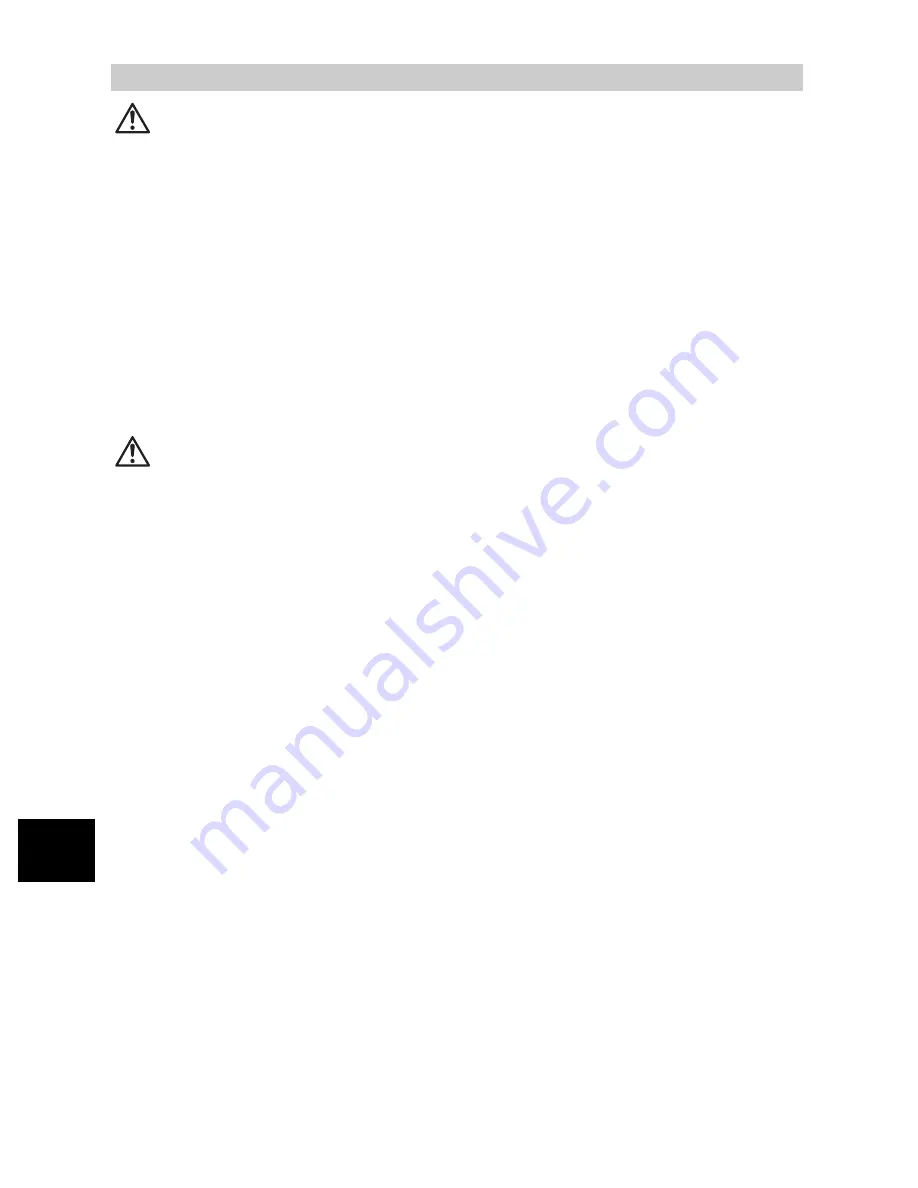
116
EN
O
ther
s
11
WARNING
(
Do not use the camera near flammable or explosive gases.
(
Do not use the flash on people (infants, small children, etc.) at close range.
• You must be at least 1 m (3 ft.) away from the faces of your subjects. Firing the flash too
close to the subject’s eyes could cause a momentary loss of vision.
(
Keep young children and infants away from the camera.
• Always use and store the camera out of the reach of young children and infants to prevent
the following dangerous situations which could cause serious injury:
• Becoming entangled in the camera strap, causing strangulation.
• Accidentally swallowing the battery, cards or other small parts.
• Accidentally firing the flash into their own eyes or those of another child.
• Accidentally being injured by the moving parts of the camera.
(
Do not look at the sun or strong lights with the camera.
(
Do not use or store the camera in dusty or humid places.
(
Do not cover the flash with a hand while firing.
CAUTION
(
Stop using the camera immediately if you notice any unusual odors, noise, or smoke
around it.
• Never remove the batteries with bare hands, which may cause a fire or burn your hands.
(
Never hold or operate the camera with wet hands.
(
Do not leave the camera in places where it may be subject to extremely high
temperatures.
• Doing so may cause parts to deteriorate and, in some circumstances, cause the camera
to catch fire. Do not use the charger if it is covered (such as a blanket). This could cause
overheating, resulting in fire.
(
Handle the camera with care to avoid getting a low-temperature burn.
• When the camera contains metal parts, overheating can result in a low-temperature burn.
Pay attention to the following:
• When used for a long period, the camera will get hot. If you hold on to the camera in this
state, a low-temperature burn may be caused.
• In places subject to extremely cold temperatures, the temperature of the camera’s body
may be lower than the environmental temperature. If possible, wear gloves when
handling the camera in cold temperatures.
(
Be careful with the strap.
• Be careful with the strap when you carry the camera. It could easily catch on stray objects
– and cause serious damage.
Product Handling Precautions













































