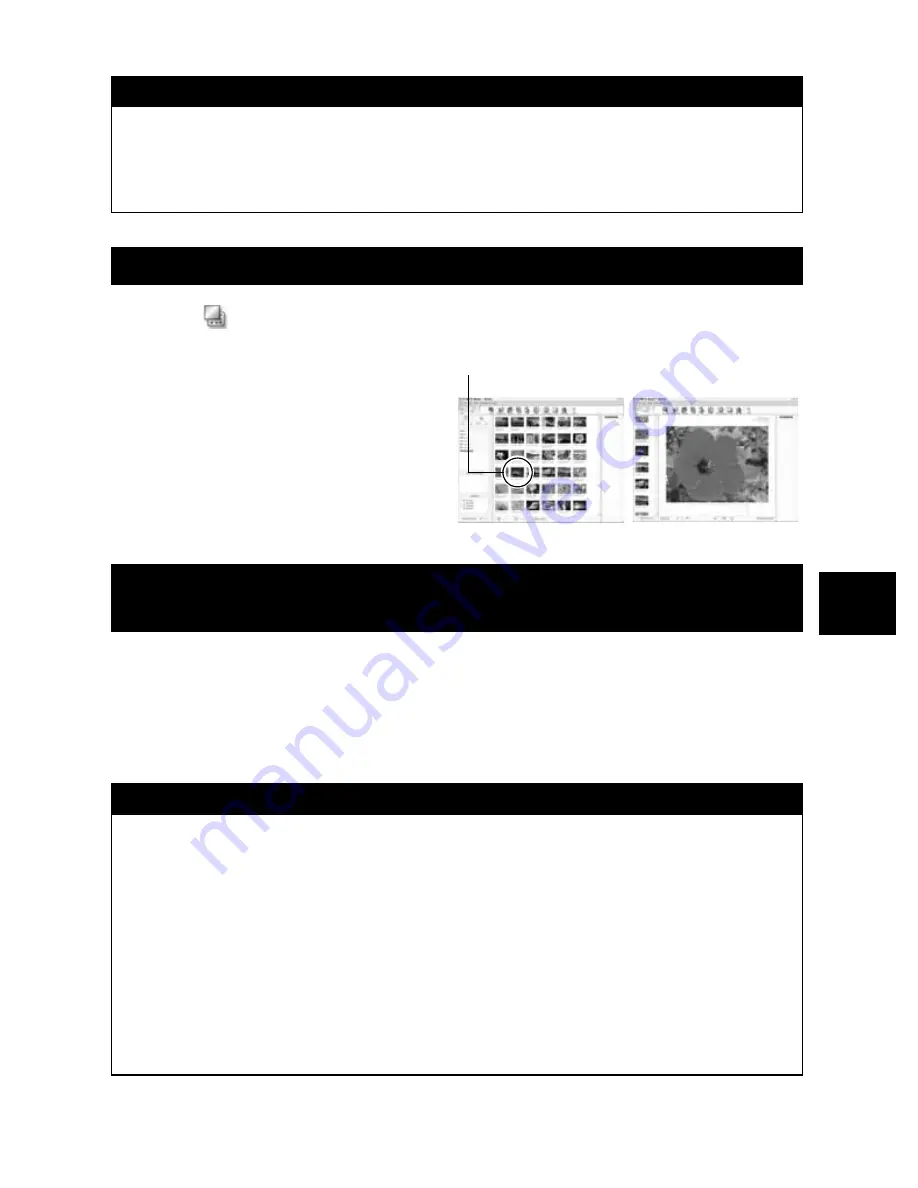
EN
81
Using the OL
YMPUS Mas
ter
Sof
tw
ar
e
7
1
Click
(Browse Images) in the OLYMPUS Master main menu.
• The Browse window is displayed.
2
Double-click the thumbnail of
the image you want to view.
• The screen switches to the View
mode, enlarging the image.
• Clicking
[Menu]
in the Browse window
returns to the main menu.
Your camera supports the USB Mass Storage Class. You can transfer images to a computer by
connecting the camera to the computer with the provided USB cable. This can be done even
without using OLYMPUS Master. The following operating systems are compatible with the USB
connection:
Windows : Windows 98SE / Me / 2000 Professional / XP
Macintosh : Mac OS 9.0 – 9.2 / X
x
Notes
• For Windows Me / 2000 / XP users:
When you click [Unplug or Eject Hardware], a warning message may be displayed. In such
case, make sure that no image data is being downloaded from the camera, and that there
are no applications open that were accessing the camera image files. Close any such
applications and click [Unplug or Eject Hardware] again and then remove the cable.
Viewing still images
Transferring images to your computer without using
OLYMPUS Master
x
Notes
• Users running Windows 98SE need to install the USB driver. Before connecting the
camera to your computer with the USB cable, double-click the file included in the following
folder on the provided OLYMPUS Master CD-ROM. When you install OLYMPUS Master,
the USB driver will be installed at the same time.
Your computer’s drive name: \USB\INSTALL.EXE
• Even if your computer has a USB connector, data transfer may not function correctly if you
are using one of the operating systems listed below or if you have an add-on USB
connector (extension card, etc.).
• Windows 95 / 98 / NT 4.0
• Windows 98SE upgrade from Windows 95 / 98
• Mac OS 8.6 or lower
• Data transfer is not guaranteed on a home-built PC system or PCs with no factory
installed OS
Thumbnail






























