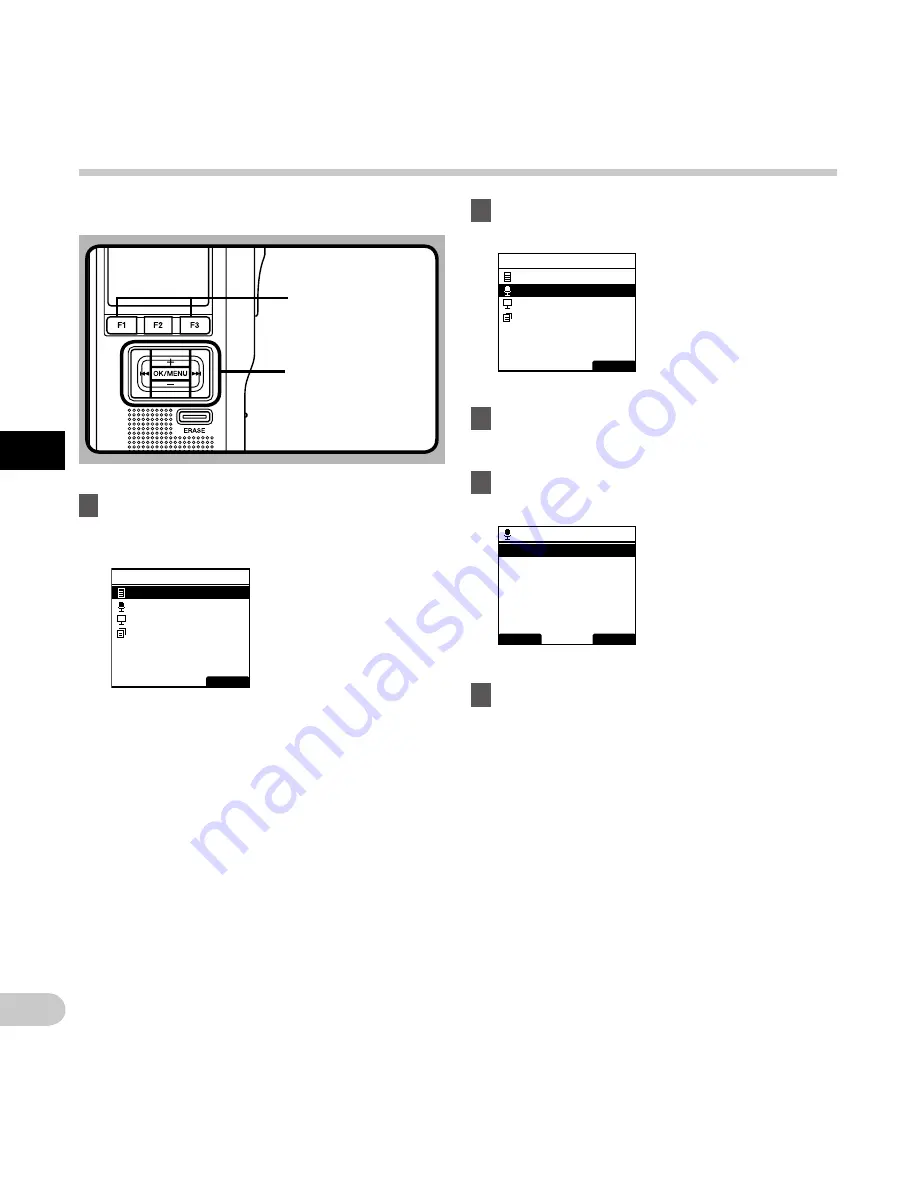
38
3
EN
Ho
w t
o u
se t
he m
en
u
EXIT
Main Menu
File Menu
LCD/Sound Menu
Device Menu
Rec Menu
EXIT
Main Menu
File Menu
LCD/Sound Menu
Device Menu
Rec Menu
BACK
EXIT
Rec Menu
Mic Sense
Rec Mode
VCVA
How to use the menu
To set each menu item, follow the steps below.
1
While the recorder is in stop mode, press
the
OK/MENU
button.
• The menu will appear on the display.
3
Press the
OK/MENU
button.
• Setting items in the selected menu will
appear.
4
Press the
+
or
−
button to select the item
to be set.
2
Press the + or − button to select the
menu including the item to be set.
OK/MENU
button
+
,
−
button
9
,
0
button
F1
,
F3
button
5
Press the
OK/MENU
button.
• Settings of the selected item will appear.






























