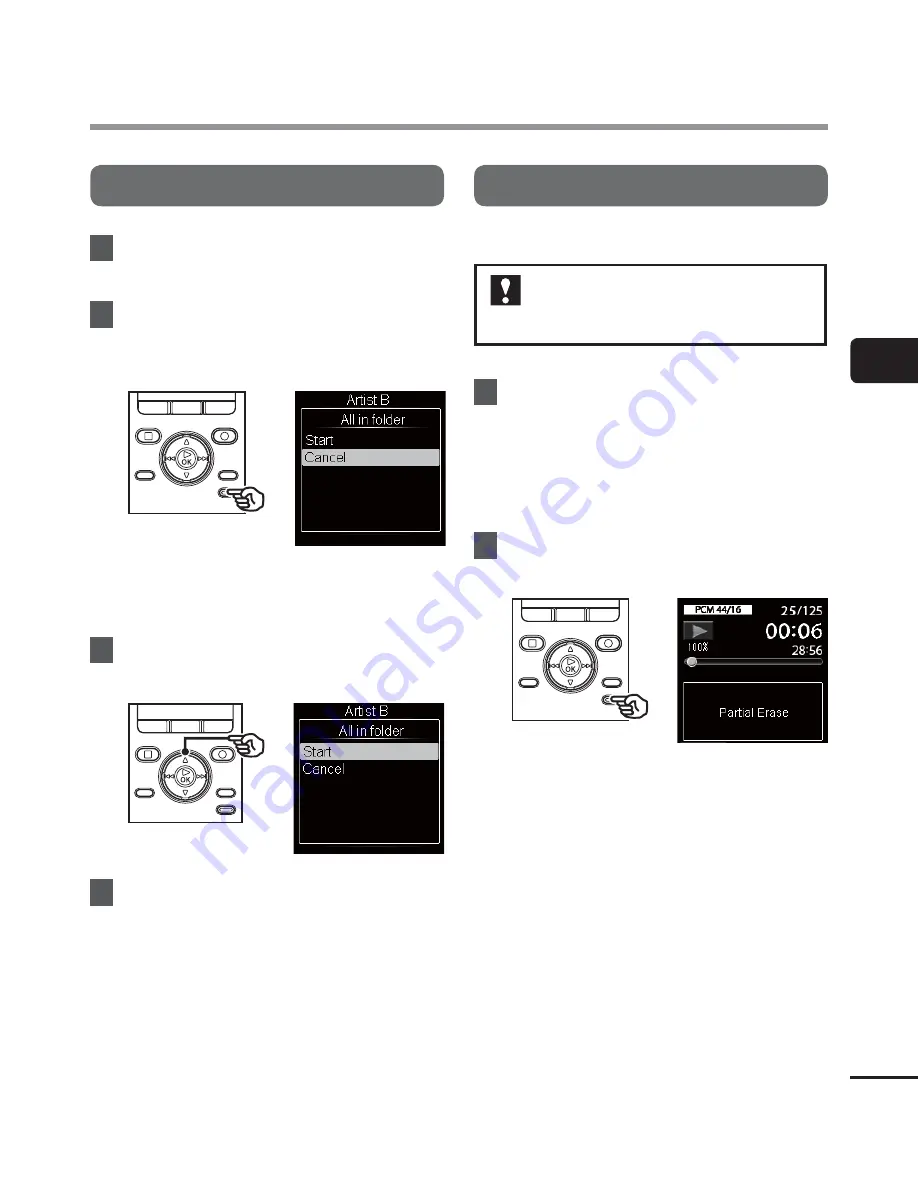
3
Erasing fi
les/f
olders
47
EN
Erasing files/folders
Erasing a folder
1
Select the folder you want to
erase (
☞
P.27).
2
In the folder display screen, press
the
ERASE
button while the voice
recorder is in stop mode.
•
The voice recorder returns to the
stopped mode if no operation is
performed for 8 seconds.
3
Press the
2
button to select
[
Start
].
4
Press
the
`
OK
button.
•
[
Erasing!
] appears in the display, and
the erasing process starts. [
Erased
]
appears when the process has
finished.
Partially erasing files
You can erase unneeded parts of a file.
You can only partially erase PCM
format files recorded using this
recorder.
1
Play back a file you wish to
partially erase.
•
Advance the file to the position you
wish to erase. If the file is long, use
the
9
button to advance to the
position where you wish to erase.
2
Press
the
ERASE
button at the
partial erase start position.
•
Playback continues while [
Partial
Erase
] is flashing and as with usual
playback, fast-forward/rewind can
be performed and you can quickly
advance to the end position. When
the end of the file is reached while
the display is flashing, that position
becomes the end position of erase.
















































