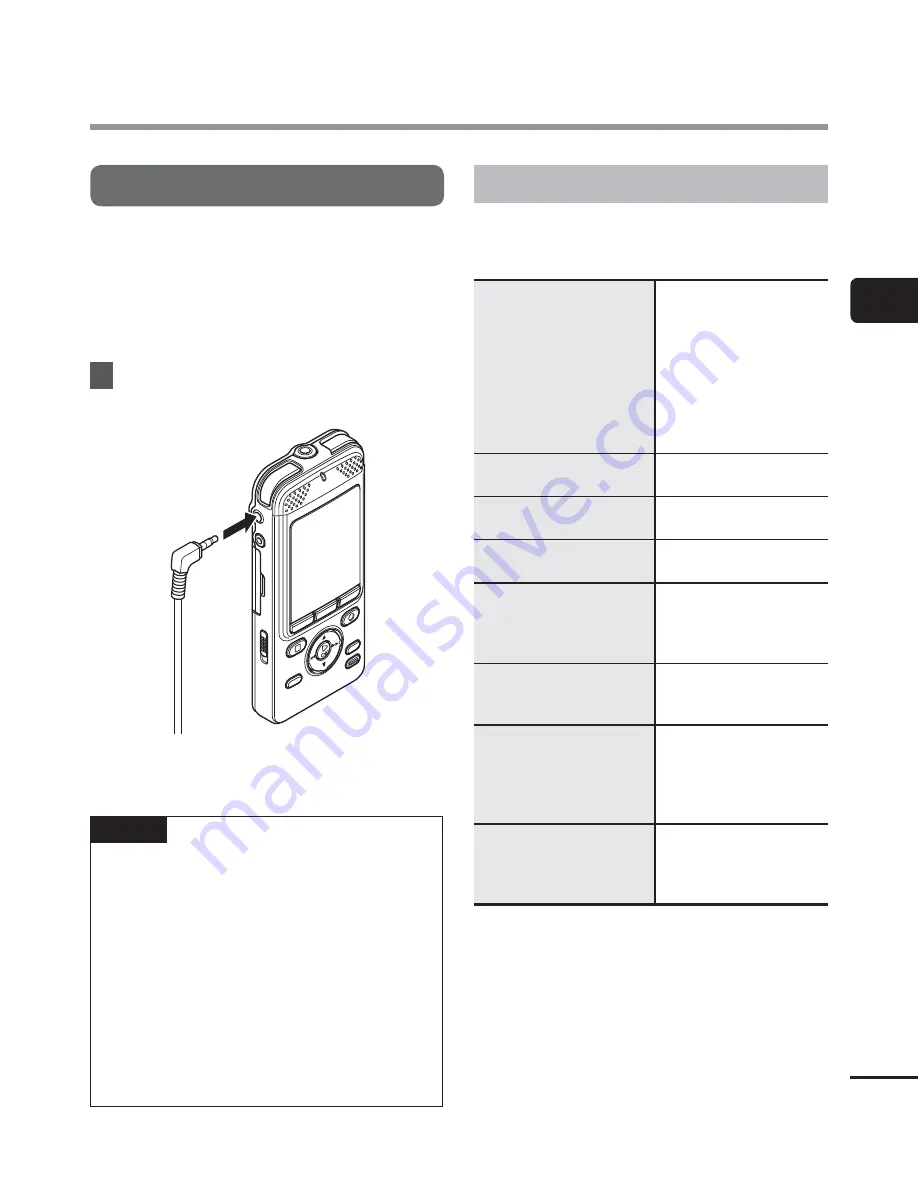
2
Recording
31
EN
Recording
Monitoring while recording
You can monitor the recording as you are
making it by listening on the earphone
plugged into the voice recorder’s
EAR
jack.
Use the
+
/
–
button to adjust the recording
monitor volume.
1
Connect the earphones to the
voice recorder’s
EAR
jack.
To
EAR
jack
•
Changing the volume will not affect
the recording level.
NOTE
•
To avoid unpleasantly loud sound, set
the volume to [
00
] before plugging in
the earphone.
•
To prevent feedback, do not place the
earphone near the microphone while
recording.
•
Battery life depletes quickly while
recordings are monitored. To conserve
battery life, leave the earphone
disconnected while recording, or set
[
Rec Monitor
] to [
Off
] before starting
to record.
Recording settings
Various recording settings are available,
letting you tailor recording to different
recording conditions.
[
Rec Scene
]
(
☞
P.34)
Used to select one of
multiple preregistered
templates of recording
settings. When selected,
each template enters
several settings tailored
to a particular recording
location or condition all
in a single operation.
[
Rec Level
]
(
☞
P.58)
Sets the recording
sensitivity.
[
Rec Mode
]
(
☞
P.59)
Sets the recording
sound quality.
[
Zoom Mic
]
(
☞
P.59)
Sets the built-in stereo
microphone’s directivity.
[
Low Cut Filter
]
(
☞
P.60)
Reduces humming
sounds from equipment
such as air-conditioners
or projectors.
[
Timer Rec
]
(
☞
P.76)
Sets the content such
as date and time to
schedule a recording.
[
Folder Name
]
(
☞
P.61)
You can change the
names of Folder A
to Folder E to names
provided in a template
beforehand.
[
Rec Monitor
]
(
☞
P.61)
Selects whether or not
to output the recording
monitor sound from the
EAR
jack.






























