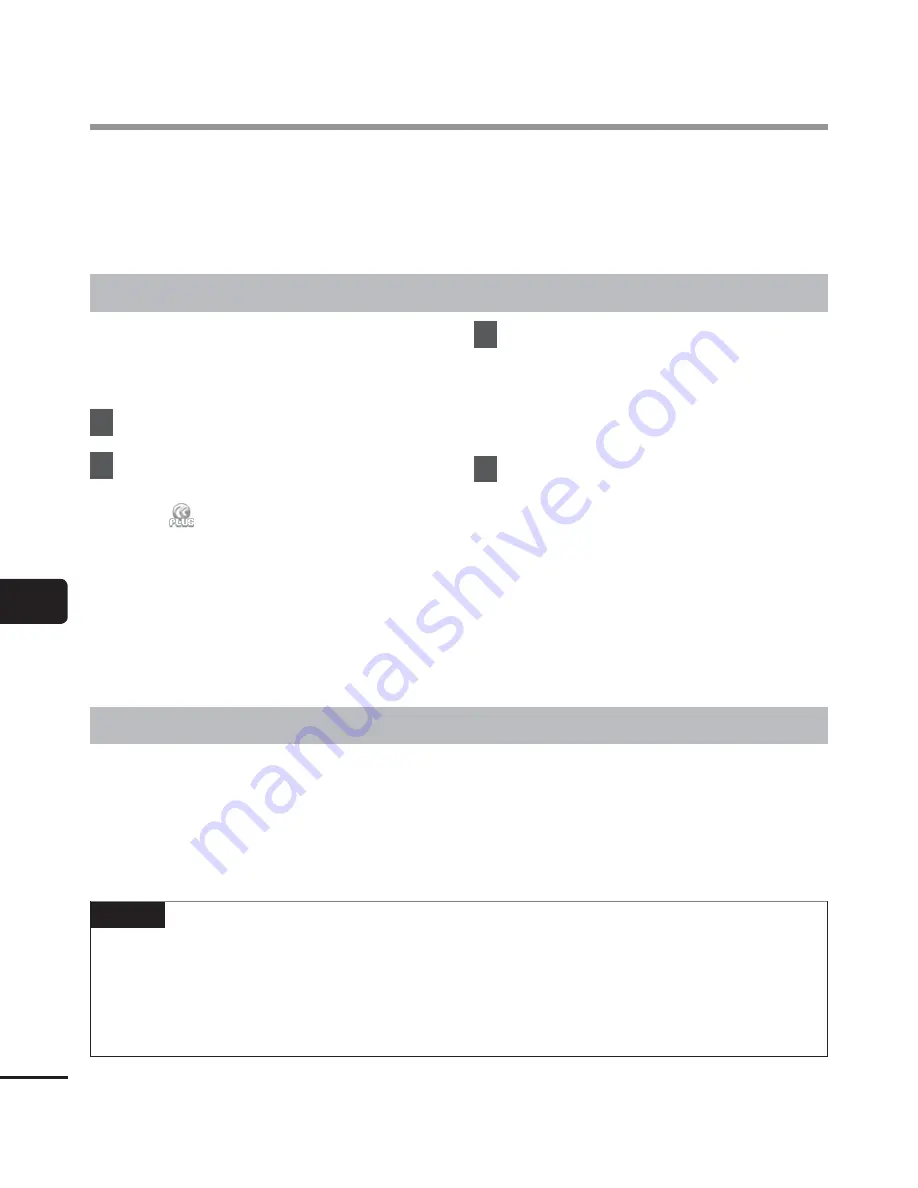
7
Upgrade func
tion
106
EN
By upgrading Olympus Sonority to the optional Plus version, you can use more advanced
functions. Also, with Olympus Sonority Plus, if you purchase the Music Editing Plug-in you
can enjoy advanced effects editing. To add the Music Editing Plug-in, you need to upgrade to
Olympus Sonority Plus.
Purchase and upgrade
Use the following procedure to upgrade
Olympus Sonority by purchasing Olympus
Sonority Plus.
1
Start Olympus Sonority.
2
From the [
Help
] menu, select
[
Purchase Olympus Sonority Plus
] or click
the [
] button on the Tool Bar.
•
The web browser will start and the
purchase site of the “Olympus Sonority
Plus” will be displayed. Please operate
according to guidance on the screen.
When the purchase procedure is
completed, the Upgrade Key will be
issued by mail.
3
From the [
Help
] menu, select
[
Upgrade to Olympus Sonority
Plus
].
•
The [
Upgrade to Olympus Sonority
Plus
] dialog will be displayed.
4
Register the upgrade key.
•
When starting the application next
time, “Olympus Sonority” will be
upgraded to ”Olympus Sonority Plus”.
Confirming your upgrade to Olympus Sonority Plus
Click the root of the Main Treeview, [
Olympus Sonority
], in the Browse Screen to display the
Information Screen. You can confirm that the upgrade key is registered. Or, from the [
Help
]
menu, if you select Version Information, the registered Olympus Sonority Plus upgrade key
is displayed. The Music Editing Plug-in includes more than 20 types of effect functions and
spectrum analyzer functions. For details, please refer to the Online Help (
☞
P.105).
NOTE
•
To purchase the Upgrade Key, it requires an environment where the Internet can be
utilized. If the upgrade key cannot be used, contact the Olympus Customer Support
Center.
•
For details about how to purchase an upgrade key, see Olympus Sonority Online Help
(
☞
P.105).
Upgrade function






























