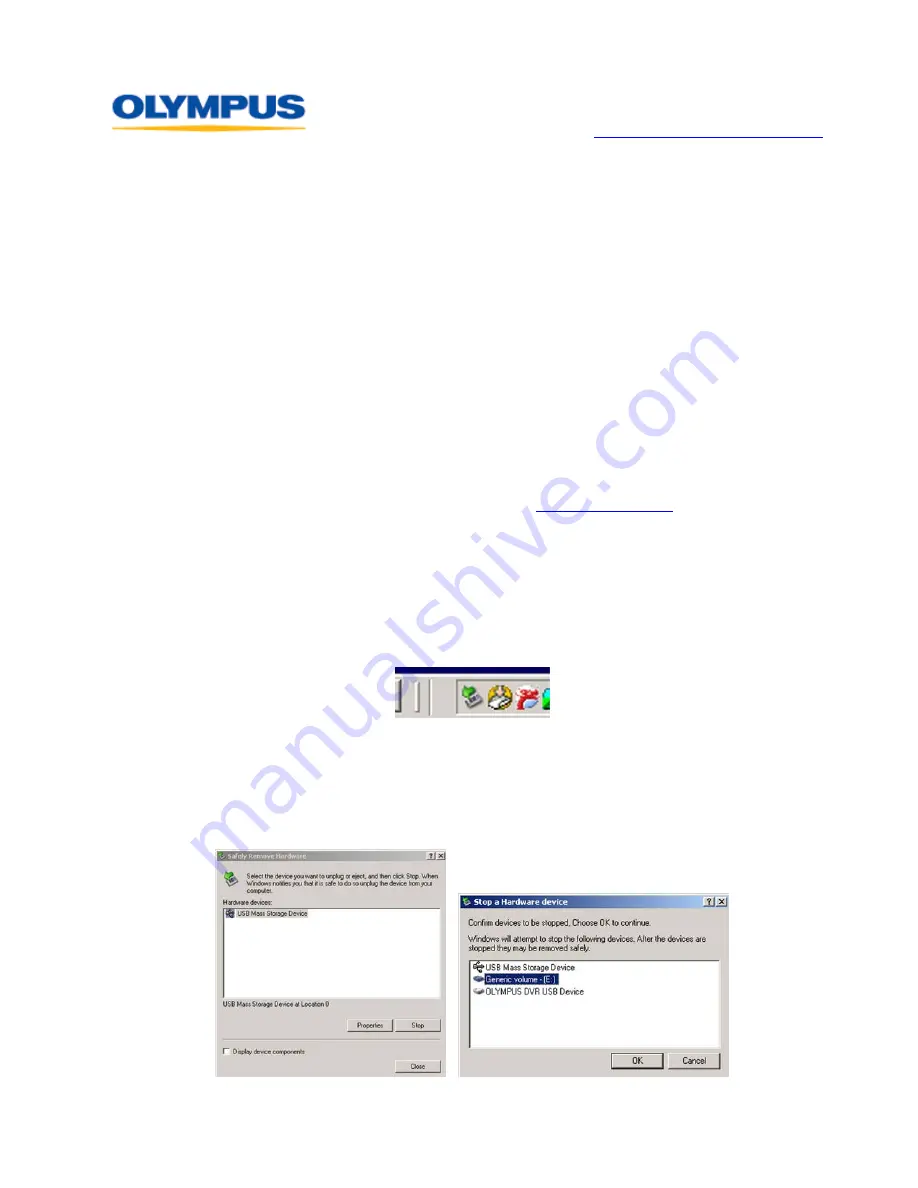
D I G I T A L T E C H N I C A L S U P P O R T
O L Y M P U S I M A G I N G A M E R I C A I N C .
( 8 8 8 ) 5 5 3 - 4 4 4 8
h t t p : / / w w w . o l y m p u s a m e r i c a . c o m / s u p p o r t
Olympus Imaging America Inc.
Page 12 of 15
Last updated on September 25, 2009
I want to clear my recorder of all files. How do I format the recorder?
The recorder should be formatted only by using the internal
FORMAT
function found in
the menu. Formatting using the computer may corrupt system files needed to run the
recorder and may delete the Voice Guide Data and Audible system files. When the
recorder is connected to a computer, individual files can be deleted using its file-
browsing program (e.g. My Computer) without negative effects.
How do I charge the recorder’s rechargeable batteries?
The two bundled BR-401 NiMH batteries can be charged in the recorder via a USB
connection to a computer. The USB cable should be plugged directly into a computer
USB port and not into a USB hub. USB hubs split up the USB current and the battery
may not fully charge through a hub connection.
To charge the batteries through a USB port, first connect the USB cable bundled with
this recorder to a computer. Next, press the [
STOP
] button on the recorder while
plugging the other end of the USB cable into the recorder. Charging will be displayed in
the charging indicator at the top of the LCD screen and the orange LED will be lit. The
LED will go out when charging is completed.
The batteries can also be charged using the optional
, which has a USB
plug on its cable. To set up the recorder to charge from the AC adapter, in the menu go
to
USB Settings
>
USB Connect
>
AC Adapter
and press the [
OK/MENU
] button.
How should the recorder be disconnected from a Windows computer?
Any USB device should be disconnected from a Windows
®
computer using the [
Safely
Remove Hardware
] icon located in the Taskbar in the lower right corner of the
Desktop screen. The icon features a green arrow suspended above a device and
pointing to the lower left.
Any open files should be closed before starting the disconnect process. Simply removing
the device from the USB port without using the recommended disconnect procedure can
result in corruption of files or firmware.
Double-clicking on the [
Safely Remove Hardware
] icon opens a dialog box to shut down
the USB connection so that the device can be safely disconnected. Select the device to be
disconnected by clicking once on its name, and then click on the [
Stop
] button.

































