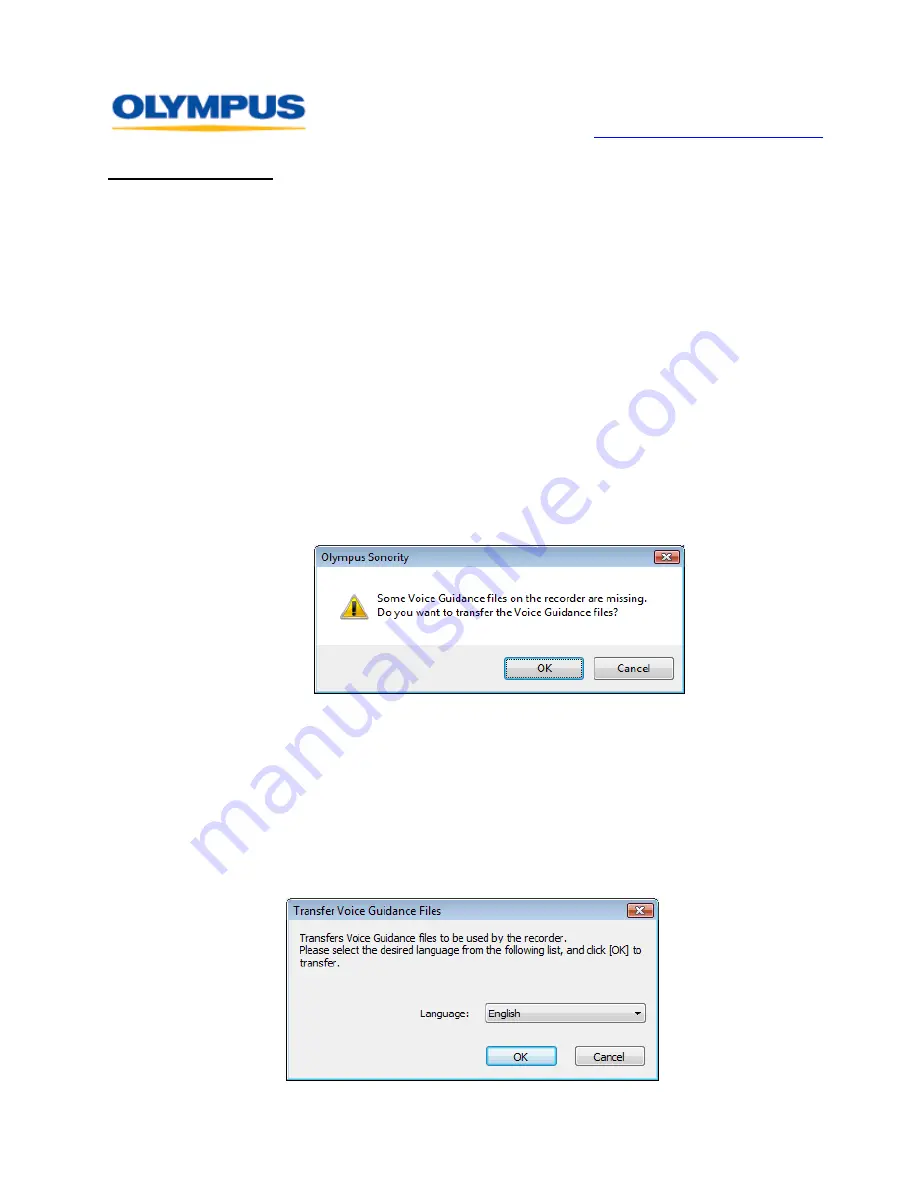
D I G I T A L T E C H N I C A L S U P P O R T
O L Y M P U S I M A G I N G A M E R I C A I N C .
( 8 8 8 ) 5 5 3 - 4 4 4 8
h t t p : / / w w w . o l y m p u s a m e r i c a . c o m / s u p p o r t
Olympus Imaging America Inc.
Page 14 of 15
Last updated on September 25, 2009
Troubleshooting
I formatted the recorder using my computer and the Voice Guidance
data is gone. Can I restore it?
If you format the recorder and erase the Voice Guidance data by mistake, or if you want
to change its language, the Voice Guidance Data can be copied from the Olympus
Sonority software to the recorder via either of the following procedures:
•
Uploading Voice Guidance Automatically
Olympus Sonority automatically detects the languages supported by a connected
recorder and uploads the corresponding files not stored in the recorder. Voice
Guidance languages that can be downloaded into the DM-520 are Japanese,
English, French, German, Italian, Spanish, Russian, Finnish, Czech, Norwegian,
Swedish, Portuguese, Greek, Danish, Polish, Dutch, Hindi and Urdu.
Connect the recorder with Voice Guidance capability to the computer and open
Olympus Sonority.
With the built-in Voice Guidance of the recorder turned on, Olympus Sonority will
automatically checks the state of the Voice Guidance files in the recorder. If the
recorder lacks any of the required files, the
Upload File
dialog box will appear.
Click the [
OK
] button. The Voice Guidance files will be uploaded.
•
Uploading Voice Guidance Manually
To manually upload the Voice Guidance in a desired language, perform the
following steps:
Connect the recorder with the Voice Guidance capability to the computer and
open Olympus Sonority.
Select the [
Device
] > [
Upload Voice Guidance Files
] menu option. The
Transfer Voice Guidance Files
dialog box will appear.

































