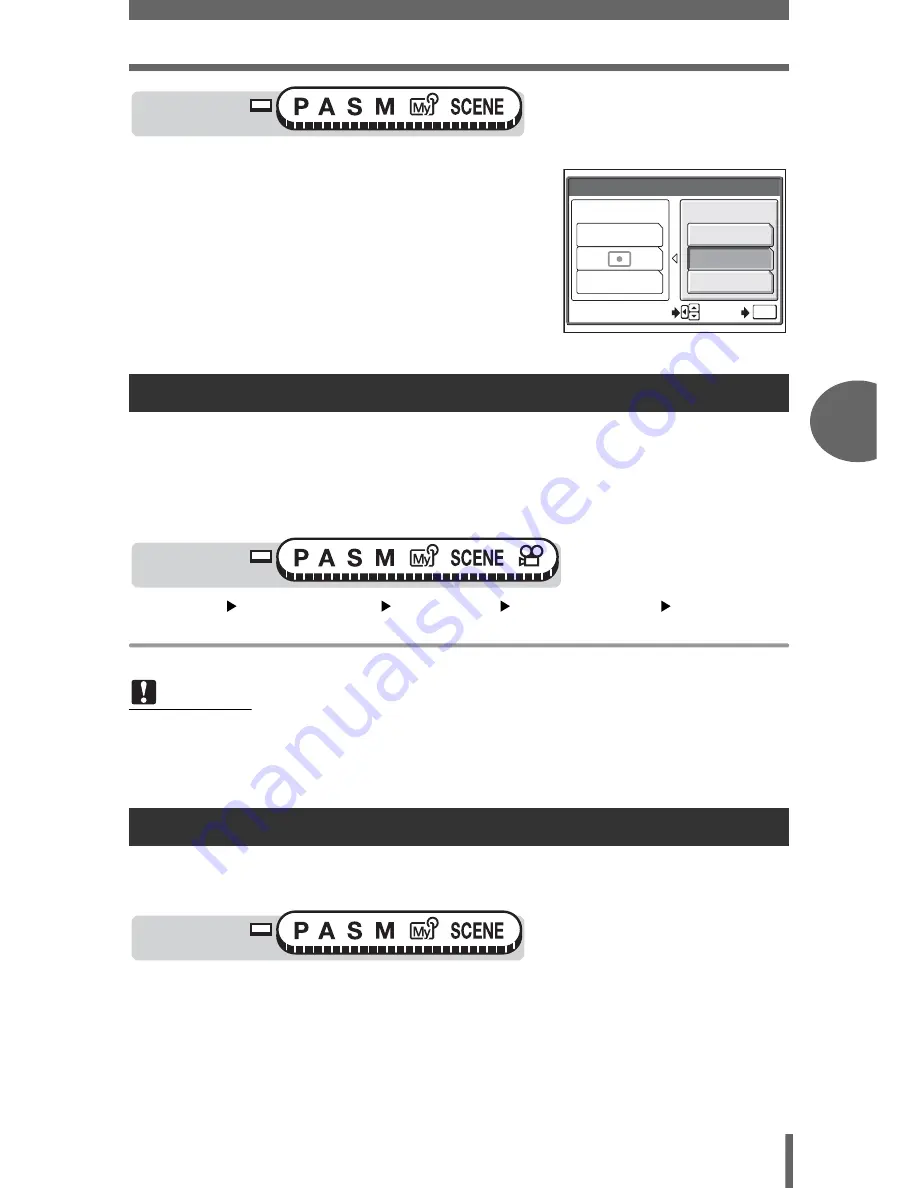
Focusing applications
47
Adv
a
nc
ed sh
oot
in
g
fu
nct
ion
s
4
1
Press the
e
button.
g
“Direct buttons” (P.13)
2
Select [iESP] or [SPOT] for the
AF mode and press
e
.
ON
Fulltime AF keeps the subject in front of the lens in focus at all times, without
having to press the shutter button halfway. The focusing time is reduced,
letting you take successive snapshots. The subject is also automatically kept
in focus during movie recording.
OFF
Press the shutter button halfway to focus.
Top menu
[MODE MENU]
[CAMERA]
[FULLTIME AF]
[ON] / [OFF]
g
“Menus” (P.17)
You can select the area you want to focus on by changing the position of the AF
target mark.
Fulltime AF
Note
• Battery consumption increases when Fulltime AF is used.
• Fulltime AF cannot be used when [
R
] is set to [ON] in
n
mode.
AF area
Mode dial
AE/AF
AF:SPOT
ESP
AE:ESP
MULTI METERING
iESP
SPOT
AREA
SELECT
GO
OK
Mode dial
Mode dial
















































