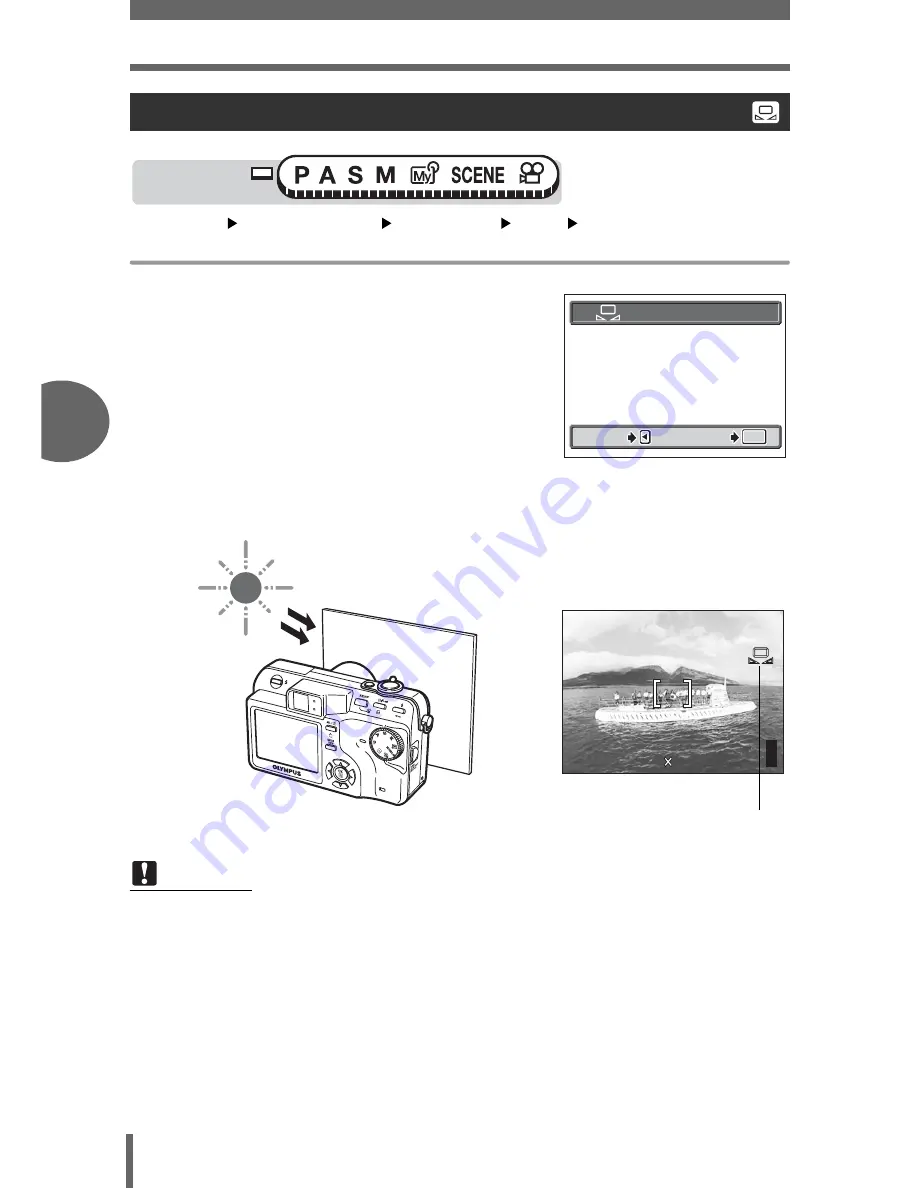
White balance
60
4
Adva
nce
d
sho
o
ti
ng
f
u
nct
ion
s
Top menu
[MODE MENU]
[PICTURE]
[WB]
[
V
]
g
“Menus” (P.17)
1
Display the [
V
ONE TOUCH WB]
screen and point the camera at a
sheet of white paper.
• Position the paper so that it fills the
screen, making sure there are no
shadows.
2
Press
e
.
• The white balance is set and the screen returns to the mode menu.
One-touch white balance
Note
• When setting the white balance by pointing the camera at a sheet of white
paper, the correct setting may not be obtained if the light reflected by the paper
is too bright or too dark.
• White balance may not be effective under some special light sources.
• After setting a white balance other than [AUTO], play back the picture and
check the colors on the monitor.
• When the flash is fired with a white balance setting other than [AUTO], colors
may appear different in the resulting picture from the colors you see on the
monitor.
Mode dial
CANCEL
CANCEL
GO
GO
OK
OK
OK
CANCEL
GO
ONE TOUCH WB
F2.8
F2.8
1/1000
1/1000
0.0
0.0
3072 2304
3072 2304
HQ
HQ
P
30
30
30
One-touch white balance






























