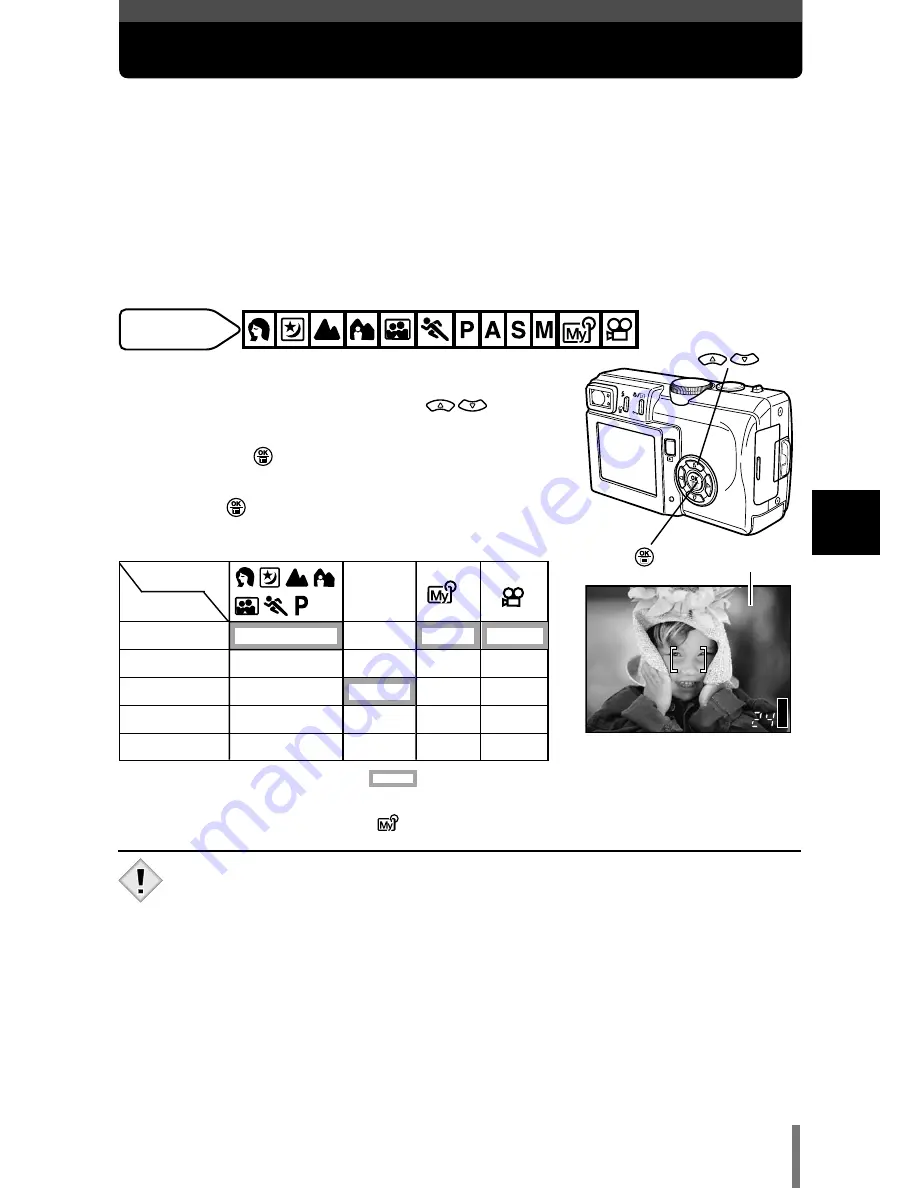
83
5
Adjusting the ima
g
e
quality and e
xposure
ISO sensitivity
: Available, — : Not available, : Factory default setting
*
Available ISO sensitivities and the factory default settings depend on the shooting mode
(
P
,
A
,
S
or
M
) registered in the
mode.
P 1/ 800 F2.8
HQ
ISO 100
ISO 100
2816x2112
0.0
ISO
The higher the ISO value, the greater the camera’s light sensitivity and the
better its ability to shoot in low light conditions. However, higher values also
introduce noise into the resulting image, which may give them a grainy
appearance.
AUTO
:
Sensitivity is automatically adjusted according to the light
conditions and the subject brightness.
64/100/200/ :
With a lower ISO setting, you can shoot clear, sharp images in
400
daylight. With a higher ISO setting, you can shoot in dark places.
1
In the top menu, select MODE MENU
T
CAMERA
T
ISO, then press
to
choose the most suitable ISO sensitivity
and press
.
~
“How to use the menus” (P. 28)
●
Press
again to exit the menu.
Available
modes
Modes
ISO
AUTO
64
100
200
400
*
—
Modes & ISO Sensitivity
A S M
•
Higher ISO settings produce more electrical noise.
•
When ISO is set to AUTO and you are shooting in dark conditions
without a flash, the sensitivity automatically increases, otherwise the
shutter speed will be reduced, possibly resulting in camera movement
and blurred images.
•
If the subject is too far away for the flash illumination to reach when
ISO is set to AUTO, the sensitivity is automatically increased.
•
When using slow synchronization in the
P
,
A
or
S
mode, the slowest
available shutter speed varies depending on the ISO setting.
Note
















































