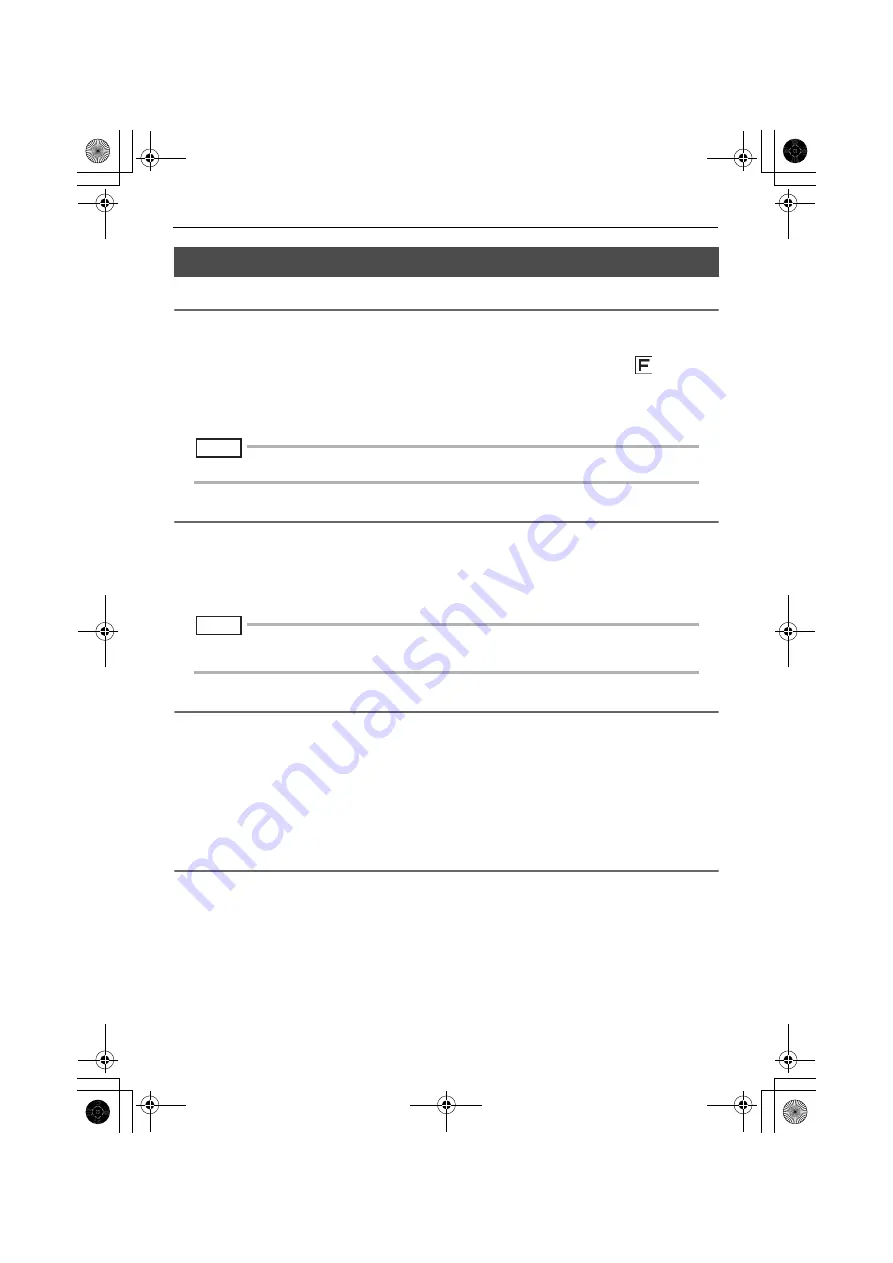
19
4 Basic operation
4.2
Adjusting the image display
Still image display (Freeze)
1
While a live image is displayed, short-press the [FRZ/REC] button on the main
unit.
This will freeze the observation screen image and display the freeze indicator (
) in the
upper right corner of the LCD monitor. Do not insert or withdraw the insertion tube while an
image is frozen.
2
Short-press the [FRZ/REC] button on the main unit to unfreeze the image.
NOTE
•
Freezing an image that contains high-speed action may result in a blurred image.
Enlarging an image (Zoom)
The display image can be zoomed for an enlarged view of the observation object.
Touching the [ZOOM]
F
button allows you to magnify the image up to 3 times.
To restore the image to the original size, press the [ZOOM]
G
button.
During a zoom operation, [ZOOM] will appear on the screen along with a value indicating the zoom
level (for about three seconds).
NOTE
•
Images are zoomed using “digital zoom“. As a result, the image may become slightly coarse at higher
zoom factors.
Adjusting image brightness
Automatic Light Adjustment Using [BRT].
The [BRT] can be used to adjust brightness by changing the overall brightness of a live image
during observation (Adjustable from levels 1 to 8).
Touching the [BRT]
F
button each times brightens the overall image. To reduce the brightness,
touch the
G
button.
Performing a brightness adjustment operation will cause a value indicating the current brightness
level to appear on the screen for about three seconds.
Switching between folders on the Live screen
You can switch between folders for recording or playing back the images on the Live screen using
the
FGD
E
buttons.
Use
D
to move to the first level in the hierarchy (DCIM, etc.) and
E
to move to the second
(DCIM/100OLYIV, etc.). Use
F
and
G
to move between folders on the same hierarchical level.
F-model.book 19
Содержание C Series
Страница 1: ......
Страница 3: ...F model book 2...
















































